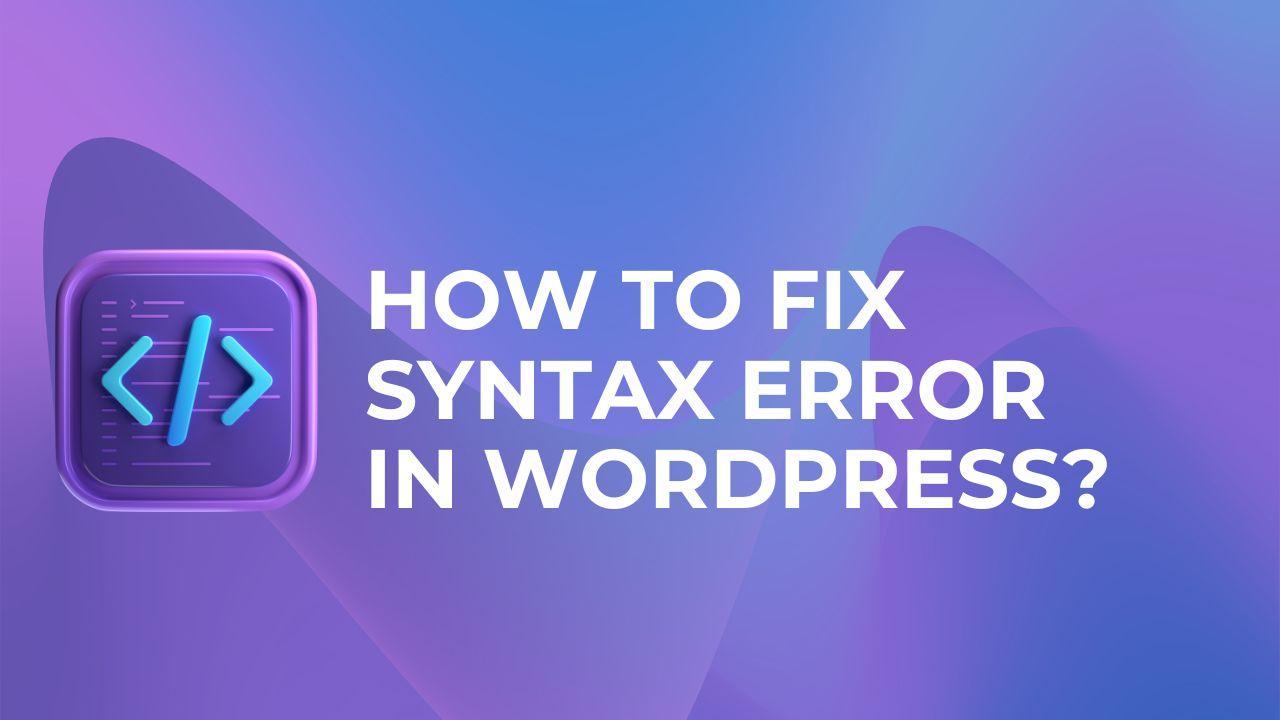When the PHP interpreter cannot understand the code in a theme or plugin file, it is considered a syntax error in WordPress. This may occur when a programming error occurs, such as a missing semicolon, closing bracket, function, or class.
When a syntax error occurs, the website may crash or show an error message. The file name and the line number where the error occurred are often included in the error message.
Examples of syntax errors in WordPress
- A missing semicolon or closing bracket
- Mismatched parentheses or quotes
- Using the wrong type of quote (single instead of double or vice versa)
- Missing or extra comma in an array
- Using an incorrect capitalization in a function or class name
- Using an incorrect version of PHP
- Here is a more details PHP syntax error reference
It’s crucial to fix syntax errors as soon as you can because they can both make your website inaccessible and expose security flaws.
Is it easy to fix syntax error in WordPress?
[wpm_post_image id=”1″]
The particular error and your level of technical expertise will determine how simple or difficult it is to fix a syntax error in WordPress. If the problem is straightforward, like a missing semicolon or closing bracket, it should be easy to correct. In these circumstances, finding the problematic line of code and fixing it is all that is required.
However, it could be more challenging to fix a more complicated mistake, such as a missing function or class. In these circumstances, studying WordPress documentation or getting advice from a developer may be beneficial.
Generally speaking, you should be able to fix a syntax error with WordPress rather quickly if you are at ease dealing with code and have some programming knowledge. However, it would be preferable to look for assistance from a WordPress developer if you are uncomfortable working with code.
Warning: When modifying code, it’s crucial to use extreme caution because even a minor error could make the website inaccessible. It is best to seek the advice of a developer if you are uncomfortable modifying code.
How to Solve syntax error in WordPress with examples?
[wpm_post_image id=”2″]
For example, suppose you receive the warning “Parse error: syntax error, unexpected ” in /home/your-username/public html/wp-content/themes/yourtheme/functions.php on line 50.” This indicates that line 50 of the functions.php file of the “yourtheme” theme contains a syntax problem.
- You would first need to access the functions.php file of your theme. You can do this using the file manager in your hosting account or an FTP program like FileZilla.
- You should create a backup copy of the functions.php file before making any changes. In this way, you may always restore the original file if something goes wrong.
- Using a text editor like Notepad++ or Sublime Text, open the functions.php file. Find line 50; this is the line that should be generating the issue.
- Look over line 50 of the code and try to spot the issue. The error in this instance is an unexpected “{” This could indicate that a function or class was not closed properly, or that there is a missing closing bracket or semicolon before this line.
- Make the necessary adjustments to correct the mistake once you have identified it. You would include the missing closing bracket, for instance, if that were the error. If a semicolon is absent, you would add it.
- The functions.php file should be saved before being reuploaded to the server and replacing the old file.
- To check if the error has been fixed, reload the webpage. If you use a caching plugin or your browser has a cache, clear it. [clearing cache in WordPress]
- If the error persists, try deactivating all plugins by changing the plugin folder in wp-content or utilizing WordPress’ plugin administration tool. Also, try using the default theme to determine whether the issue is caused by a conflict between a plugin or theme. [Identify Plugin and Theme Conflict]
In conclusion, a WordPress syntax error happens when a theme or plugin’s code is written in a way that the PHP interpreter cannot understand. This may result in a website crash or the screen showing an error message. Numerous problems, such as omitted semicolons, open brackets, or omitted functions or classes, might result in syntax errors. Locate the offending file, edit it, and make the necessary changes to the file to correct a syntax issue. When altering code, it’s crucial to exercise extreme caution because even a minor error could make the website unusable. It is best to ask for help from a developer if you are uncomfortable working with code.