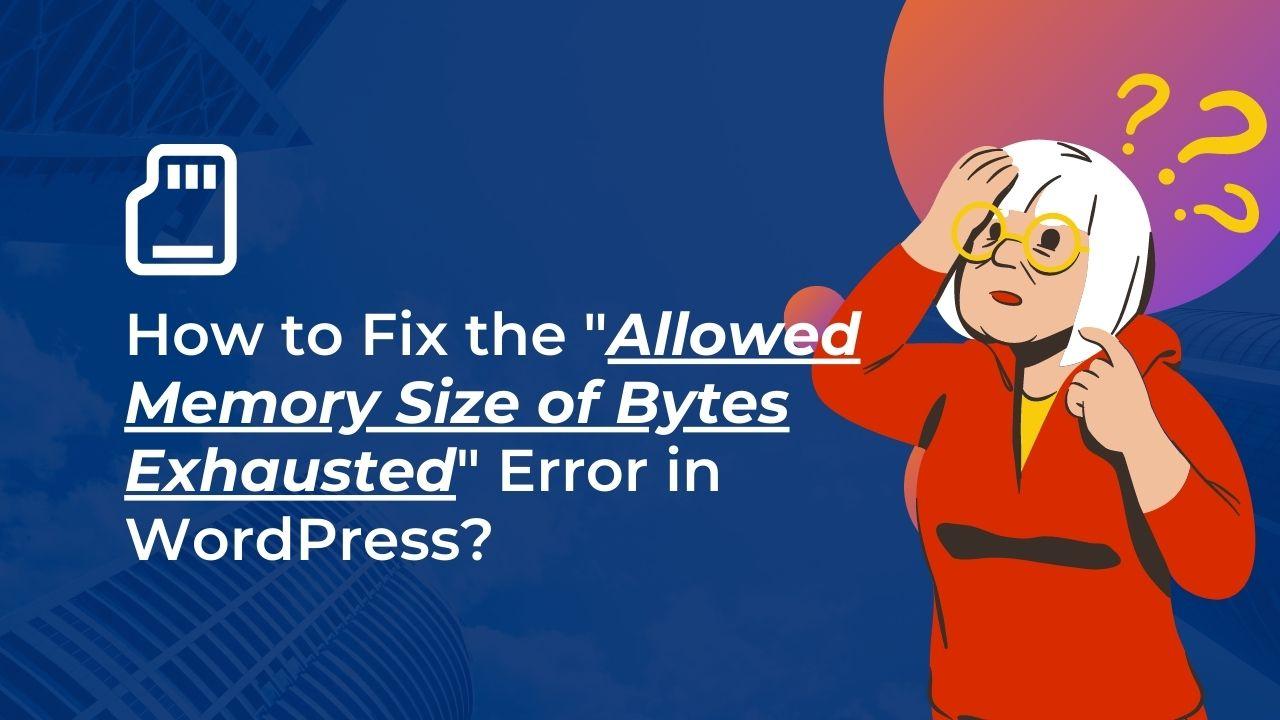When a PHP script executing on a server runs out of memory, a common WordPress error is the “Allowed Memory Size of Bytes Exhausted” error. It’s an error message that PHP produces when not enough memory can be allocated to finish a certain activity. This error happens when a script uses more memory than the server or PHP settings have allotted for it. The amount of memory that was attempted to be allocated and the amount that was available are often included in the error message. The error message may take several distinct forms, such as:
- Fatal error: Allowed memory size of 67108864 bytes exhausted (tried to allocate 4096 bytes) in /path/to/script.php on line 123
- Allowed memory size of 134217728 bytes exhausted (tried to allocate 8388608 bytes)
Why “Allowed Memory Size of Bytes Exhausted” Error Happens in WordPress?
[wpm_post_image id=”1″]
A WordPress website may experience the “Allowed Memory Size of Bytes Exhausted” error for a number of reasons:
- Plugins that aren’t well optimized: Some plugins may consume a lot of memory or may not be designed for efficiency, which can cause the server to run out of memory.
- A large number of requests: A website may experience server memory issues if it receives a lot of queries.
- Insufficient memory allocation: The server may not be able to meet the demands of the website if the PHP configuration or memory allocation is set too low.
- Large photos: If a website has large, improperly optimized images, they may take up a lot of memory when they are loaded.
- Heavy theme: Using a WordPress theme that is too heavy for your website may result in the memory exhausted issue.
- Other difficulties on the server side: The error could also be caused by other server-side problems, including a server with insufficient RAM or one with a high CPU utilization rate.
It’s important to note that, this error does not necessarily mean that there is something wrong with WordPress itself, but it can be caused by factors such as the plugins and themes that are used on the website.
How to Solve the “Allowed Memory Size of Bytes Exhausted” Error in WordPress?
[wpm_post_image id=”2″]
To fix this error, you can try the following steps:
- Editing wp-config.php file: You can add the following line to the wp-config.php file, which is found at the root of your WordPress installation, to increase the RAM limit.
define( 'WP_MEMORY_LIMIT', '256M' ); - Change the PHP.ini file: The PHP.ini file, which is found in the root directory of the server, allows you to change the RAM limit. By inserting the following line, you can specify the RAM limit:
memory_limit = 256M - Edit .htaccess file: You can also increase the memory limit by adding the following line to your .htaccess file:
php_value memory_limit 256M - Contact your hosting provider: if you don’t have access to the server’s PHP.ini file or the .htaccess file, you need to contact your hosting provider to increase the memory limit for you.
- Check Plugin and theme Compatibility: To check if a specific plugin or theme is responsible for causing this error you need to deactivate all the plugins and check your website. Also, you can switch to a default theme and check your website. You need to use FTP if you can not log in to your dashboard. You can find details instructions about checking theme and plugin compatibility here. If you find a specific plugin causing the issue you need to contact the plugin developer. Also, it is always advised to use a WordPress theme that is minimal and excludes unnecessary scripts. Most premium themes out there normally add a lot of scripts that are of no use to you but they load each time someone visits your website costing a lot of server resources. So if possible get a custom theme for your website that is specific to your needs.
Optimize your images to Prevent the “Allowed Memory Size of Bytes Exhausted” Error in WordPress
[wpm_post_image id=”3″]
WordPress image optimization can help your website use less memory and run more smoothly. Here are some techniques for WordPress image optimization:
- Compress Images: Images can be compressed to make them smaller by using a plugin like Smush.
- Resize images: To automatically downsize huge images to a scale better suited for your website, install a plugin like Imsanity.
- Lazy load images: Use a plugin like WP Rocket, or Smush to lazy load images, which prevents images from loading until the user can see them in their browser.
- Serve images in the next-gen format: To serve images in the most recent format, such as WebP, which can help to minimize the size of images, install a plugin like WebP Express.
- Use a content delivery network (CDN): By caching and delivering images and other files from a network of servers across the world, a content delivery network (CDN) can assist in reducing the stress on your server.
It’s essential to keep in mind that images are frequently the largest files on a website, therefore optimizing them can significantly improve the site’s performance. Additionally, you should be careful to avoid choosing images that are either too big or too little for your website’s layout and size.
In conclusion, a WordPress website may have the “Allowed Memory Size of Bytes Exhausted” error for a variety of reasons, including poorly optimized plugins, a high volume of requests, insufficient memory allocation, large images, and a heavy theme. You can try increasing the PHP memory limit, altering the wp-config.php, PHP.ini, or .htaccess files, or contacting your hosting company to resolve the issue.
Additionally, optimizing images might help your website use less memory and run more smoothly. It’s crucial to remember that raising the memory limit is merely a temporary solution and that you should instead try to determine and resolve the error’s root cause.
FAQs For “Allowed Memory Size of Bytes Exhausted” Error
[wpm_post_image id=”4″]
Is increasing the memory limit a permanent solution for the error?
No, increasing the memory limit is only a temporary fix and you should try to identify and fix the cause of the error.
Can the “Allowed Memory Size of Bytes Exhausted” error affect my website’s performance?
Yes, the error can affect your website’s performance by causing it to slow down or even crash.
Will optimizing images and increasing the memory limit fix all performance issues?
Performance issues may not always be resolved, however optimizing images and raising the memory limit can assist. It’s crucial to take into account additional elements, such as server-side setup, hosting, and website design.
How can I prevent the “Allowed Memory Size of Bytes Exhausted” error from happening in the future?
You can use cache plugins to limit the number of requests sent to the server, follow best practices for image optimization, disable or remove unnecessary plugins, and maintain your WordPress version and plugins updated to prevent the problem from occurring again. Additionally, you can frequently check the memory use on your server and raise it as necessary.
Can the “Allowed Memory Size of Bytes Exhausted” error be caused by the use of a shared hosting plan?
Yes, using a shared hosting plan may contribute to the problem since these plans frequently have limited resources and may be affected by the use of other websites on the same server. This may result in the server’s inability to adequately meet the needs of the website, which would then result in the error. So if possible get a better WordPress Hosting
Can this error be caused by a high number of database queries?
Yes, particularly if they are not optimized, a large number of database queries may be the source of the issue. This could result in a significant memory demand, which would result in an error.
Can this error be caused by using an outdated version of PHP?
Yes, using an outdated PHP version can result in a problem. Using an older version of PHP can result in an error since newer versions of PHP have better memory management and performance.
If the error persists what should I do?
If the issue continues, you might need to speak with your web host for more advice or seek the assistance of a WordPress developer. They’ll be able to analyze the problem and give you a more thorough solution.