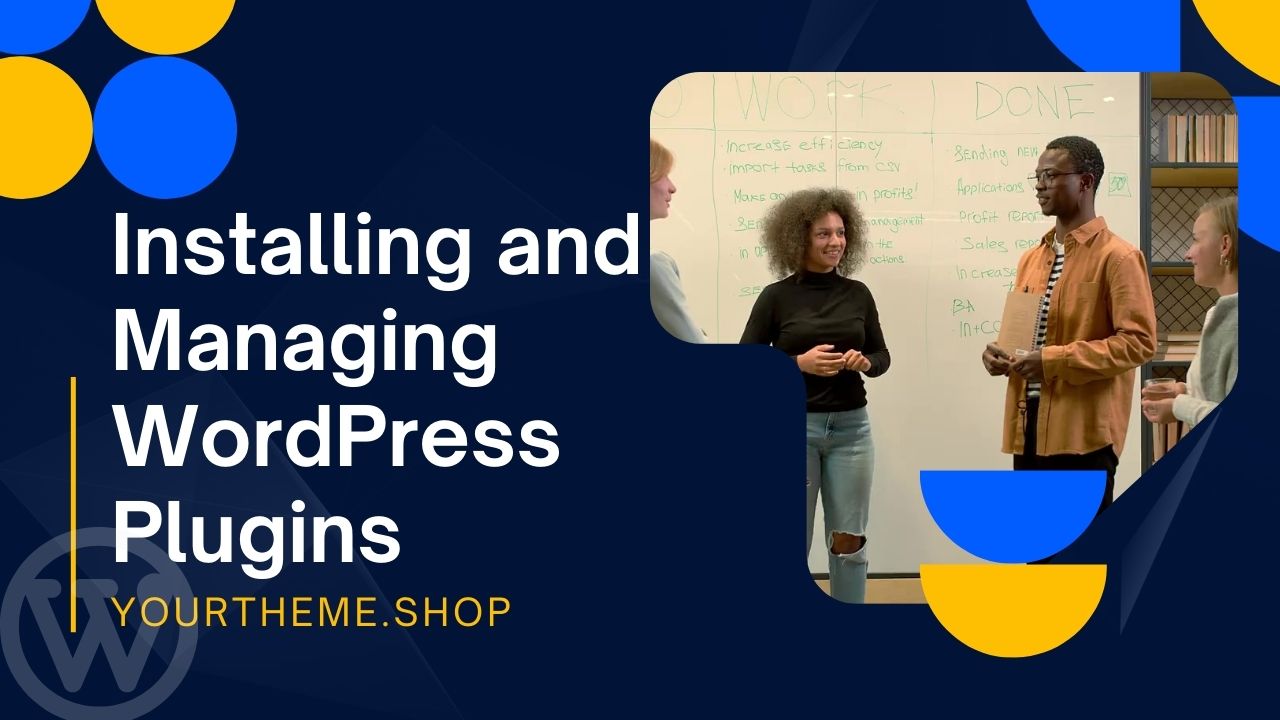In the dynamic world of web development, the role of WordPress plugins cannot be overstated. Installing and managing WordPress plugins is a fundamental aspect of enhancing a WordPress site’s functionality and user experience. As a cornerstone of website customization, plugins extend the capabilities of your site, enabling it to perform a myriad of tasks that are not possible with a basic WordPress installation.
Installing and Managing WordPress Plugins
Choosing the Right WordPress Plugins for Your Site
In the realm of WordPress, the significance of plugins cannot be understated. The process of installing and managing WordPress plugins effectively begins with a strategic selection, ensuring that each plugin serves a specific purpose and contributes to the overall functionality of your site. This section delves into the critical factors one must consider in this selection process.
Assessing Plugin Compatibility
Evaluating WordPress Version Compatibility
One of the key aspects in installing and managing WordPress plugins is to ensure they are compatible with your current WordPress version. This step is fundamental in troubleshooting common issues with WordPress plugin installation. A plugin not updated to work with the latest WordPress version can lead to compatibility issues, affecting both website performance and security.
Evaluating Plugin Popularity and Developer Reputation
Understanding the Importance of Popularity and Reputation
The popularity of a plugin, often reflected in its active installation numbers and user reviews, is a critical factor. Popular plugins are more likely to receive regular updates and support, which is vital in understanding how to update and maintain WordPress plugins effectively. Additionally, the reputation of the plugin developer plays a crucial role. A well-regarded developer is more likely to produce reliable and secure plugins, adhering to the best practices for managing WordPress plugins on your site.
Reading Third-Party Reviews
Leveraging Reviews for Informed Decisions
Third-party reviews provide invaluable insights into a plugin’s performance, usability, and potential issues. They are a vital resource in troubleshooting common issues with WordPress plugin installation. Reviews can reveal nuances not immediately apparent in the plugin’s description or initial testing, guiding you in making an informed choice.
Avoiding Nulled Plugins
Risks and Implications of Using Nulled Plugins
Nulled plugins, often pirated versions of premium plugins, pose significant security risks. They can contain malicious code, leading to vulnerabilities in your site. Avoiding these plugins is a key best practice in managing WordPress plugins effectively. Instead, opt for legitimate free or premium alternatives that guarantee security and support.
Best Practices for Plugin Selection
Choosing Plugins that Enhance Your Site’s Functionality
When installing and managing WordPress plugins, it is crucial to select those that genuinely enhance or add necessary functionality to your site. Every additional plugin should be vetted for necessity, as overloading your site with unnecessary plugins can lead to performance issues, a common concern in how to update and maintain WordPress plugins effectively
Installing WordPress Plugins
The process of installing and managing WordPress plugins involves different methods tailored to the specific needs of your website. The WordPress Plugin Directory is a primary source for a multitude of plugins, accessible directly through your WP Admin. This resource is essential for those looking to understand how to update and maintain WordPress plugins effectively. Additionally, for custom plugins, uploading a zip file is the standard procedure, offering a straightforward path for incorporating unique functionalities into your site.
Installing from the WordPress Plugin Directory
Step-by-Step Guide to Directory Installation
To enhance the efficiency and security of your website, following the best practices for managing WordPress plugins on your site is vital. Installing plugins from the WordPress Plugin Directory involves a few simple steps:
- Accessing WP Admin: Navigate to your WordPress dashboard and locate the ‘Plugins’ section.
- Choosing the Plugin: Browse through the directory, using keywords to find the desired plugin.
- Installing and Activating: With a click, install and then activate the plugin to integrate it into your site.
This process is crucial for those keen on troubleshooting common issues with WordPress plugin installation, as it ensures compatibility and smooth integration.
Uploading Custom Plugins via Zip File
Manual Installation for Advanced Customization
For more specialized needs, uploading custom plugins via a zip file offers a tailored approach to installing and managing WordPress plugins. This method is particularly useful for advanced users who require specific functionalities that are not available in the standard plugin directory. The process includes:
- Preparing the Zip File: Ensure that the plugin zip file is ready for upload, adhering to WordPress standards.
- Uploading in WP Admin: Navigate to the ‘Plugins’ section in your dashboard, select ‘Add New’, and then ‘Upload Plugin’.
- Activating the Plugin: Once uploaded, activate the plugin to bring its features live on your site.
Key Considerations for Plugin Installation
Ensuring Site Security and Performance
When installing WordPress plugins, it’s important to consider site security and performance. Best practices for managing WordPress plugins on your site involve regularly updating plugins and monitoring their impact on site speed and functionality. Additionally, troubleshooting common issues with WordPress plugin installation is crucial to maintaining a healthy and efficient website.
Configuring and Utilizing WordPress Plugins
Once the process of installing and managing WordPress plugins is completed, the next critical phase is configuration and utilization. This stage is pivotal for ensuring that the plugins you’ve installed work seamlessly with your website, enhancing its functionality and user experience.
Understanding Plugin Settings and Options
Familiarizing with Basic Configurations
After installing a WordPress plugin, the initial step is to understand its settings and options. This involves exploring the dashboard provided by the plugin, where you can customize various features to align with your site’s needs. Remember, best practices for managing WordPress plugins on your site include thorough familiarization with these settings to maximize their potential.
Customizing to Meet Your Website’s Needs
Each plugin comes with its unique set of configurations, which can range from simple to complex. Tailor these settings to fit the specific requirements of your website. For instance, a SEO plugin would require inputting meta tags and keywords, while a social sharing plugin might need customization of the sharing buttons’ appearance and functionality.
Integrating Plugins with Your WordPress Site
Seamless Integration for Optimal Performance
Integrating plugins with your site should be done in a way that they complement rather than hinder its performance. This is a key component in troubleshooting common issues with WordPress plugin installation. Ensure that the plugin integrates well with your theme and does not conflict with other installed plugins.
Regular Checks and Updates
Part of integrating a plugin into your site involves regular maintenance. This includes understanding how to update and maintain WordPress plugins effectively. Keep the plugins updated to their latest versions to ensure compatibility and security.
Advanced Configuration Techniques
Utilizing Shortcodes and Widgets
Many WordPress plugins offer shortcodes and widgets as part of their functionality. Learning how to use these can significantly enhance your website’s capabilities. For instance, a gallery plugin might use shortcodes to display images in a post or page.
API Integration for Enhanced Functionality
For more advanced users, some plugins offer API integration, allowing your website to connect with external services. This feature can be pivotal in extending the functionality of your website, especially for e-commerce or membership sites.
Troubleshooting Plugin Configuration Issues
Identifying and Solving Common Problems
When configuring WordPress plugins, you may encounter issues such as plugin conflicts or functionality errors. This is where troubleshooting common issues with WordPress plugin installation becomes crucial. Checking error logs, consulting plugin forums, and seeking support from the plugin developer are effective strategies for resolving these issues.
Ensuring Compatibility and Performance
To prevent configuration problems, ensure that each plugin is compatible with your version of WordPress and other installed plugins. Regularly test your website’s performance to identify any issues that a plugin might be causing.
Best Practices for Managing WordPress Plugins
Managing WordPress plugins on your site effectively entails a few best practices. Keeping your plugins updated is paramount for security and functionality. Identifying and addressing slow-loading plugins is also crucial, as they can significantly impact site performance. Using staging sites for testing plugin updates is a recommended approach to ensure compatibility and stability.
Troubleshooting Common WordPress Plugin Issues
When it comes to troubleshooting common issues with WordPress plugin installation, several strategies can be employed. Diagnosing and resolving plugin conflicts is a frequent task, requiring a methodical approach to identify and rectify the issue. Effective troubleshooting ensures that your plugins work harmoniously with your WordPress site.
Maintaining and Updating WordPress Plugins
The maintenance of WordPress plugins is a continuous process. Regular updates are essential to keep the plugins functioning correctly and securely. Both manual and automatic updates have their place in plugin management, and understanding when to use each method is key to efficient maintenance.
Decommissioning Unused WordPress Plugins
Decommissioning unused WordPress plugins is an often-overlooked aspect of website management. Properly deleting plugins and cleaning up database tables is necessary to maintain the site’s performance and security. Unused plugins can become vulnerabilities, hence their timely removal is crucial.
In the ever-evolving world of web development, WordPress plugins stand as indispensable tools for enhancing your site’s capabilities. From the crucial selection process to seamless integration and troubleshooting, mastering the art of managing WordPress plugins empowers you to craft a robust and efficient website. Stay vigilant, keep your plugins updated, and make informed choices to ensure your WordPress site remains secure and performs at its best