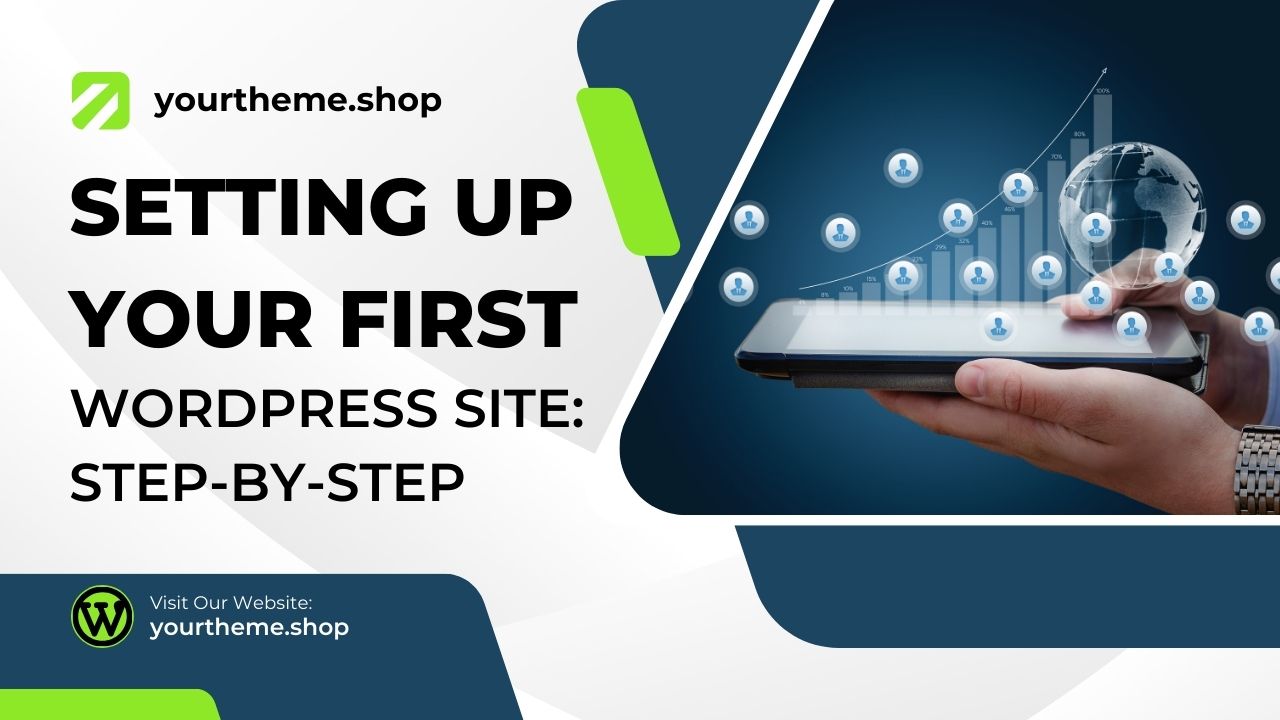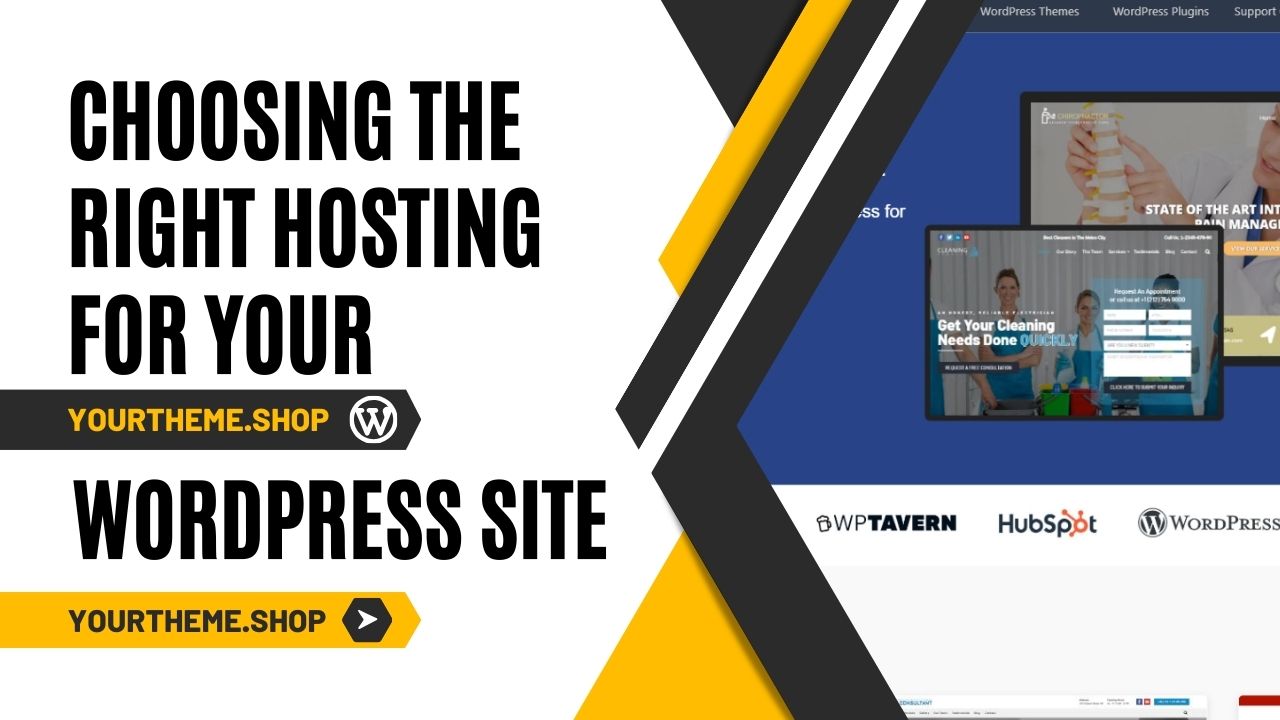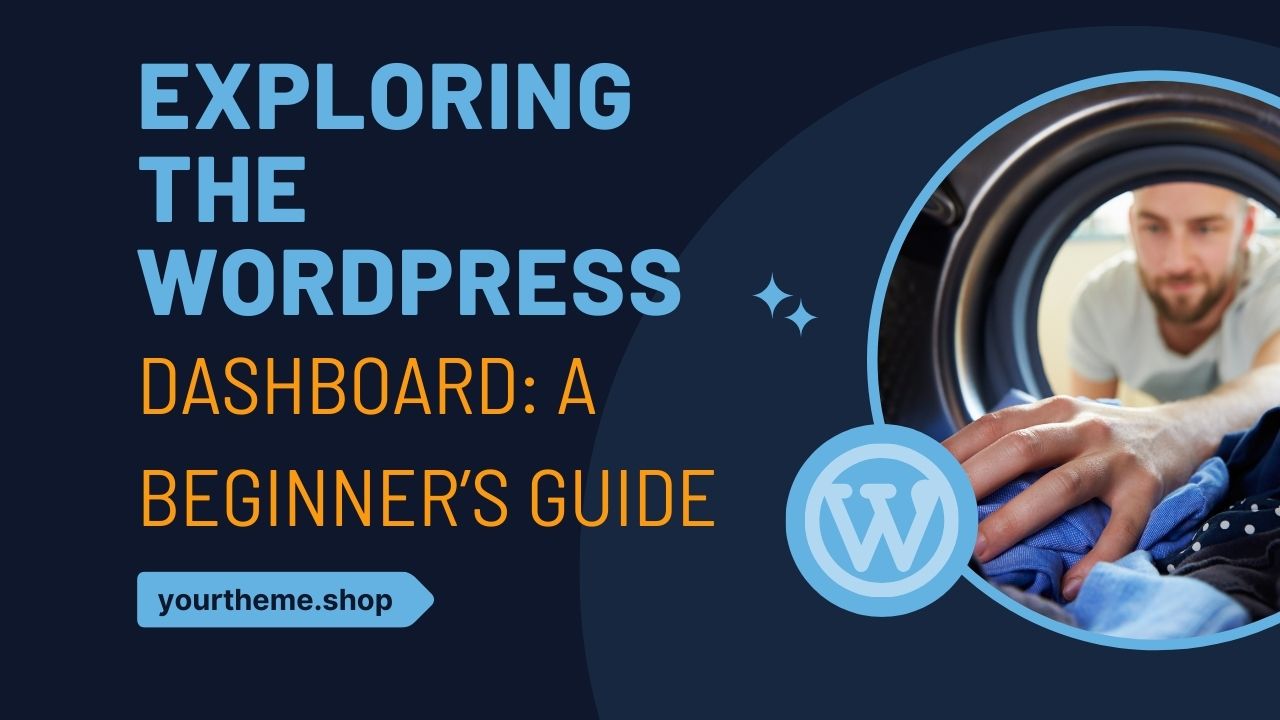Setting up your first WordPress site can be an exciting journey, especially if you’re new to website creation. In this comprehensive guide, we will walk you through the essential steps, from choosing the right hosting provider to customizing your WordPress theme. Let’s dive in.
In your WordPress journey, selecting the right hosting provider is an indispensable step. The hosting provider you opt for can exert a significant impact on your website’s performance, speed, and reliability. Allow me to guide you through making an informed choice:
Setting Up Your First WordPress Site: Step-by-Step
Assess Your Needs
Before you dive into hosting provider options, it’s essential to assess your specific requirements for setting up your first WordPress site. Consider the following factors:
1. Anticipated Traffic
Understanding the amount of traffic you expect is crucial. Are you starting with a small blog, or do you anticipate high traffic volumes right from the start?
2. Budget
Set a clear budget for hosting expenses. Determine how much you are willing to invest in hosting services for your first WordPress site.
3. Technical Expertise
Consider your level of technical expertise. Are you a beginner, or do you possess advanced technical skills?
Research Hosting Options
With your needs assessed, let’s delve into the various hosting options available for setting up your first WordPress site. Setting Up Your First WordPress Site is very easy. Familiarize yourself with these choices to understand which aligns best with your requirements:
1. Shared Hosting
- Ideal for beginners and small websites.
- Shared server resources with other websites.
- Cost-effective.
2. VPS Hosting
- Provides dedicated server resources.
- Suitable for websites with moderate traffic.
- Offers more control and flexibility.
3. Dedicated Hosting
- Entire server resources dedicated to your site.
- Perfect for high-traffic websites.
- Maximum control and customization.
4. Managed WordPress Hosting
- Tailored specifically for WordPress sites.
- High-performance and hassle-free.
- Ideal for beginners and experts alike.
Read Reviews
Now that you have an overview of hosting options, it’s time to dive into user reviews and expert opinions. This step can provide invaluable insights into the performance and customer support of different hosting providers.
Check Uptime and Speed
Two critical factors to consider are uptime and server speed. High uptime guarantees ensure your site is consistently available to visitors, while fast server speeds contribute to a smooth user experience and improved SEO rankings.
Evaluate Customer Support
Reliable customer support is non-negotiable. Ensure the hosting provider offers 24/7 support through various channels, such as live chat, email, or phone.
Consider Scalability
Keyword: Choosing the right hosting provider for your first WordPress site
Scalability is a crucial factor when it comes to choosing the right hosting provider for your first WordPress site. As your website grows, so will your needs. Opting for a hosting provider that allows seamless scalability is essential to ensure that you can expand your resources as your site gains popularity.
Why Scalability Matters
Scalability refers to your hosting provider’s ability to accommodate your site’s growth without causing disruptions or performance issues. Here’s why it matters:
1. Future-Proofing
Your website may start small, but as it gains more visitors and content, its resource requirements will increase. A scalable hosting provider ensures that your site can handle this growth without the need to migrate to a new server.
2. Improved Performance
Scalable hosting often means access to more server resources such as CPU, RAM, and storage. This translates to faster loading times and a smoother user experience, even during traffic spikes.
3. Cost-Effective
Many hosting providers offer scalable plans where you pay only for the resources you use. This can be more cost-effective than being locked into a fixed plan that may provide more resources than you need initially.
4. High Availability
Scalable hosting often comes with redundancy and failover mechanisms, minimizing downtime and ensuring that your site remains accessible even if one server experiences issues.
- Assess Your Needs: Before picking a hosting provider, consider your website’s specific requirements. Determine factors like anticipated traffic, budget, and technical expertise.
- Research Hosting Options: There are various hosting types, including shared, VPS, dedicated, and managed WordPress hosting. Research each option to understand which aligns with your needs.
- Read Reviews: Explore user reviews and expert opinions about different hosting providers. This can offer valuable insights into their performance and customer support.
- Check Uptime and Speed: Look for hosting providers with high uptime guarantees and fast server speeds. A fast-loading website is essential for user experience and SEO.
- Customer Support: Reliable customer support is crucial. Ensure the hosting provider offers 24/7 support through various channels like live chat, email, or phone.
- Consider Scalability: As your website grows, you may need more resources. Choose a hosting provider that allows easy scalability.
- Budget: While cost is a factor, don’t compromise quality for the lowest price. Balance your budget with the features and performance you require.
Remember that your hosting provider lays the foundation for your WordPress site, so choose wisely.
Step-by-Step WordPress Installation Guide for Beginners
Once you’ve chosen your hosting provider, it’s time to install WordPress. Fortunately, the process is beginner-friendly and can be accomplished in a few simple steps:
- Access Your Hosting Control Panel: Log in to your hosting account’s control panel. Most hosting providers use cPanel or a similar dashboard.
- Find the One-Click Installer: In your control panel, locate the one-click installer. It’s a tool that simplifies the WordPress installation process.
- Select WordPress: Click on the WordPress icon within the one-click installer. You’ll be prompted to choose your domain name if you have multiple domains on your hosting account.
- Configure Your Site: Fill in essential details, such as your site’s title, username, and password. This information will be used to access your WordPress dashboard.
- Install: Click the install button, and the one-click installer will set up WordPress for you. This usually takes only a few minutes.
- Access Your Dashboard: Once the installation is complete, you’ll receive a link to your WordPress dashboard. Log in using the username and password you provided.
Congratulations! You’ve successfully installed WordPress on your hosting provider.
Customizing Your WordPress Theme for Your First Website
With WordPress installed, it’s time to give your site a unique look and feel by customizing your theme. Follow these steps:
- When it comes to personalizing the appearance of your WordPress website, the Theme Customizer is your go-to tool. Here’s a step-by-step guide on how to access and utilize it effectively:
Step 1: Log Into Your WordPress Dashboard
Begin by logging into your WordPress dashboard using your username and password. If you’re unsure how to do this, follow these simple steps:
- Open your preferred web browser.
- In the address bar, enter your website’s URL followed by “/wp-admin” (e.g., www.yourwebsite.com/wp-admin).
- Press “Enter,” and you’ll be redirected to the WordPress login page.
Enter your username and password, then click “Log In” to access your dashboard.
Step 2: Navigate to the Appearance Section
Once you’re inside your WordPress dashboard, locate the “Appearance” tab in the left-hand menu. It’s usually represented by an icon that looks like a painter’s palette. Hover your mouse pointer over it to reveal a submenu.
Step 3: Select “Customize”
In the submenu under the “Appearance” tab, you’ll find the option “Customize.” Click on this option to access the Theme Customizer.
Step 4: Explore Theme Customization Options
After clicking “Customize,” a new window will appear, providing you with a real-time preview of your website along with a set of customization options on the left side.
Navigating the Theme Customizer
Keyword: Customizing your WordPress theme for your first website
Here’s a breakdown of the key features and options within the Theme Customizer:
Site Identity
Under this section, you can change your site’s title, tagline, and even upload a custom logo to establish your website’s identity.
Colors and Background
Adjust the color scheme and background of your site to match your brand or personal style.
Header
Customize your header, which includes options for your site’s title and logo placement.
Navigation
Set up your website’s navigation menus, including primary and footer menus.
Widgets
Add and arrange widgets to display various types of content on your site’s sidebars and footers.
Homepage Settings
Determine what your website’s homepage will display. You can choose a static page or your latest blog posts.
Additional CSS
For users with coding knowledge, you can add custom CSS code here to further modify your theme’s appearance. Setting Up Your First WordPress Site is very easy.
Step 5: Make Changes and Preview
As you explore the customization options, you’ll notice that any changes you make will be reflected in the real-time preview on the right side of the screen. This feature allows you to see how your modifications impact your website’s appearance without committing to them immediately.
Step 6: Save Your Customizations
Once you’re satisfied with the changes you’ve made in the Theme Customizer, click the “Save & Publish” button. This action will apply your customizations to your live website.
Congratulations! You’ve successfully accessed and navigated the Theme Customizer in your WordPress dashboard, allowing you to personalize the appearance of your website to your liking.
- Choose a Theme: Browse the available themes or upload a custom one that fits your site’s style and purpose.
- Customize Site Identity: Update your site’s title, tagline, and logo to reflect your brand.
- Configure Layout and Colors: Adjust the layout, colors, and typography to match your design preferences.
- Add Widgets and Menus: Use widgets and menus to organize and display content on your site’s pages.
- Set Homepage and Blog Page: Specify which page will serve as your homepage and where your blog posts will appear.
- Preview and Publish: Before finalizing your changes, preview your site to ensure it looks as expected. Once satisfied, click “Publish.”
Your WordPress theme is now customized to suit your website’s unique requirements. Setting Up Your First WordPress Site is very easy.
Setting up your first WordPress site is a journey filled with learning and creativity. From choosing the right hosting provider to installing WordPress and customizing your theme, each step is crucial in building a successful website. Remember, the hosting provider you select lays the foundation for your site’s performance and scalability, so choose one that aligns with your needs and offers room for growth. Setting Up Your First WordPress Site is easy.
The process of installing WordPress is straightforward, especially with the help of one-click installers provided by most hosting services. Once installed, the real fun begins with customizing your theme. Setting Up Your First WordPress Site is easy. The Theme Customizer in WordPress is a powerful tool that allows you to personalize your site’s appearance, from the site identity to the layout and colors, ensuring your website reflects your vision and brand.
Setting Up Your First WordPress Site, keep in mind the importance of scalability, performance, and support from your hosting provider. Setting Up Your First WordPress Site is very easy. These factors will not only impact your site’s current performance but also its ability to grow and evolve with your aspirations.
Whether you’re a beginner or have some technical expertise, WordPress offers the flexibility and user-friendliness to create a website that meets your specific needs. Setting Up Your First WordPress Site is easy. So dive in, experiment with different themes and settings, and enjoy the process of bringing your digital presence to life. Setting Up Your First WordPress Site is very easy. With WordPress, the possibilities are endless, and your first site is just the beginning of a rewarding adventure in the digital world.