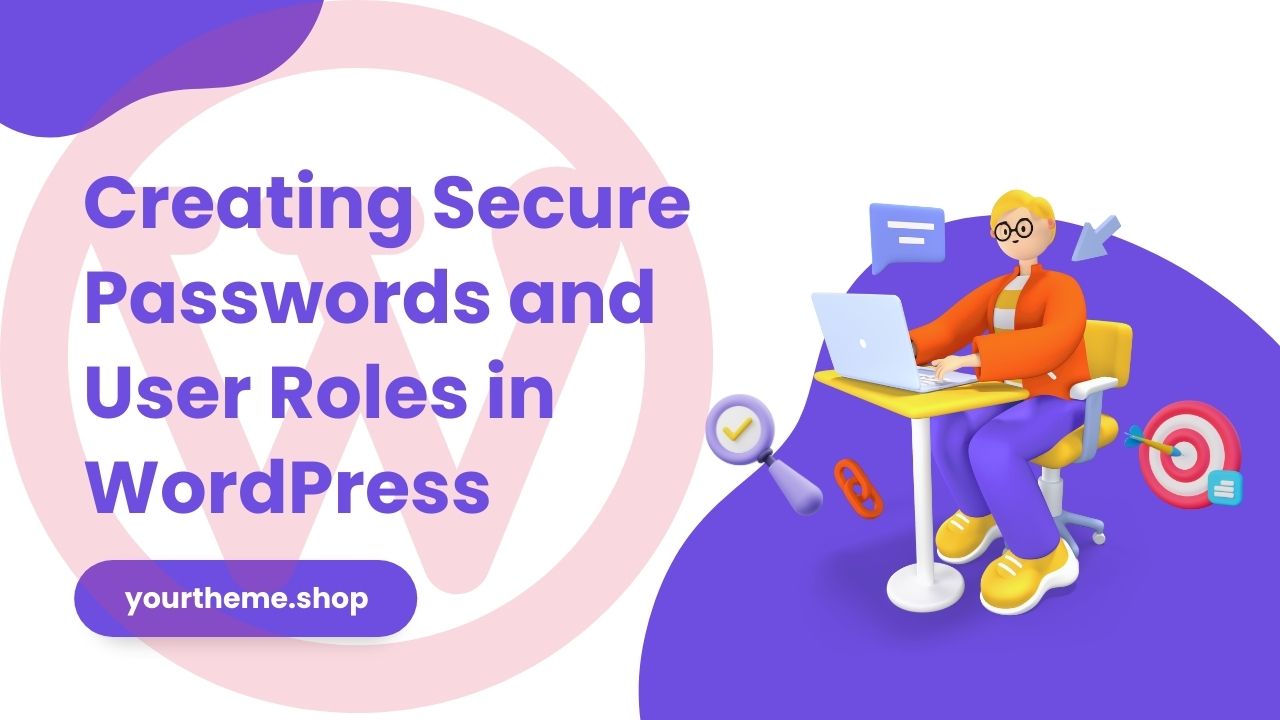WordPress, as the backbone of countless websites, necessitates a strong emphasis on security. A crucial aspect of this is creating secure passwords and managing user roles effectively. This guide serves as a comprehensive resource for Creating Secure Passwords and User Roles in WordPress and introduces advanced techniques for managing WordPress user permissions.
Creating Secure Passwords and User Roles in WordPress
Understanding WordPress User Roles
Administrator
The Administrator has complete control over the WordPress site, including the ability to manage plugins, themes, and all user roles.
Editor
Editors focus primarily on content management, overseeing posts and pages, and moderating comments without access to site-wide settings.
Author
Authors can create, edit, and publish their posts but are restricted from accessing other users’ content or site settings.
Contributor
Contributors can draft posts but cannot publish them. Their submissions require approval from an Administrator or Editor.
Subscriber
Subscribers have minimal access, primarily limited to managing their profiles and viewing posts.
Super Admin
In a WordPress multisite network, the Super Admin role is pivotal for overall network administration. This role is specifically designed for managing multiple sites within a single WordPress installation. The Super Admin has the highest level of access, controlling all aspects of the multisite network.
Key Capabilities of a Super Admin
The Super Admin can add or remove sites, install themes and plugins network-wide, and manage network-wide settings. This role also oversees user roles across the network, ensuring consistent security practices. This responsibility is crucial for Creating Secure Passwords and User Roles in WordPress.
Managing User Roles Across the Network
Implementing a Step-by-Step Approach
Following a Step-by-Step Guide to Setting Up User Roles in WordPress, the Super Admin assigns and manages roles for each site within the network. This process is essential for maintaining an organized and secure network.
Advanced Techniques for User Role Management
Utilizing Advanced Techniques for Managing WordPress User Permissions, a Super Admin can fine-tune user access and capabilities, enhancing the overall security and functionality of the multisite network.
Enhancing Network Security
Creating Secure Passwords
One of the Super Admin’s primary roles is to enforce strong password policies across the network. Creating Secure Passwords and User Roles in WordPress is a critical component in safeguarding the multisite network from security threats.
Implementing Strong Password Policies
To Enhance WordPress Security with Strong Passwords, the Super Admin can enforce password complexity requirements and regular password updates, significantly reducing the risk of unauthorized access.
Efficient Role Assignment
Assessing User Needs and Capabilities
When it comes to assigning user roles, it’s crucial to evaluate each user’s needs and capabilities within the network. This evaluation forms a part of the Step-by-Step Guide to Setting Up User Roles in WordPress.
Balancing Trust and Necessity
In determining the appropriate roles, the Super Admin must balance trust with the necessity of access. This careful consideration is vital in Creating Secure Passwords and User Roles in WordPress and maintaining a secure WordPress environment.
Advanced Techniques for Managing User Roles
Adding and Managing New Users
Administrators can add new users and assign roles, ensuring each user has the necessary permissions for their tasks.
Customizing User Roles with Plugins
Plugins like ‘Members’ and ‘PublishPress Capabilities’ offer customization of user roles, allowing for the creation of roles tailored to specific needs.
Creating Custom User Roles in WordPress
For unique requirements, custom user roles can be created. This enables the assignment of specific capabilities to users, enhancing both functionality and security.
Creating Secure Passwords in WordPress
Best Practices for Strong Passwords
In the realm of WordPress security, the axiom Creating Secure Passwords and User Roles in WordPress is pivotal. Strong passwords act as the first line of defense against unauthorized access, making them essential for maintaining the integrity and security of your WordPress site.
Why Strong Passwords are Critical
- Enhancing WordPress Security: Adhering to strong password guidelines is a key step in How to Enhance WordPress Security with Strong Passwords.
- Guarding Against Unauthorized Access: Strong passwords protect against brute-force attacks, ensuring that user roles and permissions remain uncompromised.
Characteristics of a Strong WordPress Password
Length and Complexity
- Minimum Characters: A robust WordPress password should consist of at least 20 characters.
- Variety of Characters: Incorporate a mix of lowercase and uppercase letters, numbers, and special characters.
- Avoiding Predictability: Shun personal information, recognizable words, or simple sequences.
Tips for Creating a Strong Password
- Unpredictability: Use a random mix of characters, avoiding any logical patterns.
- Special Characters: Include symbols like
!,@,#, etc., to increase complexity. - Numerical Integration: Blend in numbers strategically within the password.
Avoiding Common Password Pitfalls
Personal Information
- Steer Clear of Personal Data: Avoid using easily identifiable information such as birthdays, pet names, or favorite sports teams.
Predictable Sequences
- Sidestep Simple Patterns: Refrain from using sequential numbers or common phrases.
Implementing Password Best Practices
Step-by-Step Guide to Setting Up User Roles in WordPress
- Linking Passwords and User Roles: When setting up user roles, ensure each role is secured with a strong, unique password.
Advanced Techniques for Managing WordPress User Permissions
- Password Security for User Roles: Apply these password guidelines across all user roles, from administrators to subscribers, as part of managing WordPress user permissions effectively.
Tools and Techniques for Strong Password Creation
WordPress Built-In Password Generator
- Automated Strong Passwords: Utilize WordPress’s own password generator for creating secure passwords.
Third-Party Password Managers
- Managing Complex Passwords: Leverage password managers like LastPass or 1Password for storing and generating complex passwords.
Regular Password Updates
- Routine Changes: Regularly update passwords to bolster security, an integral part of Creating Secure Passwords and User Roles in WordPress.
Common Password Pitfalls to Avoid
Steer clear of using easily guessable elements like birthdates, pet names, or sequential numbers. These are susceptible to brute-force attacks.
Using Automatically Generated Passwords
WordPress offers the option for automatically generated passwords, which are typically strong and unique. These are preferable for enhancing security.
Enhancing WordPress Security with Password Management Tools
Overview of Popular Password Managers
Tools like 1Password and Dashlane offer robust solutions for managing complex passwords, with features like auto-fill and secure password sharing.
Integrating Password Managers with WordPress
In the context of “Creating Secure Passwords and User Roles in WordPress,” the use of password managers is indispensable. These tools not only streamline the process of managing secure passwords but also play a crucial role in enhancing overall WordPress security.
Why Password Managers are Essential
Password managers are vital in implementing Advanced Techniques for Managing WordPress User Permissions. They provide a secure vault for storing complex passwords, which is a key aspect of How to Enhance WordPress Security with Strong Passwords.
Choosing the Right Password Manager for WordPress
Selecting an appropriate password manager is a critical step in the Step-by-Step Guide to Setting Up User Roles in WordPress. The right tool should seamlessly integrate with WordPress, supporting the stringent security requirements.
Factors to Consider
When integrating a password manager into your WordPress site, consider factors like compatibility, ease of use, and security features. This aligns with the principle of Creating Secure Passwords and User Roles in WordPress, ensuring robust security measures are in place.
Steps for Integrating Password Managers into WordPress
Proper integration of password managers is a pivotal part of Advanced Techniques for Managing WordPress User Permissions. It involves a series of steps to ensure that the password manager works effectively with your WordPress site.
Installation and Setup
Begin by choosing a password manager compatible with WordPress. Follow the specific installation and setup instructions, which typically involve installing a browser extension or a desktop app. This step is critical in the Step-by-Step Guide to Setting Up User Roles in WordPress, as it ensures that all users have access to secure password management tools.
Creating and Managing Strong Passwords
With the password manager integrated, the next step is to create and manage strong passwords. This is a core aspect of How to Enhance WordPress Security with Strong Passwords. Use the password manager to generate complex passwords and store them securely.
Training Users on Password Manager Usage
In line with Creating Secure Passwords and User Roles in WordPress, it’s crucial to train all users on how to use the password manager. This includes teaching them how to access and update their passwords.
Best Practices for Password Management
Educate your users about best practices in password management, which is an integral part of Advanced Techniques for Managing WordPress User Permissions. Emphasize the importance of never sharing passwords and using the password manager to generate and store all passwords.
Maintaining Password Security Over Time
An ongoing aspect of How to Enhance WordPress Security with Strong Passwords is the regular maintenance and updating of passwords. Ensure that the password manager is regularly updated and that passwords are changed periodically.
Regular Audits and Updates
Conduct regular security audits to ensure that your password management system is effective. This is an essential part of the Step-by-Step Guide to Setting Up User Roles in WordPress, as it helps in identifying any potential security gaps.
Managing and Sharing Passwords Securely
Password managers facilitate not just secure storage but also the safe sharing of passwords within teams, an essential feature for collaborative WordPress projects.
Additional Security Measures
Two-Factor Authentication
Implementing two-factor authentication adds an extra layer of security, making WordPress access more secure.
Best Practices for Usernames
Choose usernames that are not easily guessable to prevent brute-force attacks. Avoid common usernames like ‘admin’.
Regularly Updating WordPress and Plugins
Keeping WordPress and its plugins up-to-date is a key security practice, protecting against vulnerabilities.
Creating Secure Passwords and User Roles in WordPress is a foundational step in safeguarding your online presence. Understanding user roles, enforcing strong password policies, and integrating password management tools are all crucial aspects of WordPress security.
By comprehending and effectively managing user roles, you establish a structured hierarchy of access, preventing unauthorized changes and ensuring a smooth workflow. The Super Admin role in a multisite network plays a pivotal role in orchestrating these user permissions.
Strong passwords are your first line of defense against security threats. Embracing password complexity, avoiding common pitfalls, and regularly updating passwords are fundamental practices. Leveraging password management tools simplifies this process, enhancing overall security.
Integrating a password manager seamlessly into your WordPress site empowers users to create, store, and manage strong passwords effortlessly. Training users on its usage and adhering to best practices ensures robust password security over time.
Regular audits, updates, and additional security measures like two-factor authentication and prudent username selection further fortify your WordPress security. By following these principles, you establish a resilient fortress to protect your WordPress site from potential threats.