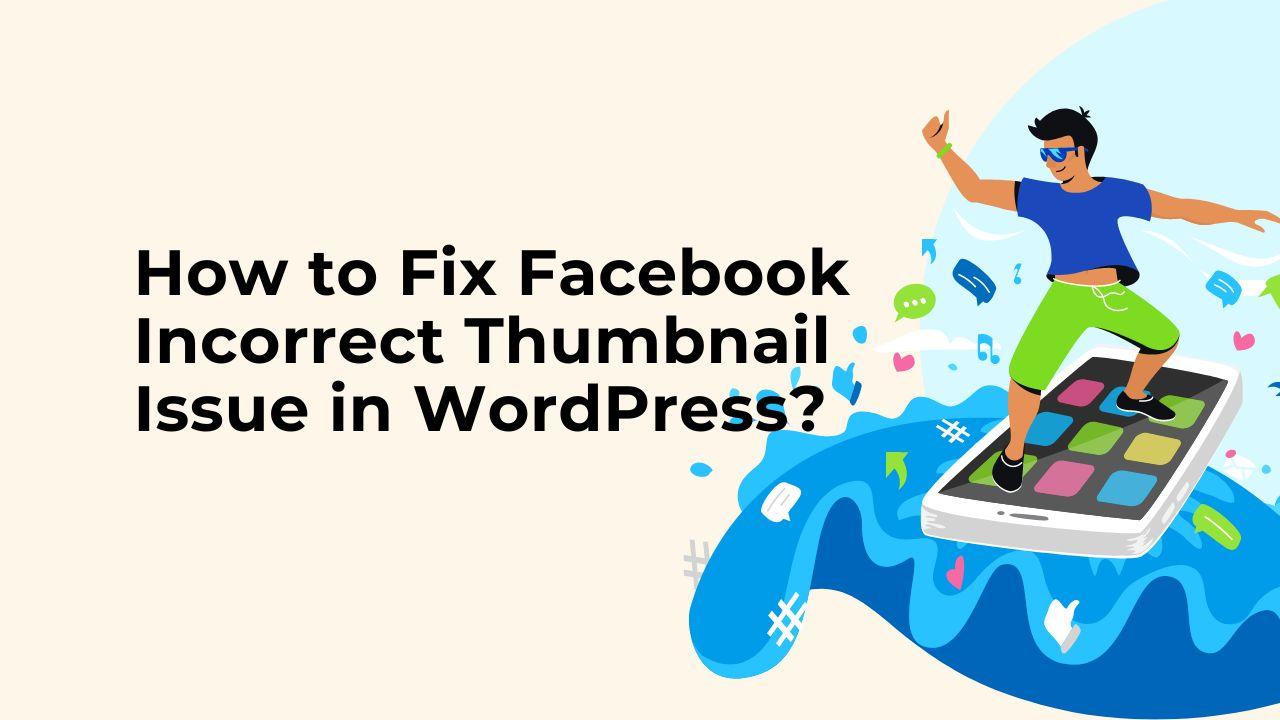The Facebook Incorrect Thumbnail issue is a very common WordPress error. When a post from your WordPress website is shared on Facebook you may find that the thumbnail image that appears there is incorrect. Incorrect Open Graph (OG) tags, caching plugins, or the use of a content delivery network are just a few causes of this Facebook Incorrect Thumbnail Issue in WordPress.
How to Solve Facebook Incorrect Thumbnail Issue in WordPress?
Here are some steps you can take to fix this issue:
- Check to see if your website has Open Graph (OG) tags and that they are set up properly. Facebook uses certain tags, such as og:image, og:title, and og:description, to decide what your shared post’s thumbnail, title, and description will be. If you want to verify that your OG tags are accurate, use the Facebook Sharing Debugger tool. You can use a plugin like Yost SEO to update the Facebook OG tags.
- Clear your cache or disable plugins that cache data. Some caching plugins may interfere with the OG tags, resulting in the display of the wrong thumbnail. To see if the problem is resolved, you can temporarily disable the caching plugins and clear your cache. [Clearing Cache In WordPress]
- A minimum of 200×200 pixels should be used for your featured images. The featured images must be at least 200×200 pixels in size according to Facebook. Otherwise those featured images will not be shown on Facebook and and you will face Facebook Incorrect Thumbnail Issue in WordPress.
- Check to see that the images are being served correctly and aren’t being blocked if you’re using a CDN.
- Facebook advises contacting them directly for assistance debugging the issue if none of the above measures work.
It’s also crucial to keep in mind that Facebook’s cache might take a while to update, so even after updates are made, it might take a few hours before the right thumbnail appears.
How to Update Facebook’s cache by your won to fix incorrect featured image issue?
- Go to the Facebook Sharing Debugger tool: https://developers.facebook.com/tools/debug/
- Click the “Debug” button after entering the URL of the page whose cache you want to update.
- You can view the URL’s details, including the most recent thumbnail, on the following page. For Facebook to obtain the most recent information, click the “Scrape Again” button.
- You’ll see the updated information, along with the thumbnail image, after the scrape is complete. You just have successfully updated the Facebook cache for your specified page/post in WordPress.
It’s also critical to remember that it can take some time for the adjustments to take effect. Even after using the Sharing Debugger, it can take some time until the right thumbnail is shown because Facebook cache might take up to 24 hours to update.
Hope this helps. Let me know if you have other query.