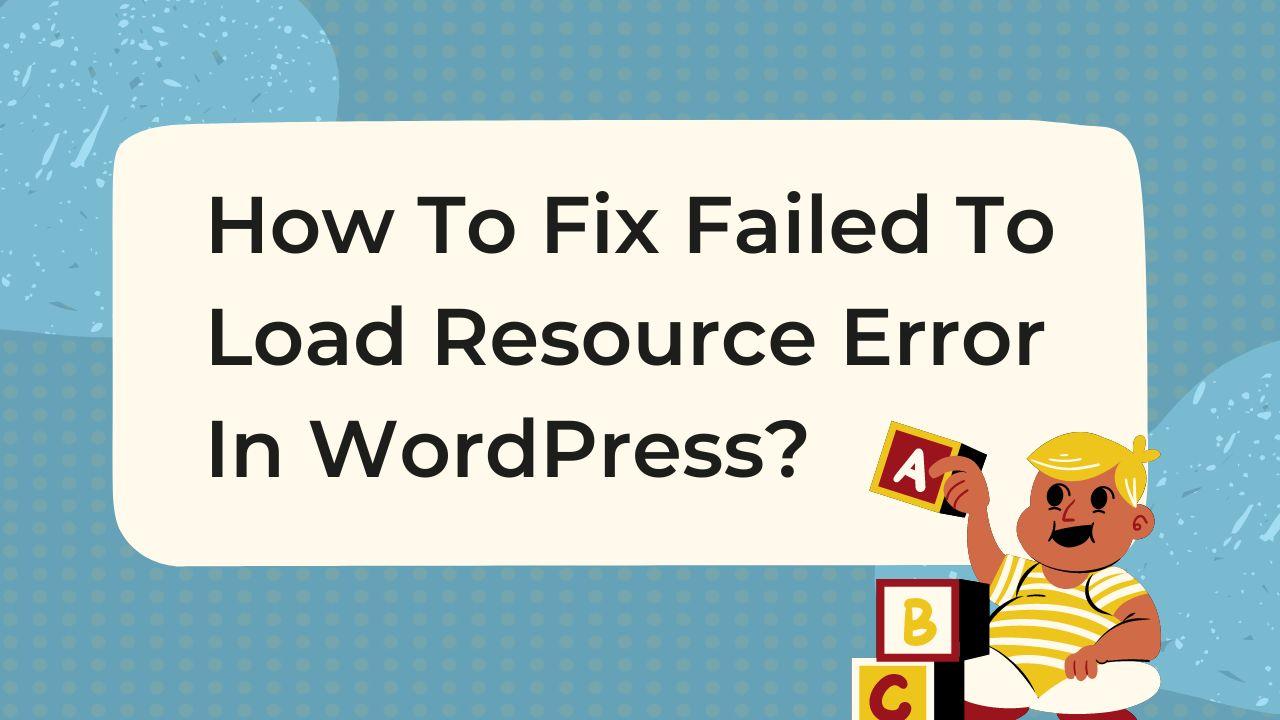Let talk about Load Resource Error In WordPress. When using WordPress, one of the most common errors you may encounter is a “Failed To Load Resource” error. This error can prevent your website from functioning properly, making it difficult to access content or display information correctly. Fortunately, there are several simple steps you can take to fix this issue and get your website back up and running quickly. So, be details for Load Resource Error In WordPress. In this case our YourTheme.com team will assistance you.
Simple Solutions to Fix Failed To Load Resource Error In WordPress
Check for incorrect file paths: The first step in resolving this problem is to identify the resource that has failed to load. To do this, look at the code within your page’s source file for any references to incorrect URLs or missing files. Once you have identified the problematic resource, it’s time to take action and make the necessary corrections. For example, if an image has failed to load due to an incorrect URL, you’ll need to update the link address so that it points directly to the correct file path on your server.
Check for plugin conflicts: Deactivate all of your WordPress plugins to see whether the error has disappeared. If it does, you should activate them one by one until you find which one is causing the issue.
Check for theme conflicts: Switch to the default setting (e.g., Twenty Twelfth), and take the opportunity to check whether the issue has been resolved. If so, the issue is with your current theme.
Check your server error logs: The server error “Failed to load resource” is often caused by an error on the server. Examine the server’s error logs for clues as to what is the root cause of the error.
I hope these suggestions help! Let me know if you have any other questions.
Fixing the “Load Resource Error In WordPress” error in WordPress can be crucial for maintaining a smooth user experience on your website. This error typically indicates that your website is unable to load certain files, such as images, CSS, or JavaScript, which can negatively impact the site’s functionality and appearance. Here’s a step-by-step guide to help you troubleshoot and resolve this issue, ensuring your site remains accessible and visually appealing to your visitors.
Step 1: Identify the Missing Resource
First, you need to pinpoint the resource that is failing to load. You can do this by using the browser’s developer tools:
- Right-click on your web page and select “Inspect” or press
Ctrl+Shift+I(Windows) orCmd+Opt+I(Mac). - Navigate to the “Console” tab to see the error messages. Look for messages that say “Failed to load resource: the server responded with a status of 404 (Not Found)” or similar.
Step 2: Check the File Path
Often, the error is due to an incorrect file path. Ensure the resource’s URL is correct in your WordPress settings or page source code. If you’ve recently moved your WordPress site or changed its domain, you might have paths pointing to the old location. Correcting the URL can resolve the issue.
Step 3: Clear Browser and WordPress Caches
Caching issues can cause resources not to load correctly. Clear your browser cache and, if you’re using a caching plugin on your WordPress site, clear your site cache as well. This can often resolve the issue by forcing the browser and Load Resource Error In WordPress the most recent versions of your files.
Step 4: Check for File Permissions
Incorrect file permissions can prevent resources from Load Resource Error In WordPress. File permissions control who can read, write, and execute files on your server. Use an FTP client or your hosting control panel to ensure that your files have the correct permissions. Typically, permissions should be set to 644 for files and 755 for directories.
Step 5: Disable WordPress Plugins and Themes
Sometimes, plugins or themes can conflict with resource loading. Try deactivating all your plugins and switching to a default WordPress theme (like Twenty Twenty-One). If this resolves the issue, reactivate each plugin and theme one at a time to identify the culprit. Once identified, you can choose to replace it with an alternative or contact the developer for support.
Step 6: Update WordPress Core, Themes, and Plugins
Outdated WordPress core, themes, and plugins can cause compatibility issues, leading to resources Load Resource Error In WordPress. Ensure everything is up to date. Always back up your website before performing updates to avoid losing data.
Step 7: Consult Your Hosting Provider
If none of the above steps work, the issue might be related to your hosting environment. Contact your hosting provider for assistance. They can check server logs, resource limits, and other potential server-side issues that might be causing the problem.
Conclusion
The “Load Resource Error In WordPress” can be frustrating, but it’s often solvable with some troubleshooting. By methodically checking file paths, permissions, caching issues, and potential conflicts, you can usually identify and fix the problem. Remember, keeping your site’s components updated and consulting with your hosting provider when necessary can prevent many such issues from arising in the first place. Thats all about Load Resource Error In WordPress.