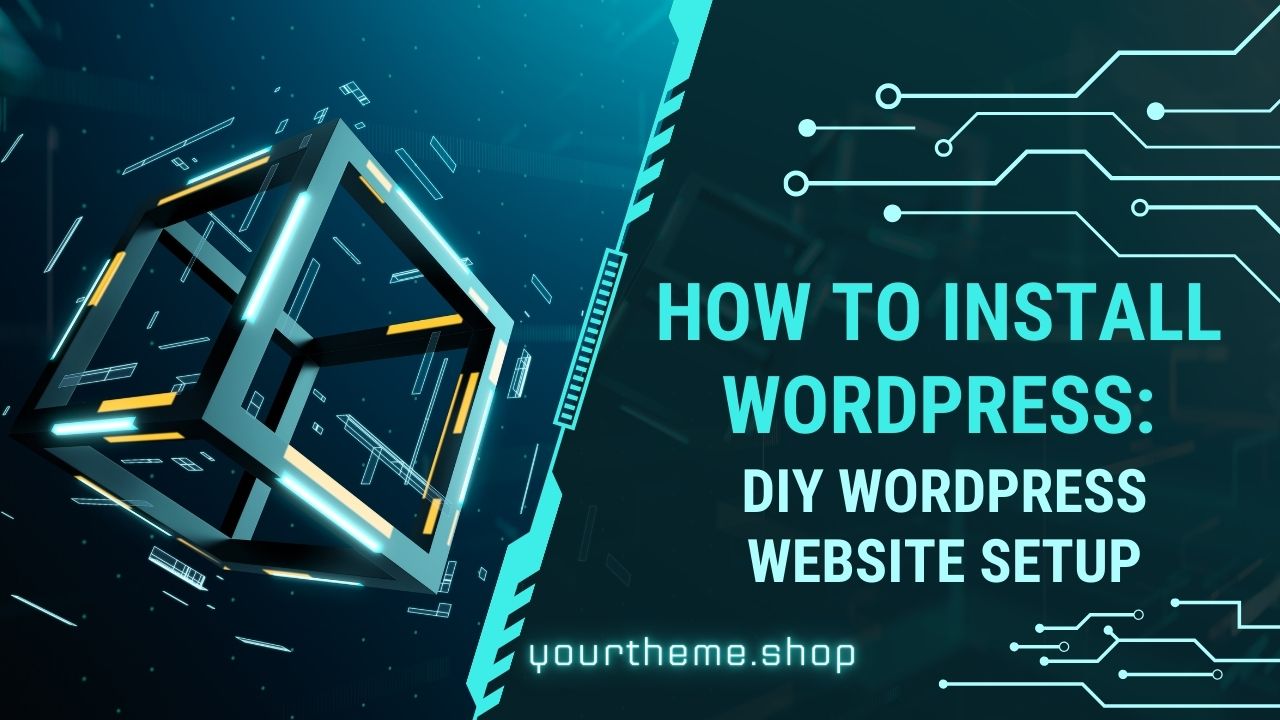How to Install WordPress is your first step to launching a successful blog or website. Welcome to this comprehensive guide, where we delve into the flexibility and ease of use that makes WordPress the go-to platform for bloggers and businesses alike. Throughout this guide, we’ll walk you through the essential steps of a DIY WordPress website setup, ensuring your installation process is smooth and successful.
Choosing the Right Hosting for DIY WordPress Website Setup
When embarking on your WordPress journey, the first step in your ‘How to Install WordPress’ guide is selecting the right hosting service. This choice is crucial as it can significantly impact the ease of your WordPress installation and the future performance of your site, especially if you’re keen on a DIY WordPress website setup.
Why Hosting Matters
A good hosting provider not only offers reliability and speed but also simplifies the WordPress installation process, a key aspect of any WordPress installation guide. Many hosting services come with WordPress pre-installed, which is a boon for beginners learning how to start a WordPress blog. This means you can start customizing your site immediately after signing up, streamlining your journey in creating a WordPress blog or website.
Recommended Hosting Services
- WP Engine: Renowned for its exceptional performance and robust security features, WP Engine is a top-tier choice for WordPress hosting. Catering to both beginners and professionals, it offers managed hosting plans that include automated WordPress updates, daily backups, and top-notch customer support. While it’s a premium option, starting at a higher price point, WP Engine is ideal for those seeking a high-performance, worry-free WordPress experience. Get 2 months free on new Lite Plan annual plans at WP Engine.
- Bluehost: Known for its affordability and user-friendly interface, Bluehost is an excellent choice for beginners. With plans starting at $2.75 a month, it offers WordPress pre-installed, making the initial setup process straightforward and hassle-free.
- SiteGround: Highly regarded for its WordPress-centric hosting solutions, SiteGround is another prime choice. Starting at $2.99 a month, it provides an environment specifically optimized for WordPress, ensuring enhanced security and performance. SiteGround’s commitment to customer support and user experience makes it a reliable option for WordPress users.
Each of these hosting services offers unique features and benefits, making them suitable for a range of needs and preferences in the WordPress community. Whether you prioritize performance, ease of use, or budget-friendliness, there’s a hosting solution that aligns with your ‘How to Install WordPress’ and ‘DIY WordPress website setup’ goals.
Making the Right Choice
While these are our top picks, it’s essential to choose a hosting service that aligns with your specific needs, especially if you’re following a ‘WordPress installation guide’ or planning ‘How to start a WordPress blog’. Consider factors like budget, expected traffic, and the level of support you might need.
How to Install WordPress via cPanel: A Step-by-Step Guide
Embarking on the journey of creating a WordPress blog or website is an exciting venture. One of the most popular methods to install WordPress is via cPanel, a standard feature offered by many hosting services. This process is streamlined thanks to various autoinstallers, making it accessible even for beginners. Here’s an elaborate step-by-step guide to ensure you can successfully complete your WordPress installation via cPanel, an essential part of any ‘DIY WordPress website setup’.
- 1. Logging into cPanel: The first step in your WordPress installation guide is to access your hosting account. Navigate to the cPanel dashboard, which is the control hub for your hosting environment. The cPanel interface is user-friendly and provides a centralized location for all website management tasks. Ensure you have your hosting account details handy for this step.
- 2. Locating the WordPress Autoinstaller: Once in cPanel, your next task is to find the WordPress auto-installer. Most hosting services provide one or more autoinstallers like Softaculous, Fantastico, QuickInstall, or MOJO Marketplace. These tools are designed to simplify the WordPress installation process. Look for the WordPress icon or the name of the auto-installer in the cPanel dashboard. This step is crucial for a smooth WordPress installation guide.
- 3. Initiating the WordPress Installation: After locating the auto-installer, it’s time to start the actual WordPress installation. Click on the WordPress auto-installer icon and select ‘Install Now’. This action initiates the setup process for your WordPress site. The auto-installer will guide you through the necessary steps, making the process of installing WordPress via cPanel straightforward and user-friendly.
- 4. Configuring Installation Settings: The next step in your DIY WordPress website setup is to configure the installation settings. This involves choosing the domain where WordPress will be installed. If you have multiple domains, make sure to select the correct one. Additionally, set your directory path. For most installations, leaving this field blank is advisable, as it installs WordPress in the root directory of your domain. Then, proceed to fill in your site details, such as the site name and description. These settings are important for the initial setup and can be changed later.
- 5. Creating Admin Credentials: Creating strong admin credentials is a critical step in the WordPress installation guide. You will need to set up an admin username and password. These credentials are essential for accessing your WordPress dashboard after the installation. Choose a unique username and a strong password to enhance the security of your WordPress site. Remember these details, as they are the key to managing your WordPress blog or website.
- 6. Completing the WordPress Installation: To complete the installation process, click on the ‘Install’ button and wait for the auto-installer to finish the setup. This might take a few moments. Once the installation is complete, you will receive a confirmation message. Congratulations, you have successfully completed installing WordPress via cPanel! You can now access your WordPress site and start the journey of customizing and populating it with content.
By following this detailed step-by-step guide, installing WordPress via cPanel becomes a manageable and straightforward process. Whether you are setting up a personal blog or a professional website, these steps will ensure a smooth start to your WordPress journey. Remember, the ease of installing WordPress via cPanel, combined with the power and flexibility of WordPress itself, makes it an excellent choice for web creators of all skill levels.
Manual WordPress Installation Guide: A Detailed Walkthrough
For those who prefer a hands-on approach or need a custom setup, manual WordPress installation is the way to go. Here’s how:
- Download WordPress: Visit wordpress.org and download the latest version.
- Upload Files via FTP: Use an FTP client to upload the WordPress files to your hosting account.
- Create a MySQL Database: Through your hosting dashboard, set up a new MySQL database and user.
- Configure wp-config.php: Connect your database to WordPress by editing the wp-config.php file.
- Run the Installation Script: Visit your domain to start the WordPress installation process.
This method offers more control but requires a bit more technical knowledge.
Setting Up WordPress Locally: A Guide for Beginners
Setting up WordPress on your local machine is an excellent way to experiment and learn without affecting a live site. Tools like WAMP, XAMPP, or Local by Flywheel make this process easy.
- Install a Local Server Environment: Choose a tool like WAMP or XAMPP and install it on your computer.
- Download and Install WordPress: Get the latest version of WordPress and set it up within your local server environment.
- Access WordPress Locally: Open your browser and navigate to your local WordPress site to start experimenting.
Optimizing Your WordPress Installation for Best Performance
After installing WordPress, it’s crucial to optimize it for speed and performance. This includes choosing a lightweight theme, installing caching plugins, and regularly updating WordPress and its components.
Troubleshooting Common WordPress Installation Issues
Encountering issues during installation? Common problems include database connection errors and missing files. Check your wp-config.php settings and ensure all files were uploaded correctly.
FAQs on WordPress Installation
- Can I install WordPress on any hosting service? Yes, WordPress can be installed on almost any hosting service that supports PHP and MySQL.
- Is WordPress free? Yes, WordPress is a free and open-source platform.
- How do I access my WordPress dashboard after installation? You can access it by visiting yourdomain.com/wp-admin and entering your admin credentials.
Next Steps in Your WordPress Journey
Congratulations on successfully installing WordPress! You’re now poised to begin the exciting journey of crafting a stunning website or blog. But remember, your adventure doesn’t end with installation. The next pivotal step is to bring your vision to life through design and functionality.
At yourtheme.shop, we offer a diverse array of WordPress themes, both free and paid, to suit every style and need. Whether you’re building a personal blog, a business website, or an online store, our themes are designed to make your site visually appealing and user-friendly.
Exploring Themes on yourtheme.shop
- Free Themes: Dive into our collection of free WordPress themes. These are perfect for getting started without any upfront investment, offering professional designs and essential features.
- Premium Themes: Elevate your website with our premium WordPress themes. These come with advanced features, dedicated support, and unique designs to make your site stand out.
Customizing Your Site
Once you’ve chosen a theme from yourtheme.shop, it’s time to customize it. Tailor your site’s appearance to match your brand and meet your specific needs. Experiment with different layouts, colors, and fonts to create a unique online presence.
Adding Plugins
Beyond themes, consider exploring plugins to enhance your site’s functionality. From SEO tools to social media integration, plugins can significantly expand the capabilities of your WordPress site.
Creating Engaging Content
With your theme in place and your site’s functionality dialed in, focus on creating compelling content. Engaging, well-crafted content is key to attracting and retaining visitors, and it plays a crucial role in your site’s success.
Remember, yourtheme.shop is here to support you every step of the way in your WordPress journey. From choosing the perfect theme to offering tips and advice for site optimization, we’re committed to helping you create a website that not only looks great but also performs exceptionally.
Embark on this journey with confidence, knowing that yourtheme.shop has the resources and support to help you succeed in the world of WordPress. Happy creating!
Common Mistakes in WordPress Installation
Embarking on the journey of setting up a WordPress site is exciting, but it’s easy to stumble along the way. To ensure a smooth WordPress installation process, it’s crucial to be aware of common pitfalls. Here, we’ll explore some of the typical mistakes people make when installing WordPress and how to avoid them.
1. Choosing the Wrong Hosting Platform
One of the first steps in your WordPress journey is selecting a hosting provider. A common mistake is opting for a host based solely on price, overlooking factors like performance, reliability, and WordPress compatibility. Remember, a good host not only affects your site’s speed and uptime but can also make the installation process much simpler.
2. Ignoring Pre-Installation WordPress Hosting Offers
Many hosting services offer WordPress pre-installed. New users often overlook this feature and choose to manually install WordPress, which can be more complex and time-consuming. If your host offers WordPress pre-installed, take advantage of it for a hassle-free setup.
3. Not Setting Up a Strong Admin Username and Password
During the WordPress installation, you’ll be asked to create an admin username and password. A frequent mistake is using ‘admin’ as the username and a weak password. This makes your site vulnerable to attacks. Always opt for a unique username and a strong password.
4. Incorrectly Configuring the wp-config.php File
The wp-config.php file is crucial as it contains important configuration settings. A common error is incorrect editing of this file, especially when manually installing WordPress. Ensure you accurately input your database details and unique authentication keys.
5. Forgetting to Set Up Email Correctly
WordPress uses email for various functions like resetting passwords and notifying updates. Often, users forget to configure the email settings correctly, leading to missed important notifications. Ensure your WordPress installation has a valid email address associated with it.
6. Not Choosing the Correct Domain and Directory
During installation, you need to specify where to install WordPress. A common mistake is installing it in the wrong directory or choosing the wrong domain, especially when managing multiple domains. Double-check these settings before proceeding.
7. Overlooking SSL and HTTPS Settings
In today’s web environment, securing your site with SSL/TLS is essential. A frequent oversight is not enabling HTTPS during the WordPress setup, especially if your hosting provides a free SSL certificate. Ensure your site is secure from the start.
8. Neglecting to Create a Backup Before Installation
Before installing WordPress, especially if you are replacing an existing website, it’s crucial to back up your data. Many users forget this step and risk losing important information.
9. Installing Too Many Plugins Initially
While plugins add functionality to your WordPress site, installing too many right after setup can slow down your site and create security vulnerabilities. Start with essential plugins and gradually add more as needed.
10. Not Updating WordPress and Plugins Regularly
After installation, some users forget to update WordPress and its plugins. Regular updates are crucial for security and performance. Ensure your site is always running the latest version.
By avoiding these common mistakes, you can ensure a smoother WordPress installation process and a more secure, efficient website. Remember, taking a little extra time to get things right during the installation can save you a lot of trouble down the line.
Your journey into the world of WordPress has begun with this comprehensive guide on “How to Install WordPress.” We’ve highlighted the importance of choosing the right hosting service and provided recommendations to ensure a smooth start to your DIY WordPress website setup.
Whether you opt for cPanel installation, manual setup, or local development, we’ve walked you through the essential steps, offering detailed guidance to make your WordPress installation process a success.
Moreover, we’ve discussed the significance of optimizing your WordPress installation for performance and troubleshooting common issues that may arise during setup.
As you move forward in your WordPress journey, remember that yourtheme.shop is here to support you with a wide range of free and premium WordPress themes, helping you customize your site to perfection. Additionally, we’ve emphasized the importance of content creation, plugin selection, and regular updates to maintain a secure and dynamic website.
By being aware of common installation mistakes and taking the necessary precautions, you’ll be well-equipped to navigate the world of WordPress effectively. Your adventure has just begun, and with the right resources and knowledge, you can create a stunning and functional website that meets your goals and exceeds your expectations. Happy WordPressing!
Information Source: WordPress Developer Resources