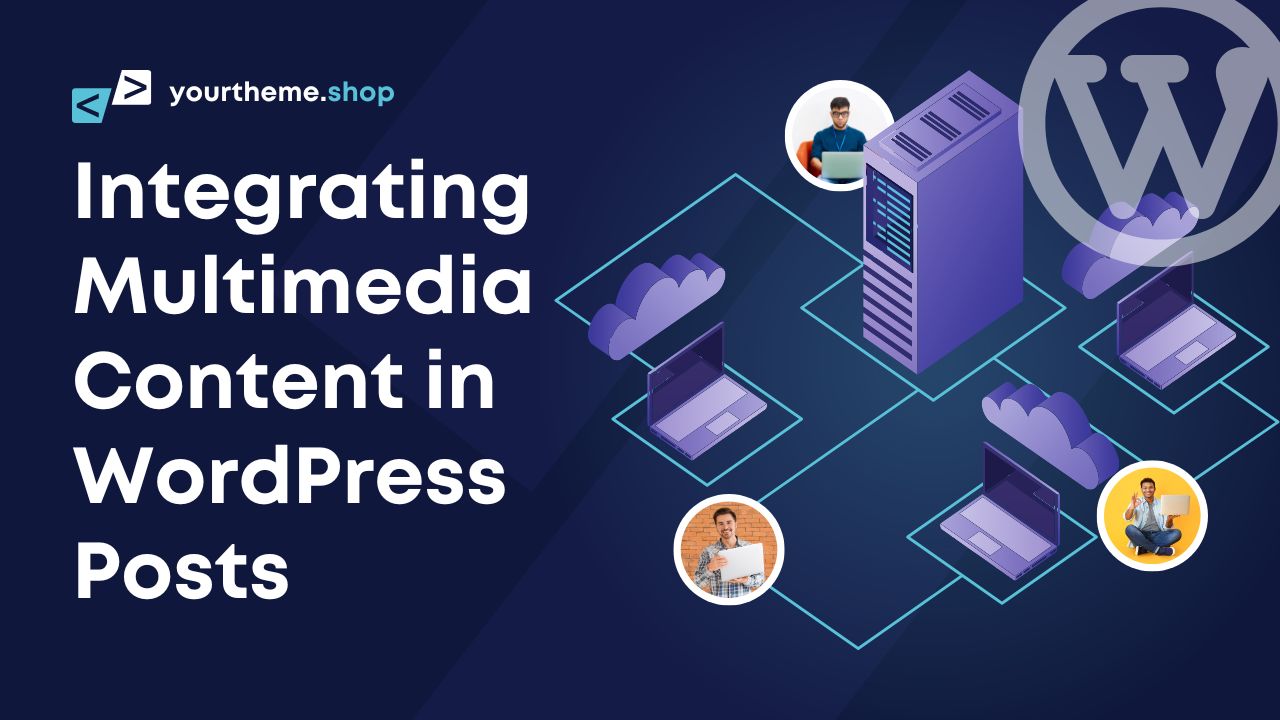In the realm of digital content, the integration of multimedia elements into WordPress posts is not just a trend but a necessity. As a proficient SEO and copywriter, I understand the power of visual and auditory elements in enhancing the appeal and effectiveness of blog posts. Integrating multimedia content in WordPress posts not only captivates the audience but also significantly boosts engagement and retention.
Dive into the world of multimedia with WordPress! Enhance your posts effortlessly, from uploading files to embedding videos. Elevate engagement, SEO, and site performance for a truly enriched user experience.
Integrating Multimedia Content in WordPress Posts
Getting Started with Multimedia in WordPress
Uploading and Managing Media Files
The Foundation of Multimedia Integration
Integrating multimedia content in WordPress posts begins with mastering the art of uploading and managing media files. WordPress, known for its versatility, supports a range of file types including .jpg, .gif, .png, and .pdf, catering to diverse multimedia needs.
Accessing the Media Library
To add multimedia elements to your WordPress blog posts, start by accessing the Media Library. Log into your WordPress dashboard and navigate to the ‘Media’ section. Here, you’ll find the ‘Add New’ option, a gateway to enhancing your posts with rich media.
Uploading Media Files
Drag and Drop Method
One of the simplest methods to upload files is the drag-and-drop feature. This user-friendly approach allows you to conveniently select and upload multiple files simultaneously, streamlining the process of integrating multimedia content in WordPress posts.
Select Files Option
Alternatively, the ‘Select Files’ option lets you browse and choose files from your device. This method is particularly useful when you need to upload files stored in specific folders or when precise selection is required.
File Types and Compatibility
Understanding the file types supported by WordPress is crucial. While .jpg, .gif, .png, and .pdf are commonly used, it’s advisable to avoid certain formats like .doc for security and compatibility reasons. This knowledge is essential in the step-by-step guide to integrating multimedia in WordPress articles.
Editing and Customizing Media
Once uploaded, you have the option to edit your media files. This includes cropping images, adjusting dimensions, and adding alternate text. The ‘Edit Image’ button in the Media Library is your tool for making these adjustments, ensuring your media aligns perfectly with your content.
Managing File URLs
Each media file in WordPress has a unique URL, which can be used to link the media within your posts or externally. Understanding how to locate and use these URLs is a key aspect of enriching your WordPress posts with multimedia integration techniques.
Organizing Your Media
Effective media management also involves organizing your files for easy access. Regularly updating and categorizing your media ensures a clutter-free library, making the process of integrating multimedia content in WordPress posts more efficient.
Editing and Optimizing Media
Once uploaded, it’s crucial to optimize these media files for web use. This includes editing images for size and resolution, adding alternate text for accessibility, and noting the file URL for linking purposes. Remember, optimizing media is a key step in the step-by-step guide to integrating multimedia in WordPress articles, as it ensures your site remains fast and responsive.
Advanced Techniques for Multimedia Integration
Customizing Media Display
WordPress offers various options to customize how media is displayed in your posts. This includes setting alignment, choosing the appropriate size, and deciding on the placement within your content. These customization options are vital in enriching your WordPress posts with multimedia integration techniques that align with your overall design and content strategy.
Embedding Videos and Slideshows
Enhancing Your WordPress Blog with Video and Slideshow Content
Integrating multimedia content in WordPress posts, particularly videos and slideshows, can transform your blog into a dynamic and engaging platform. Platforms like YouTube, Vimeo, and SlideShare offer a plethora of content that can be seamlessly embedded into your WordPress articles, providing a richer user experience.
Step-by-Step Guide to Embedding Videos
To embed a video in your WordPress post, follow these simple steps:
- Choose a Video: Select a video from platforms like YouTube or Vimeo. Ensure the video is public and aligns with your content.
- Copy the Video URL: Navigate to the video and copy its URL from the address bar.
- Embed in Your Post: In your WordPress post editor, paste the URL where you want the video to appear. WordPress automatically converts the URL into an embedded video player.
- Customize the Appearance: Adjust the size and alignment of the video player to fit the layout of your post.
Incorporating Slideshows for Interactive Posts
Slideshows can be an effective way to present information in a visually appealing and organized manner. Here’s how to add multimedia elements to your WordPress blog posts in the form of slideshows:
- Select a Slideshow Platform: Choose a platform like SlideShare to create or find a relevant slideshow.
- Obtain the Embed Code: Once you’ve selected a slideshow, use the platform’s ‘Share’ or ‘Embed’ feature to get the embed code.
- Embed in WordPress: Paste the embed code into the HTML editor of your WordPress post. Adjust the code for size and alignment as needed.
Best Practices for Multimedia Integration
When enriching your WordPress posts with multimedia integration techniques, consider the following best practices:
- Relevance: Ensure the videos and slideshows are directly relevant to the content of your post.
- Performance: Be mindful of the impact on page load time. Optimize the embedded content to maintain a fast-loading page.
- Accessibility: Provide captions and descriptive text for videos and slideshows to make your content accessible to all users.
Troubleshooting Common Embedding Issues
Sometimes, you might face issues with embedding multimedia content. Here are some tips to resolve common problems:
- Check Embed Permissions: Some videos or slideshows may have restrictions that prevent embedding. Always check the permissions before attempting to embed.
- Update WordPress: Ensure your WordPress version is up-to-date, as older versions might not support certain embedding features.
- Use Embed Plugins: If manual embedding fails, consider using WordPress plugins designed for embedding multimedia content.
Optimizing Multimedia for Better Performance
Reducing Page Load Time
Integrating multimedia content in WordPress posts should not compromise your website’s performance. Therefore, it’s essential to follow best practices for reducing WordPress page load time. This includes compressing images, using lazy loading techniques, and ensuring that videos are hosted on external platforms to avoid slowing down your site.
Speeding Up Your WordPress Site
To speed up your WordPress site, it’s crucial to regularly monitor and optimize the performance of your multimedia content. This involves using tools like Google PageSpeed Insights to identify areas for improvement and implementing changes that enhance the loading speed of your media-rich posts.
Interactive Elements: Beyond Basic Media
Engaging Users with Interactive Media
In today’s digital landscape, user engagement is key. Integrating interactive media elements like quizzes, polls, and interactive infographics can significantly increase user interaction and time spent on your site. These elements not only make your posts more interesting but also provide value to your audience.
How to Add Multimedia Elements to Your WordPress Blog Posts
Adding multimedia elements to your WordPress blog posts is straightforward. Whether it’s images, videos, audio files, or interactive content, WordPress’s user-friendly interface makes it easy to incorporate these elements into your posts. The key is to ensure that these additions are relevant, high-quality, and aligned with your content’s message.
Troubleshooting Common Multimedia Integration Issues
Overcoming Challenges in Media Integration
Integrating multimedia in WordPress articles can sometimes present challenges, such as compatibility issues across different browsers and devices. It’s important to test your media on various platforms to ensure a consistent user experience. Additionally, staying updated with WordPress’s latest versions and media handling features can help prevent and resolve many common issues.
Ensuring Compatibility and Accessibility
Ensuring that your multimedia content is accessible to all users, including those with disabilities, is not only a best practice but also a legal requirement in many cases. This includes providing text alternatives for images, captions for videos, and ensuring that your media does not hinder the navigability of your site for screen reader users.
SEO and Multimedia: Enhancing Visibility
Multimedia SEO Techniques
Integrating multimedia content in WordPress posts indeed provides a substantial boost to SEO. Search engines, such as Google, prioritize content that enhances user engagement and experience. By incorporating multimedia elements like images, videos, and audio, you can significantly elevate the appeal of your posts, making them more likely to rank higher in search results.
Optimizing Multimedia for SEO in WordPress
Using Descriptive File Names
When you upload multimedia content, it’s essential to use descriptive file names. This practice helps search engines understand the context and relevance of the media. For instance, instead of naming an image ‘IMG_001.jpg’, a descriptive name like ‘homemade-chocolate-chip-cookies.jpg’ tells search engines exactly what the image depicts.
Implementing Alt Tags
Alt tags play a crucial role in SEO and accessibility. These tags provide a text alternative for images, which is beneficial for visually impaired users and search engines alike. When adding images to your WordPress posts, ensure you include alt tags that accurately describe the image while also incorporating relevant keywords.
Aligning Media with Content Keywords
To maximize the SEO benefits of multimedia in your WordPress posts, align your media with the keywords and topics of your content. This alignment helps search engines understand the relevance of your multimedia elements to the overall context of your post. For example, if your article is about gardening tips, including images or videos related to gardening can reinforce the topic’s relevance.
File Size and Loading Speed
While multimedia enhances user experience, it’s important to balance this with the loading speed of your WordPress site. Large media files can slow down your page loading times, negatively impacting SEO. Optimize your multimedia files by compressing them and using appropriate file formats to ensure they don’t hinder your site’s performance.
Responsive Design for Multimedia
Ensure that your multimedia content is responsive, meaning it adapts to different screen sizes and devices. Responsive design improves user experience, especially on mobile devices, and is favored by search engines.
Embedding Videos from Reliable Sources
When embedding videos, use reliable platforms like YouTube or Vimeo. These platforms are optimized for search engines and can improve the likelihood of your content ranking higher.
Using Captions and Transcripts for Videos
Including captions and transcripts for your videos not only makes your content accessible but also provides additional text for search engines to index. This practice can further enhance the SEO of your multimedia-rich WordPress posts.
Boosting Website Performance
Effective multimedia integration goes hand-in-hand with overall website performance. By optimizing your media files and ensuring they are appropriately sized and formatted, you can significantly boost your site’s loading speed, a critical factor in SEO rankings.
Mastering multimedia integration in WordPress elevates content richness. Optimize, engage, and boost SEO with images, videos, and interactive elements. Deliver a seamless user experience for enhanced site performance and visibility.