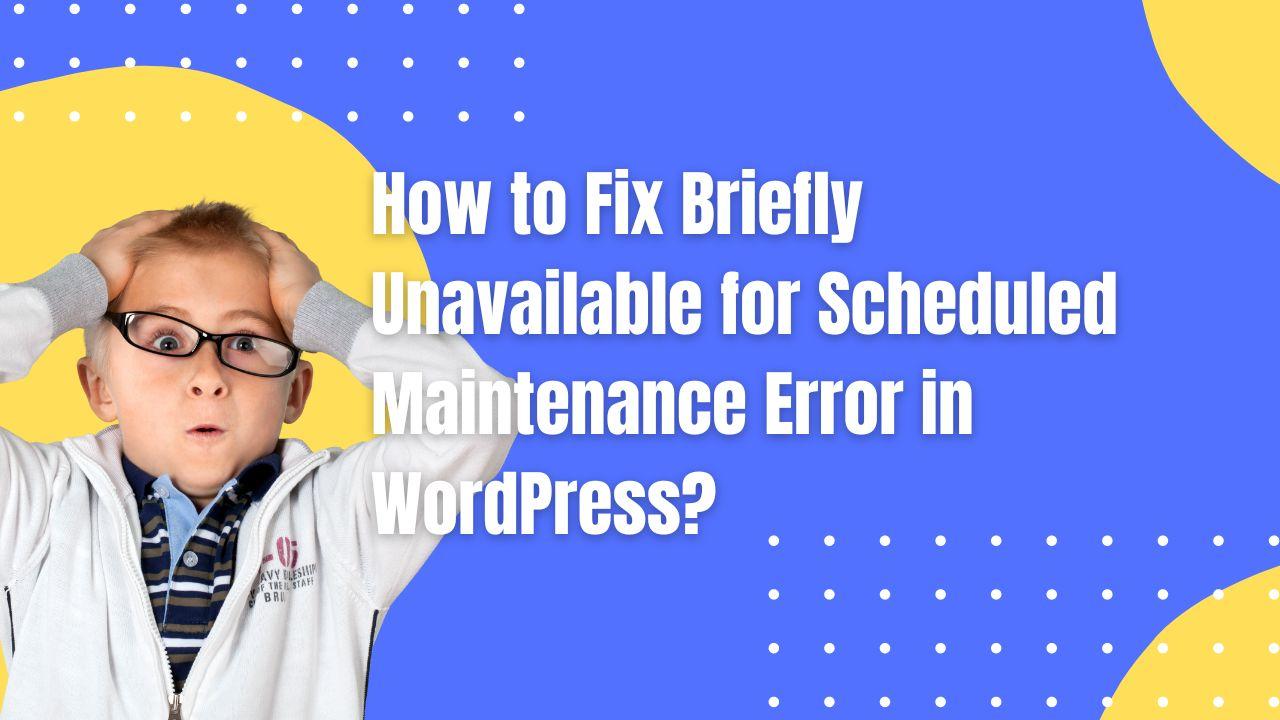Have you ever encountered the “Briefly unavailable for scheduled maintenance. Check back in a minute” message while trying to access your WordPress site? This can be a frustrating experience, but the good news is that it can be resolved in a matter of minutes. In this comprehensive guide, we will delve into the causes of this error, provide a step-by-step solution, and offer tips to prevent this issue from recurring.
However, there are instances when your site may get “stuck” in maintenance mode. This is when the “Briefly unavailable for scheduled maintenance. Check back in a minute” message becomes a problem. It persists and prevents both you and others from accessing your site.
Understanding the “Briefly Unavailable for Scheduled Maintenance” Error
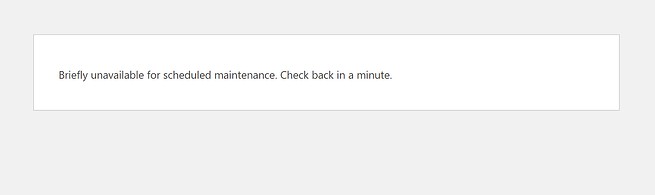
When you update the core software, plugins, or themes of your WordPress site using the built-in update system in your dashboard, WordPress switches your site into “maintenance mode”. This is a safety measure that allows WordPress to update the necessary files without interruption.
During maintenance mode, visitors to your site will encounter the “Briefly unavailable for scheduled maintenance. Check back in a minute” message. This message is not an error in itself; it’s a standard notification that should only appear for a short duration.
Under normal circumstances, WordPress smoothly transitions into maintenance mode, performs the update, and then exits maintenance mode. This process is usually so quick and seamless that you may not even notice any changes to your site.
Common Causes of the Error
There are several reasons why your WordPress site might get stuck in maintenance mode:
- Interrupted Update Process: If you close your browser tab during an update, it may cause your site to get stuck in maintenance mode.
- Bulk Updates: Updating multiple themes or plugins simultaneously can sometimes cause the site to stall.
- Compatibility Issues: If there’s a compatibility issue with an update, it could cause the site to get stuck in maintenance mode.
Resolving the “Briefly Unavailable for Scheduled Maintenance” Error
To fix this error, you need to delete a single file named .maintenance from your WordPress site’s root folder (the same folder that contains your wp-config.php file). Here’s a step-by-step guide on how to do this:
Step 1: Connect to Your WordPress Site via SFTP
First, you need to use an FTP program to connect to your WordPress site via SFTP. Once connected, you should see a list of all your site’s files.
Step 2: Delete the .maintenance File
Next, locate and delete the .maintenance file. As soon as you delete this file, your WordPress site should return to normal functioning. If you can’t find the .maintenance file, you may need to enable the option to show hidden files in your FTP program.
Preventing the Error in the Future
Here are some tips to help you avoid encountering this issue in the future:
- Don’t Close the Browser Tab During Updates: Always wait until you see the message “Disabling Maintenance mode…All updates have been completed” before closing the browser tab.
- Avoid Bulk Updates: Try to limit the number of updates you run at a single time. Regularly updating your site as updates become available is a good practice.
- Ensure Compatibility: Before running any updates, ensure that the theme or plugin you’re updating is compatible with your current version of WordPress.
Frequently Asked Questions
Q: What does the “Briefly unavailable for scheduled maintenance” message mean?
A: This message appears when your WordPress site is in maintenance mode during an update. It’s a standard notification and not an error in itself.
Q: Why does my site get stuck in maintenance mode?
A: Your site can get stuck in maintenance mode due to an interrupted update process, bulk updates, or compatibility issues with an update.
Q: How can I fix the “Briefly unavailable for scheduled maintenance” error?
A: You can fix this error by deleting the .maintenance file from your WordPress site’s root folder using an FTP program.
Q: How can I prevent this error in the future?
A: To prevent this error, avoid closing your browser tab during updates, limit the number of updates you run at a single time, and ensure that your themes and plugins are compatible with your current version of WordPress before updating them.
By understanding the causes of the “Briefly unavailable for scheduled maintenance” Error in WordPress and knowing how to resolve it, you can ensure a smoother and more efficient WordPress experience. Remember, regular updates and compatibility checks are key to maintaining the health and functionality of your WordPress site.