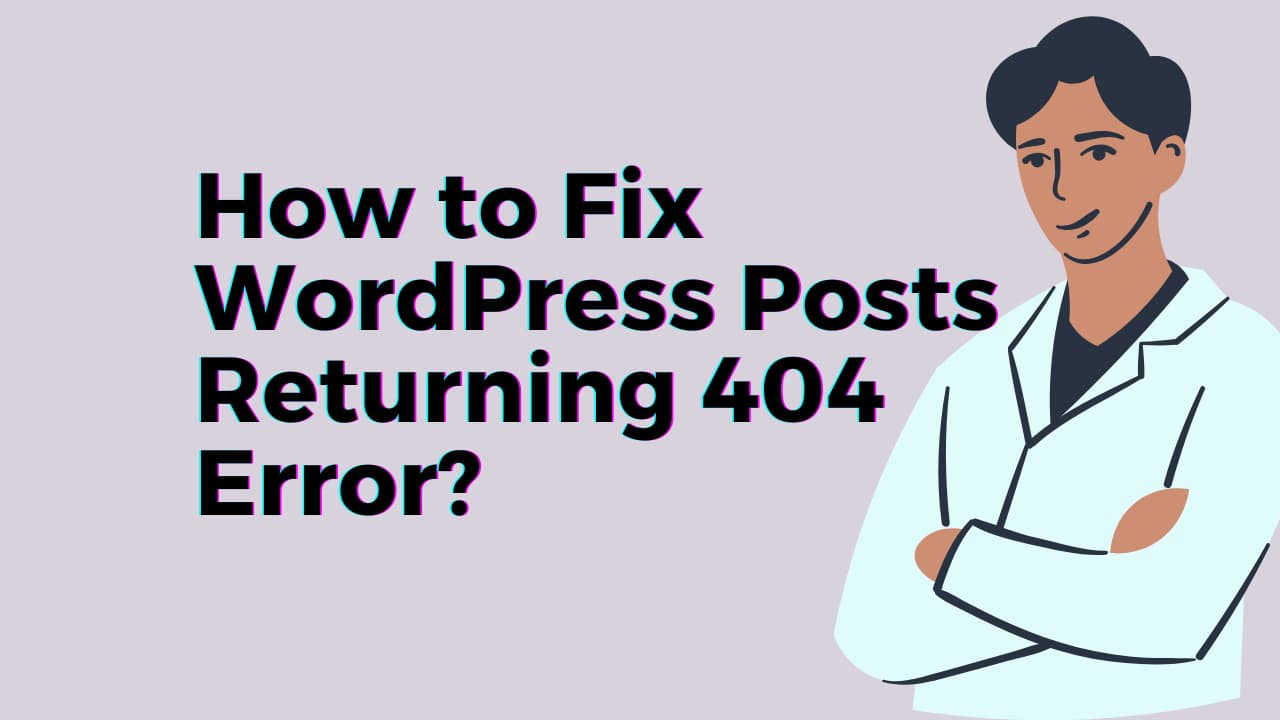WordPress is a powerful content management system that enables users to create and manage websites with ease. However, users may occasionally encounter problems with their posts returning WordPress Posts Returning 404 Error. This can happen for a number of reasons, including incorrect permalink settings or problems with the .htaccess file.
So, What are WordPress Posts Returning 404 Error Means?
404 errors are HTTP status codes that show the WordPress server was unable to locate the requested resource. When a user tries to visit a web page that doesn’t exist or has been deleted from the server, it is normally returned as WordPress Posts Returning 404 Error.
Causes of a 404 Error in WordPress
- Incorrect permalink settings in WordPress might result in 404 errors for pages and posts.
- Pages or posts that have been deleted from a website may still be accessed by visitors if search engines have indexed them, resulting in a 404 error.
- Content that has been moved or renamed will produce a 404 error if the previous URL is still used to link to the page or post.
- If a plugin is not set up properly or if it conflicts with another plugin, it may result in a 404 error.
- Sometimes, an issue with the active theme can cause a 404 error.
- A 404 error may occasionally be triggered by problems with the server or hosting environment.
- Even if the page is accessible, the 404 error pages may still appear if the website is using caching.
Here’s a step-by-step guide to solving WordPress Posts Returning 404 Error:
Fortunately, there are a number of solutions to this problem, allowing you to resume your posts and get rid of 404 errors in WordPress.
- Verify your permalink settings: Check your permalink settings first when troubleshooting a 404 error. Navigate to Settings > Permalinks in the WordPress dashboard. Check that the settings are set to “Post name” or “Custom Structure” and that the custom structure contains no extra special characters or spaces.
- Examine your .htaccess file: The next step is to examine the .htaccess file, which is located in your website’s root directory. WordPress uses the .htaccess file to handle permalinks, and it can become corrupt or deleted, resulting in a 404 error. You can access the .htaccess file with an FTP client or through your hosting account’s cPanel.
- Regenerate your .htaccess file: If your .htaccess file is missing or corrupt, you can regenerate it by navigating to Settings > Permalinks in the WordPress dashboard. Without making any changes to the settings, click the “Save Changes” button. This will create a new .htaccess file with the correct settings.
- Resaving your permalinks is as simple as going to the WordPress dashboard and going to Settings > Permalinks. Without making any changes to the settings, click the “Save Changes” button. This will refresh the permalinks and may fix the problem.
- Check for a plugin conflict: The 404 issue can be brought on by a plugin conflict if you just updated or added one. To check if there is a plugin conflict, try turning off each of your plugins before turning them back on one at a time. This way you will find the faulty plugin and you need to contact the WordPress plugin developer to help you. [Checking Plugin and Theme Compatibility]
- Check for a theme conflict: If the above measures don’t solve the problem, there may be a theme conflict. Change to a default WordPress theme, such as Twenty Twenty-One, and see whether the problem still exists. If the issue is resolved then you know, it is your current theme, and seek help from your theme developer or check their theme documentation.
- Use a Redirect Plugin: Using a plugin like the “404 to 301 WordPress plugin” is one way to resolve WordPress posts that are returning 404 errors. All 404 error pages are forwarded by this plugin to any URL of your choosing, like the home page, custom pages, or any other post or page.
- Contact your hosting company: If you’ve tried everything listed above and still get a 404 error, contact your hosting provider for help.
The 404 error is a common problem in WordPress, but it can be fixed by checking your permalink settings, .htaccess file, plugins, broken links, re-saving permalinks, and contacting your hosting provider or an experienced WordPress developer.
FAQs Related to WordPress 404 Error
How does WordPress handle 404?
When a 404 issue occurs, WordPress handles it by referring the user to the standard 404 error page. The server will respond with a 404 status code when a user attempts to access a page or post that doesn’t exist on your website. If “404.php” exists, WordPress utilizes it to display a customized 404 error page; otherwise, it uses the server’s or the theme’s default error page.
Where is the 404 page located in WordPress?
The 404.php file is used to produce a unique 404 error page for your website and is typically found in the theme’s folder. It contains the HTML, CSS, and PHP code that will be shown to the user when a 404 error occurs. A search bar links to other pages on the website, or a contact form can all be added to this file so that it matches the style and branding of your website.
Where do I edit 404 page in WordPress?
By creating a new file with the name “404.php” in the theme folder, you can modify the 404-page template in WordPress. This template will serve as WordPress 404 error.
By using FTP to connect to the server of your website or the file manager in your hosting control panel, you can access the theme directory. You can make a new file with the name “404.php” once you are within the directory for your theme.
Then, to change the appearance and feel of your 404 page, edit the file using a text editor like Notepad++ or Sublime Text and add the required HTML, CSS, and PHP code.