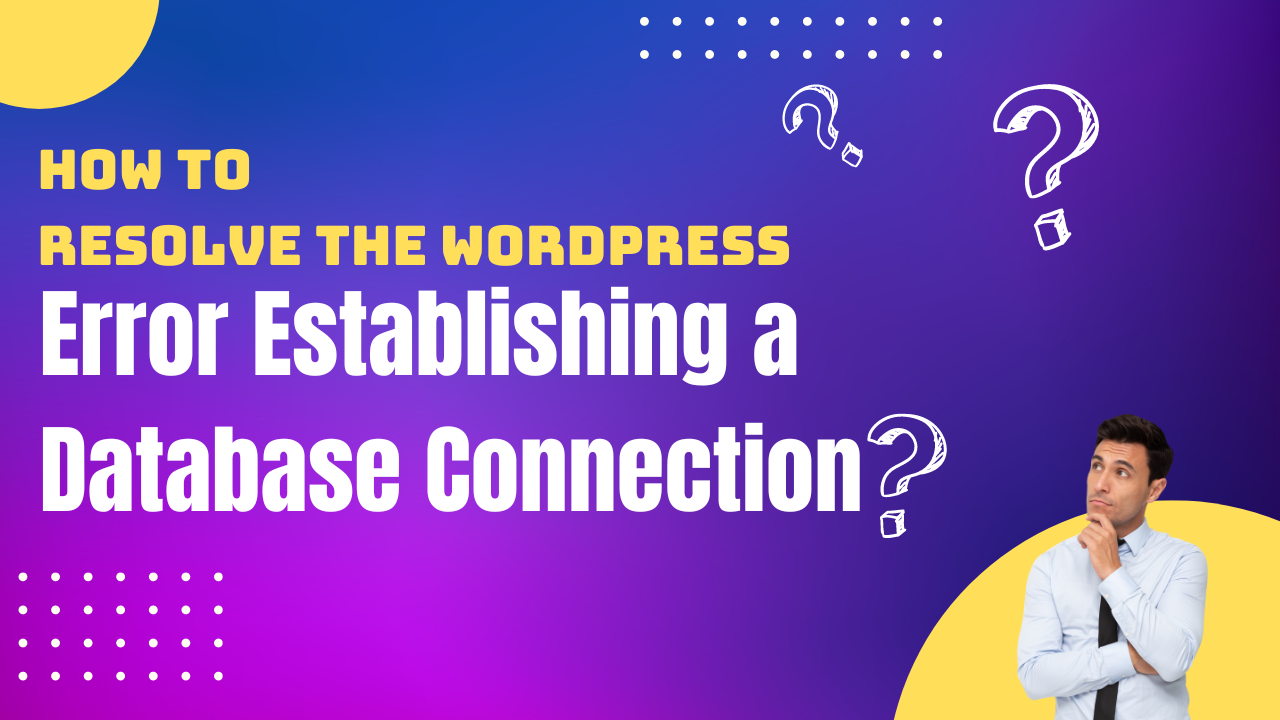This “Error Establishing a Database Connection” usually occurs when the connection between your WordPress site and its database fails. If the error persists, you must troubleshoot it and determine the root cause so that you can take the necessary steps to resolve it.
What Causes Error Establishing a Database Connection in WordPress?
WordPress’s “Error Establishing a Database Connection” error indicates that the software is unable to connect to the MySQL database that it uses to store website data. This can occur for a variety of reasons, including an incorrect database name or password, as well as a problem with the database server. It is usually a server-side problem that the system administrator or hosting support team can resolve.
You can attempt the following steps to resolve the “Error Establishing a Database Connection” error in WordPress:
1. Verify the details of your database connection
Check that your wp-config.php file’s database name, username, and password are accurate. Additionally, make sure the hostname is accurate; if it’s not “localhost,” you might want to ask your hosting company what the hostname should be for the database.
2. Troubleshoot your database server:
Check to see if the MySQL service is running and if the server itself isn’t having any problems that might be obstructing connections before beginning to troubleshoot your database server. By accessing the management panel for your server or getting in touch with your hosting company, you may determine whether the MySQL service is active. If the MySQL service is already operating, try restarting it to see if that fixes the problem.
3. Check for corrupted files:
Verify that there are no corrupted files by checking the WordPress core files. You can check for changes in core files using a plugin like WP File Manager or by comparing your core files with a brand-new installation of WordPress.
4. Increase the PHP Memory Limit:
This problem can also be caused by the PHP Memory Limit. The problem might be fixed by raising the RAM limit in the wp-config.php file or the php.ini file on your server. You might try including the following line at the file’s top: define( 'WP_MEMORY_LIMIT', '256M' );
5. Check for conflicting plugins:
Some plugins may interfere with the database; to locate the offending one, disable all the plugins and then turn them back on one at a time.
6. Verify the status of the host server:
Your web host’s server may be the source of the issue. Ask your site hosting company to check the server status by getting in touch with them.
7. Update your plugins and themes:
Outdated plugins and themes can result in this issue; search for updates and install them if they are available.
8. Re-upload the wp-config.php and.htaccess files:
If the wp-config.php or.htaccess file is corrupted, you can fix the problem by re-uploading the files from a new WordPress installation.
It’s crucial to remember that these fixes can assist in resolving the “Error Establishing a Database Connection” error in WordPress, but depending on the root of the issue, additional troubleshooting may be necessary. It’s important to ask a developer or other expert for help if you don’t feel confident making these modifications.