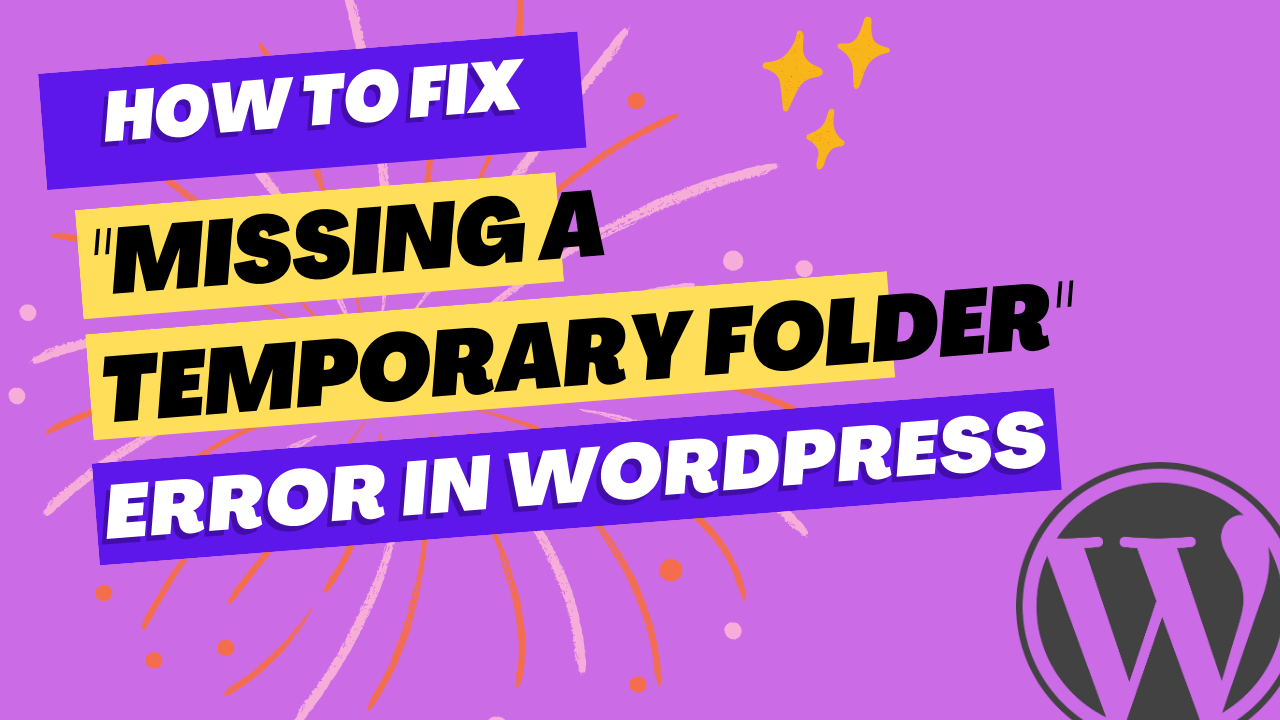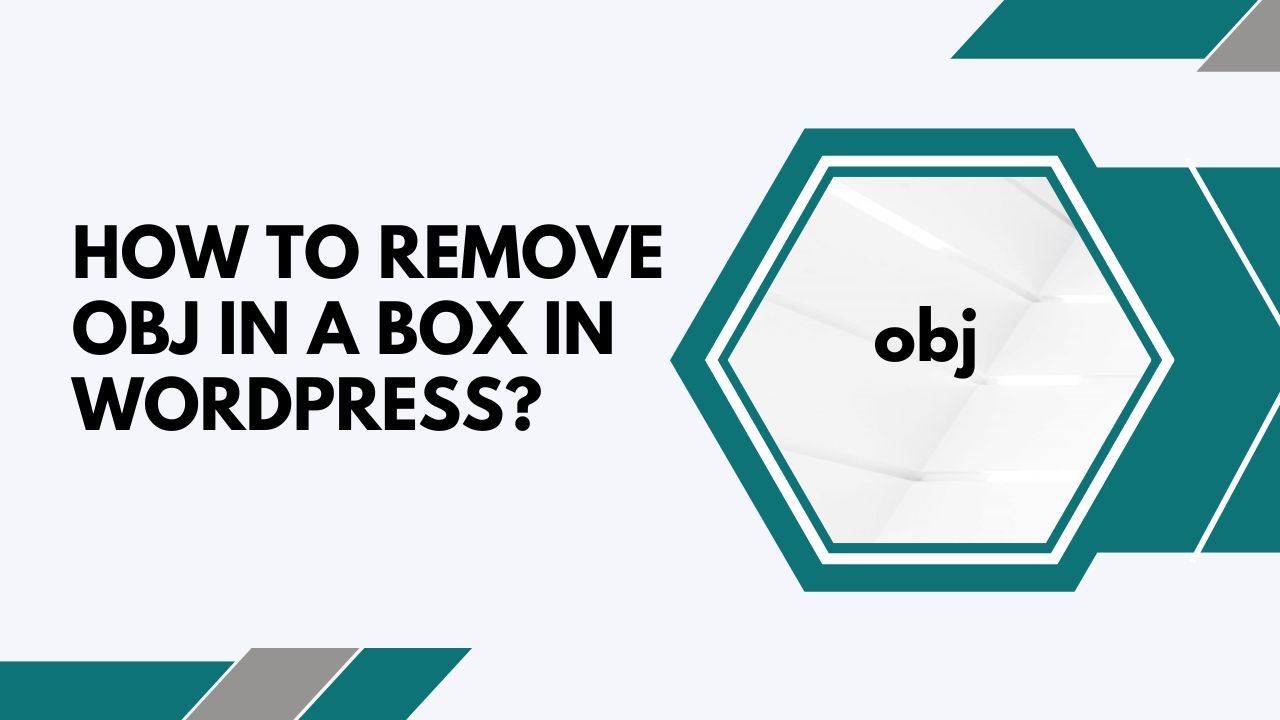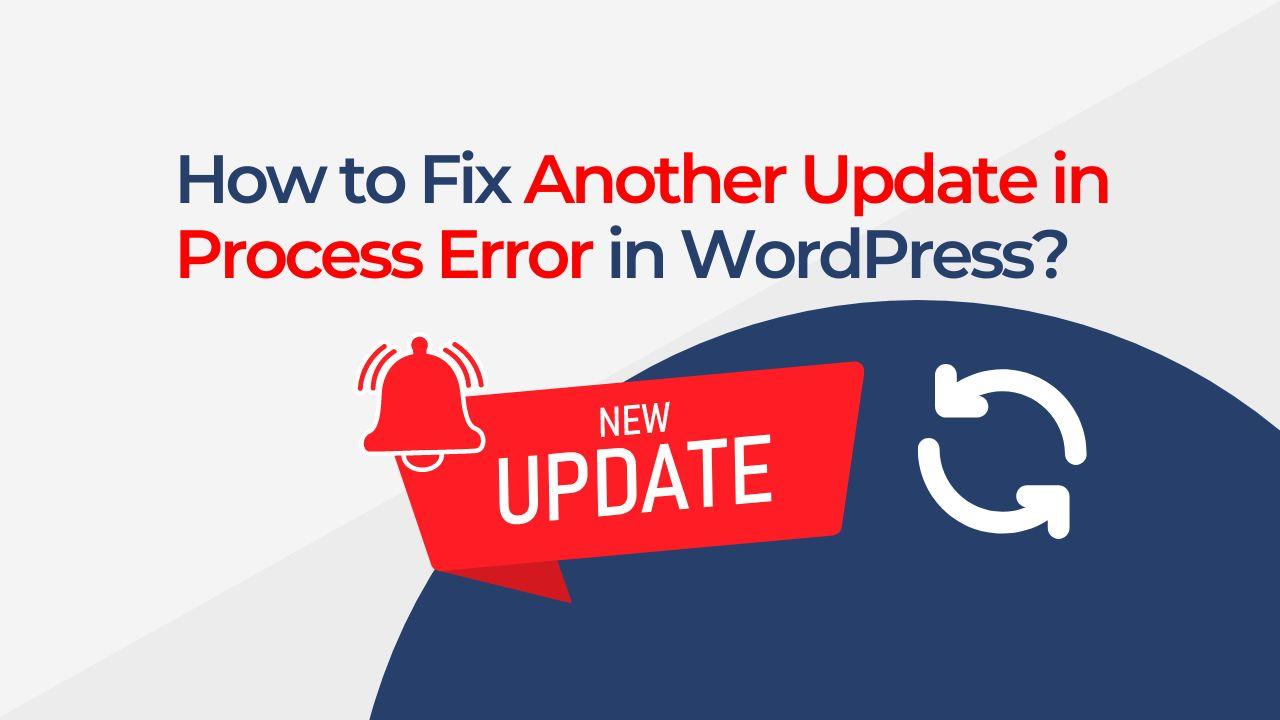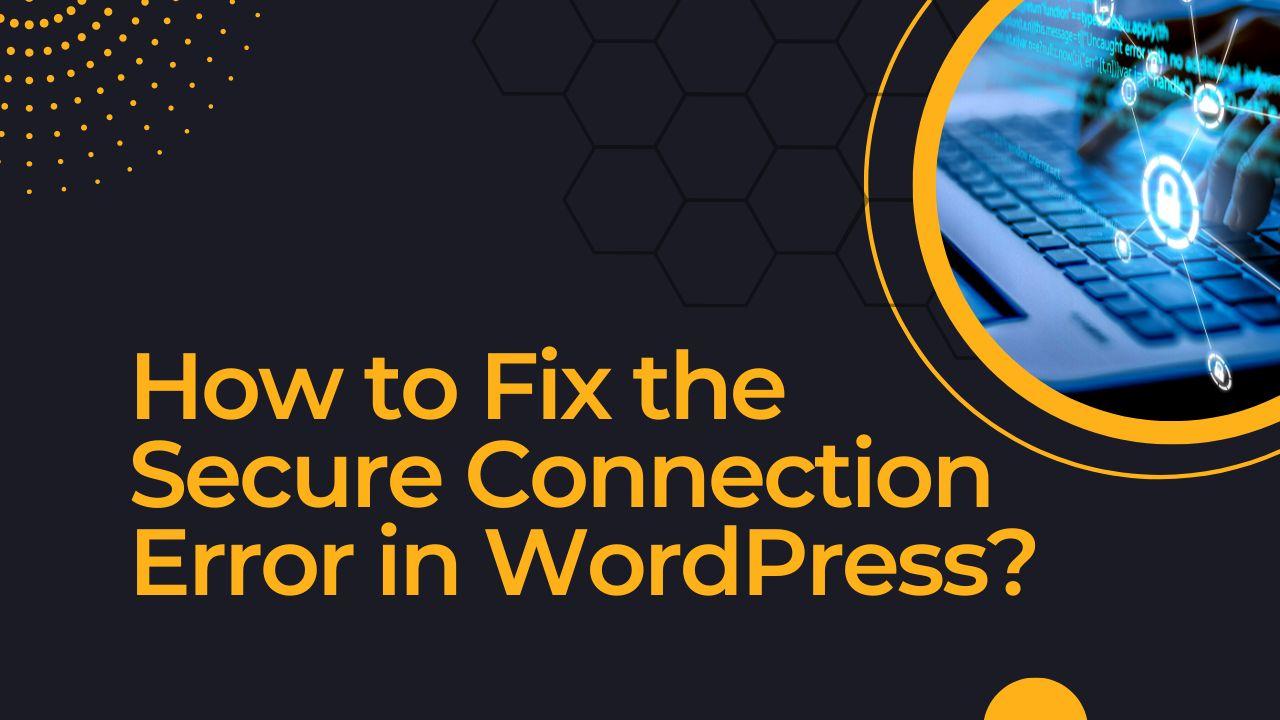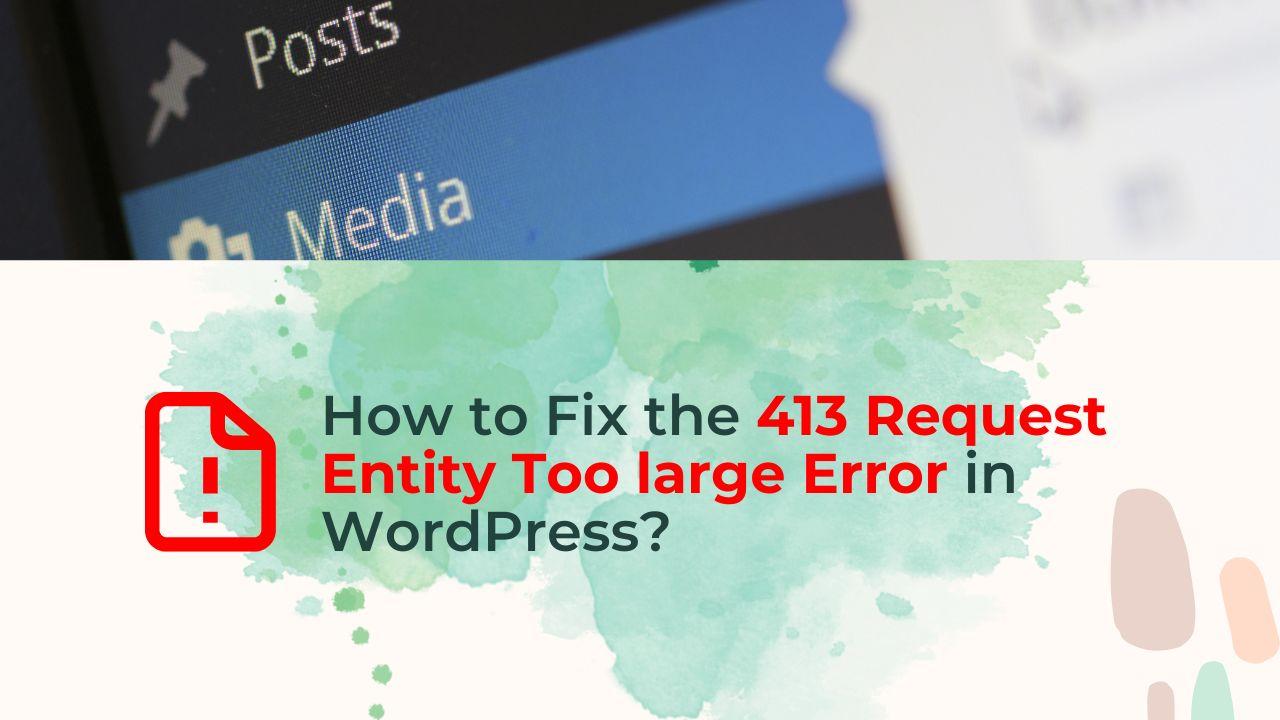Are you seeing Missing a Temporary Folder Error in WordPress? That may result in a variety of problems for your website. Challenges with uploading, updating, using themes, and performance are a few of the potential issues you can run across.
To avoid any potential issues with your website, it is critical to tackle this problem as soon as you can. The temporary folder is crucial for site security, and its absence can result in more security flaws, it is also vital to highlight.
What Leads to the ‘Missing a Temporary Folder’ Error in WordPress?
The “Missing a Temporary Folder” error in WordPress can be caused by several things, including:
- File permissions on the temporary folder and its contents are incorrect.
- In the WordPress settings, a path to the temporary folder is missing or incorrect.
- A configuration issue with the server,
- WordPress media settings were incorrectly configured.
How to Fix Missing a Temporary Folder Error in WordPress
Check File Permissions: Check that the permissions on the temporary folder and its subfolders are correct. In most cases, the correct permissions for folders are 755 and 644 for files. You can change the permissions with an FTP client or your web hosting control panel’s file manager.
In the WordPress Settings, update the Temporary Folder Path: Verify that the path to the temporary folder is correct in the WordPress settings. This is usually located in the WordPress Media settings or the wp-config.php file.
Examine Your Server Configuration: Some servers require specific configurations in order to use a temporary folder. Some servers, for example, require that the temporary folder be placed within the public html folder.
Disable and Re-enable the WordPress Media Settings: If you’ve tried the previous solutions and are still getting the same error, you can try disabling and re-enabling the WordPress Media Settings.
Contact Your Web Hosting Provider: If none of the solutions above work, contact your web hosting provider to see if there is a problem with the server’s configuration or if they have any suggestions for resolving the error.
You should be able to resolve the “Missing a Temporary Folder” error in WordPress by following these steps. Please keep in mind that some of the solutions mentioned may not be available to you depending on your hosting provider.