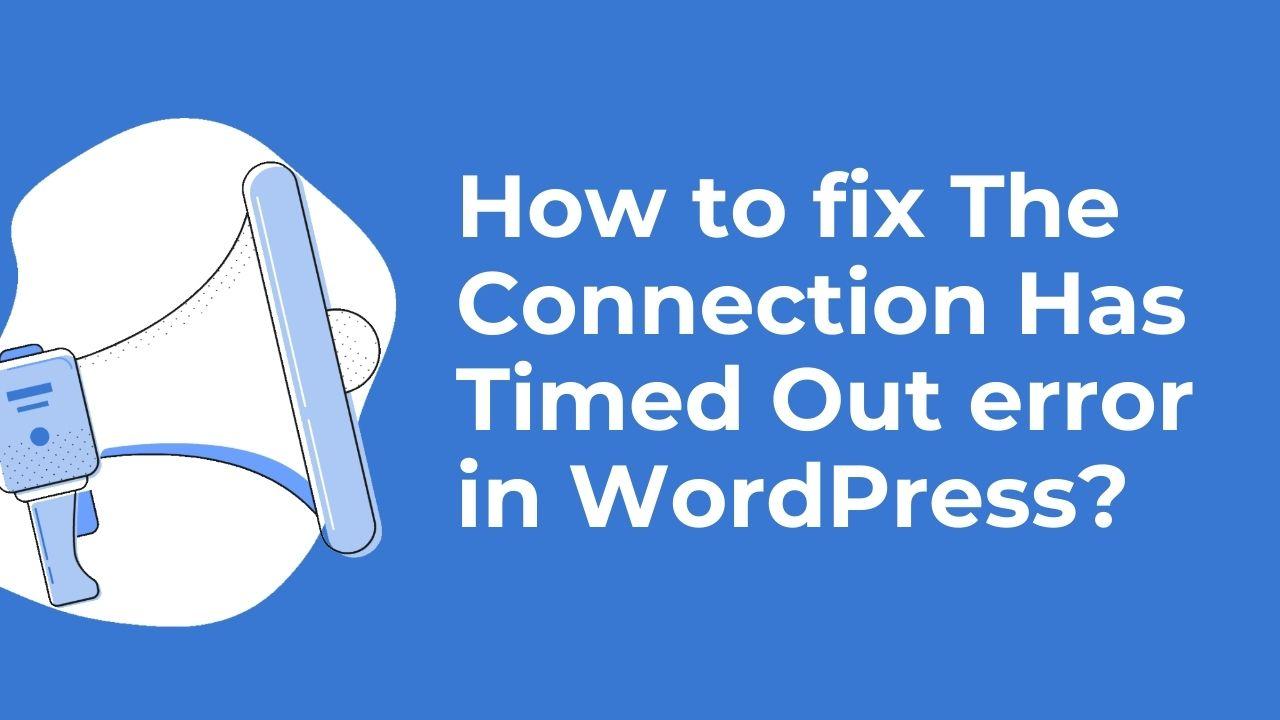The connection has timed out error in WordPress caused by a large number of factors, including:
- Your website is experiencing heavy traffic.
- The web server is having problems.
- Your WordPress setup or plugins are malfunctioning.
How to fix The Connection Timed Out error in WordPress?
To fix this error, you can try the following:
- Minimize active plugins or boost PHP memory limit to ease strain.
- Monitor server performance for early issue detection.
- Increase WordPress memory by adding ‘define(‘WP_MEMORY_LIMIT’, ‘256M’);’ to wp-config.php. Adjust as needed.
Check if your server is experiencing an issue. Contact your hosting provider or server administrator for more information. Also from your end the best way to check if your server is experiencing an issue is by using a service such as Uptrends or Pingdom to monitor your server’s performance. These services will provide detailed information about the health of your server and can alert you when there are any problems that need attention.
If there is an issue with your hosting provider, try switching to a different provider. Switching providers can be a stressful decision, but if your current provider isn’t living up to their promises it’s worth considering.
If you are experiencing problems with your WordPress configuration or plugins, try deactivating all of your plugins and reactivating them one at a time to find the source of the problem. This process can help narrow down which plugin is causing the issue so that it can be addressed. Deactivating all of your plugins is easy to do by simply going into the ‘Plugins’ page on your WordPress dashboard. Once there, select ‘Deactivate’ from the Bulk Actions dropdown menu found at the top of the page and click Apply.
In the event that none of the solutions you try works, you may need to contact your WordPress developer or ask your web hosting company for additional help.
Are you frustrated with encountering the Connection Timed Out error on your WordPress website? Don’t worry; you’re not alone. This common issue can disrupt the user experience and hinder your website’s performance. However, with the right approach, you can troubleshoot and resolve this error effectively. In this comprehensive guide, we’ll delve into the causes of the Connection Timed Out error and provide step-by-step solutions to fix it. By following these methods, you’ll be able to ensure smooth operation and optimal performance for your WordPress site.
Understanding The Connection Timed Out Error in WordPress:
The Connection Timed Out error occurs when your web server fails to respond within a specified time frame, resulting in a timeout. This can happen for various reasons, including server overload, slow internet connection, or firewall issues. When a user attempts to access your website, but the server fails to respond in time, they are presented with the Connection Timed Out error message. This can lead to frustration and dissatisfaction among visitors, potentially impacting your website’s reputation and credibility.
Causes of The Connection Timed Out Error:
To effectively troubleshoot and resolve the Connection Timed Out error, it’s essential to understand its underlying causes. Here are some common factors that can contribute to this error:
Server Overload: If your web server is experiencing high traffic or resource usage, it may struggle to handle incoming requests, leading to timeouts. This can occur during peak periods of activity or due to inadequate server resources.
Slow Internet Connection: A slow or unstable internet connection on the user’s end can also cause the connection to timeout before the server can respond. This is particularly common in areas with poor network connectivity or during times of high internet traffic.
Firewall or Security Plugin: Overly aggressive firewall settings or security plugins can sometimes block legitimate connections, resulting in timeout errors. These security measures may mistake genuine requests for malicious activity, leading to false positives and connection timeouts.
Insufficient PHP Memory Limit: Inadequate PHP memory allocation can cause timeout errors, especially on resource-intensive websites or during plugin updates. If your website exceeds the allocated PHP memory limit, it may fail to execute certain scripts or processes, resulting in timeouts.
DNS Issues: Domain Name System (DNS) issues can also contribute to the Connection Timed Out error. If there are discrepancies or delays in DNS resolution, it can prolong the connection process, leading to timeouts.
Now that we’ve identified some potential causes let’s explore how to fix the Connection Timed Out error in WordPress:
Solutions to Fix The Connection Timed Out Error:
1. Check Your Internet Connection:
Before troubleshooting further, ensure that your internet connection is stable. Try accessing other websites to confirm that the issue is specific to your WordPress site. If you encounter connectivity issues on other sites as well, it may indicate a problem with your internet connection rather than your website.
2. Increase PHP Memory Limit:
Inadequate PHP memory allocation can cause timeout errors, especially on resource-intensive websites or during plugin updates. You can increase the PHP memory limit by editing your wp-config.php file or contacting your web hosting provider for assistance. By allocating more memory to PHP, you can ensure smoother execution of scripts and processes, reducing the likelihood of timeouts.
3. Deactivate Plugins and Themes:
Conflicting plugins or themes could be causing the timeout error. Temporarily deactivate all plugins and switch to a default WordPress theme to see if the issue persists. If the error disappears, reactivate your plugins and themes one by one to identify the culprit. This process of elimination can help pinpoint the specific plugin or theme that is causing the timeout error, allowing you to take appropriate action.
4. Adjust Firewall Settings:
If you’re using a firewall or security plugin, review its settings to ensure that legitimate connections are not being blocked. Whitelist your IP address and check for any overly restrictive rules that might be causing the timeout error. By fine-tuning your firewall settings, you can strike a balance between security and accessibility, minimizing the risk of false positives and connection timeouts.
5. Optimize Your Website:
Optimizing your website can improve its performance and reduce the likelihood of timeout errors. Consider implementing caching, optimizing images, and minifying CSS and JavaScript files to speed up page load times. By reducing the size and complexity of your website’s resources, you can enhance its responsiveness and ensure smoother user experiences. Additionally, regularly monitoring and optimizing your website’s performance can help prevent future timeout errors and maintain optimal performance over time.
Encountering the Connection Timed Out error in WordPress can be frustrating, but with the right approach, it’s entirely manageable. By identifying the root cause and following the steps outlined in this guide, you can effectively troubleshoot and resolve this common issue. Remember to test your website after implementing each solution to ensure that the error has been resolved satisfactorily. By prioritizing user experience and website performance, you can ensure smooth operation and optimal functionality for your WordPress site.