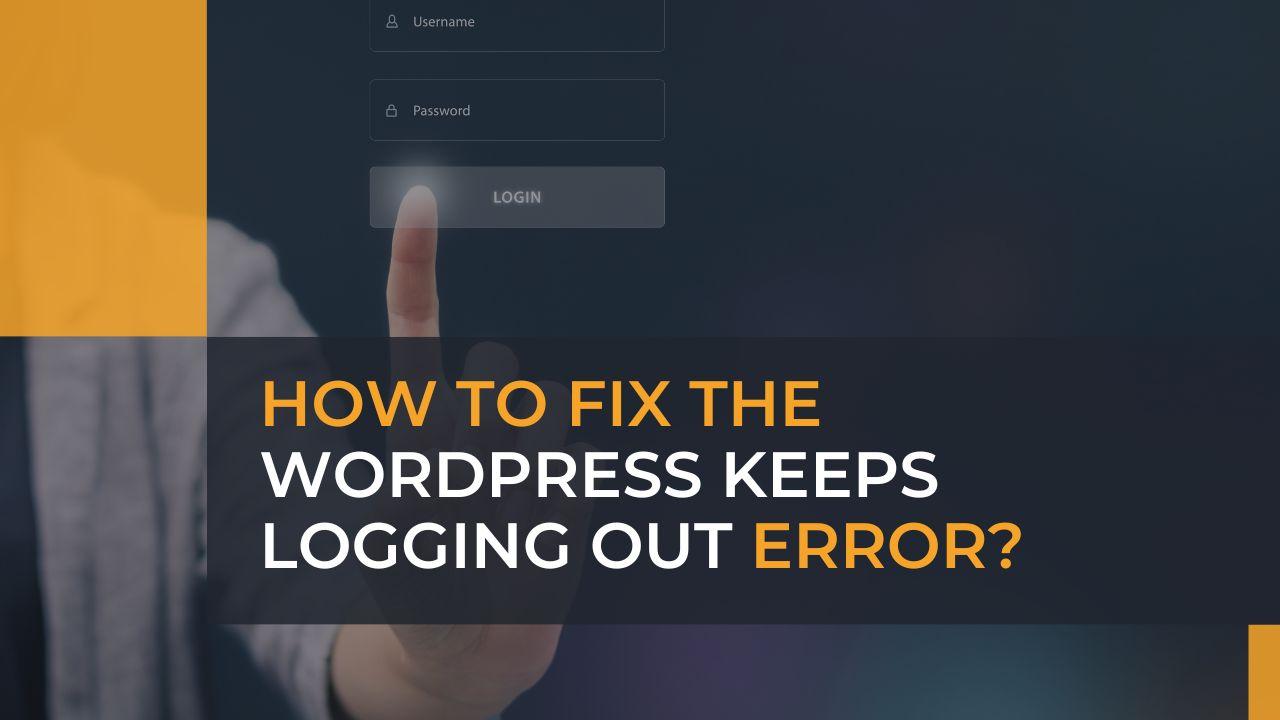One of the most frustrating experiences for a WordPress user is constantly being logged out of the website. This can be an extremely disruptive experience, especially if you are in the middle of an important task. If you are experiencing this error, you are not alone. In this Fixing WordPress Keeps Logging Out Error: A Comprehensive Guide, we will cover all the possible reasons why this error occurs and provide step-by-step instructions for fixing it. We’ll also provide tips to help you prevent this issue from occurring in the future.
Causes of the WordPress Keeps Logging Out Error
There are several reasons why this error can occur, and it’s important to understand the root cause in order to resolve the issue effectively. Some of the most common causes include:
- Expired session: If your WordPress session has expired, you’ll be automatically logged out. This can happen if you’ve been inactive for too long or if your browser has been closed.
- Incorrect login credentials: If you’re entering the wrong username or password, you’ll be unable to log into your WordPress site.
- Plugin conflicts: Some plugins can cause compatibility issues with WordPress, which can result in the ‘WordPress keeps logging out’ error.
- Server problems: In some cases, the issue may be related to your hosting server. This can be due to a server outage or a problem with your hosting provider.
- Corrupted WordPress files: If your WordPress files are corrupted, you may experience the ‘WordPress keeps logging out’ error.
How to Fix the WordPress Keeps Logging Out Error
Here are the steps you can take to troubleshoot and fix the ‘WordPress keeps logging out’ error:
Fixing an Expired Session
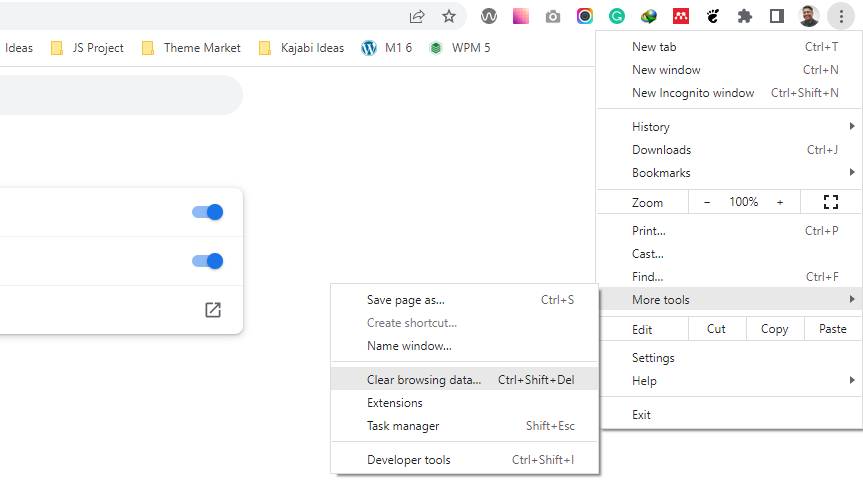
An expired session is the most common cause of the WordPress keeps logging out error. To fix this issue, you can simply clear your browser cache and cookies. If you are using a browser extension like AdBlocker, try disabling it temporarily to see if it resolves the issue.
- Here’s how you can clear your browser cache and cookies in Google Chrome:
- Click on the three dots in the upper-right corner of your Google Chrome browser.
- Select “More tools” from the drop-down menu.
- Select “Clear browsing data.”
- In the “Clear browsing data” dialog box, select the following:
- “Cookies and other site data”
- “Cached images and files”
- Choose the time range for which you want to clear your cache and cookies. You can select “All time” to clear everything.
- Finally, click on the “Clear data” button.
- Here’s how you can clear your browser cache and cookies in Mozilla Firefox:
- Click on the menu button in the upper-right corner of your Mozilla Firefox browser.
- Select “Options.”
- Select “Privacy & Security.”
- Under “Cookies and Site Data,” click on “Manage Data.”
- In the “Manage Cookies and Site Data” dialog box, you can either remove all cookies and site data by clicking on the “Remove All Cookies” button or search for a specific website’s data and remove it.
- Finally, click on the “Save Changes” button.
- Here’s how you can clear your browser cache and cookies in Safari:
- Click on the Safari menu in the upper-left corner of your screen.
- Select “Preferences.”
- Select “Privacy.”
- Click on the “Manage Website Data” button.
- In the “Manage Website Data” dialog box, you can either remove all website data by clicking on the “Remove All” button or search for a specific website’s data and remove it.
- Finally, click on the “Done” button.
Correcting Time and Date Settings on Your Server
Incorrect time and date settings on your server can also cause WordPress keeps logging out error. To resolve this issue, you will need to correct the time and date settings on your server. You can do this by contacting your hosting provider for assistance.
Resolving Conflicts with Browser Extensions
Browser extensions can sometimes cause conflicts with your WordPress website, leading to the keeps logging out error. To resolve this issue, try disabling all browser extensions temporarily and then enable them one by one until you find the one causing the conflict.
Fixing Corrupted WordPress Files
Corrupted WordPress files can cause a variety of problems, including the keeps logging out error. To resolve this issue, you will need to reinstall the WordPress core files. You can do this by downloading a fresh copy of WordPress from the official website and uploading it to your server.
Removing Poorly Coded Plugins
Poorly coded plugins can also cause WordPress keeps logging out error. To resolve this issue, try deactivating all plugins and then reactivating them one by one until you find the one causing the problem. If you are unable to determine which plugin is causing the issue, you can try installing a plugin conflict detector to help you identify the problematic plugin.
Repairing a Corrupted Database

A corrupted database can cause WordPress keeps logging out error. To resolve this issue, you will need to repair your database. You can do this by using a plugin like Advanced Database Cleaner or by contacting your hosting provider for assistance.
Updating Outdated Software
Outdated software can also cause WordPress keeps logging out error. To resolve this issue, make sure that your WordPress software, plugins, and themes are up to date. You can do this by logging into your WordPress dashboard and clicking on the Updates tab.
Check your login credentials
Another possible cause of the WordPress logout error is incorrect login details. Ensure that you have entered the correct username and password. If you have forgotten your password, you can reset it by clicking on the “Lost your password?” link on the login page.
Increase session length
If your session is expiring too quickly, you can increase the length of time before it expires. To do this, add the following code to your wp-config.php file:
define( 'WP_SESSION_EXPIRATION', 60 * 60 * 48 );
Check Server Settings
If the above solutions do not work, the logout error may be caused by server problems. Contact your hosting provider and ask them to check the server settings and resolve any issues.
Tips to Prevent the WordPress Keeps Logging Out Error
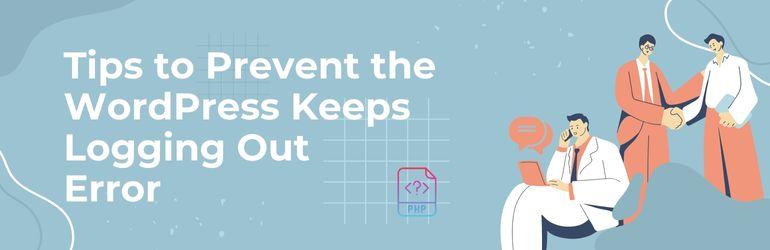
To prevent the ‘WordPress keeps logging out’ error from occurring in the future, there are a few steps you can take:
- Keep your WordPress and plugins up-to-date: Regularly updating your WordPress site and plugins can help prevent compatibility issues.
- Use a reputable hosting provider: A reliable hosting provider can help ensure that your server is running smoothly and that your WordPress site is protected against attacks.
- Limit the number of plugins you use: The fewer plugins you have installed, the less likely you are to experience compatibility issues.
- Log out of WordPress regularly: Logging out of WordPress regularly can help ensure that your session doesn’t expire while you’re away from your computer.
Common Pitfalls to Avoid When Fixing the ‘WordPress Keeps Logging Out’ Error
While following the steps outlined in this article will help you troubleshoot and fix the ‘WordPress keeps logging out’ error, there are a few common pitfalls that you should be aware of to avoid making the issue worse. Here are a few things to keep in mind:
- Don’t forget to back up your site: Before making any changes to your WordPress site, it’s important to back up your files and database. This will ensure that you can restore your site if something goes wrong during the troubleshooting process.
- Don’t try to fix multiple issues at once: If you’re experiencing multiple issues with your WordPress site, it’s best to tackle each one separately. Trying to fix multiple issues at once can make it difficult to determine what is causing the problems and can make it harder to resolve the issues effectively.
- Don’t ignore warnings or error messages: If you see any warnings or error messages while troubleshooting the ‘WordPress keeps logging out’ error, take the time to understand what they mean and what you need to do to resolve the issue. Ignoring these messages can make the problem worse and can make it harder to resolve in the future.
By avoiding these common pitfalls, you can ensure that you are troubleshooting and fixing the ‘WordPress keeps logging out’ error effectively and efficiently. With the right approach, you can resolve this issue and get back to using your WordPress site without any further frustration.
Frequently Asked Questions about the ‘WordPress Keeps Logging Out’ Error
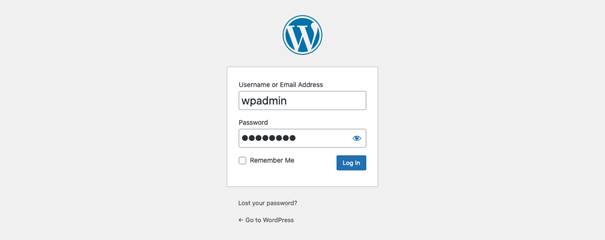
To help you get a better understanding of the ‘WordPress keeps logging out’ error and how to resolve it, here are a few frequently asked questions that you may find helpful:
- What causes the ‘WordPress keeps logging out’ error? The ‘WordPress keeps logging out’ error can be caused by a variety of factors, including incorrect settings, outdated plugins, or issues with the hosting environment.
- How can I prevent the ‘WordPress keeps logging out’ error from happening in the future? To prevent the ‘WordPress keeps logging out’ error from happening in the future, make sure to keep your plugins and themes up to date, avoid using weak passwords, and keep your hosting environment stable.
- Can the ‘WordPress keeps logging out’ error be resolved without accessing the back end of my site? In most cases, no. To resolve the ‘WordPress keeps logging out’ error, you will need to access the back end of your site and troubleshoot the issue from there.
- What should I do if I’m still experiencing the ‘WordPress keeps logging out’ error after following the steps outlined in this article? If you’re still experiencing the ‘WordPress keeps logging out’ error after following the steps outlined in this article, it may be helpful to seek the assistance of a WordPress professional who can help you resolve the issue.
- What should I do if I’m getting a ‘404 error’ or ‘page not found’ error after logging out of my WordPress site? If you’re getting a ‘404 error’ or ‘page not found’ error after logging out of your WordPress site, it’s possible that your site’s permalink structure may be incorrect. To resolve this issue, you can go to your WordPress dashboard and navigate to Settings > Permalinks, then select the ‘Post name’ option and save your changes.
- Can the ‘WordPress keeps logging out’ error be caused by a corrupted database? Yes, the ‘WordPress keeps logging out’ error can be caused by a corrupted database. To resolve this issue, you can use a plugin like WP-DB Manager to repair your database, or you can contact your hosting provider for assistance.
- Can the ‘WordPress keeps logging out’ error be caused by a weak password? Yes, a weak password can make your WordPress site vulnerable to hacking attempts, which can cause the ‘WordPress keeps logging out’ error. To prevent this issue, make sure to use a strong, unique password for your WordPress account. [WordPress security issues]
- What should I do if I’m unable to access my WordPress dashboard due to the ‘WordPress keeps logging out’ error? If you’re unable to access your WordPress dashboard due to the ‘WordPress keeps logging out’ error, you can try logging in using the direct URL to your login page, which typically looks like this: http://yourdomain.com/wp-login.php.
- What should I do if I’m experiencing the ‘WordPress keeps logging out’ error on multiple browsers or devices? If you’re experiencing the ‘WordPress keeps logging out’ error on multiple browsers or devices, it’s possible that the issue is not with your browser or device, but rather with your WordPress site. In this case, you can try troubleshooting the issue by following the steps outlined in this article.
- How can I troubleshoot the ‘WordPress keeps logging out’ error on a multisite installation? To troubleshoot the ‘WordPress keeps logging out’ error on a multisite installation, you can try the following steps:
- Check the network settings to ensure that the settings are configured correctly.
- Check the site settings for each individual site to ensure that they are also configured correctly.
- Check the plugin and theme settings to ensure that they are not conflicting with one another.
- How do I change the PHP version to resolve the ‘WordPress keeps logging out’ error? To change the PHP version, you’ll need to log in to your hosting account’s control panel. From there, you can usually find an option to change the PHP version of your WordPress site. This process can vary depending on your hosting provider, so you may need to consult their support documentation for more detailed instructions.
By understanding the answers to these frequently asked questions, you can get a better understanding of the ‘WordPress keeps logging out’ error and what you can do to resolve it. With the right approach, you can troubleshoot and fix this issue and get back to using your WordPress site without any further frustration.
Conclusion
In conclusion, the ‘WordPress keeps logging out’ error can be a frustrating experience, but it can be resolved by following the steps outlined in this article. By understanding the causes of the error and taking the steps to troubleshoot and prevent it, you can keep your WordPress site running smoothly and ensure that you have a positive experience using it. Whether you’re a beginner or an experienced WordPress user, following these tips can help you avoid this issue in the future and keep your website up and running.