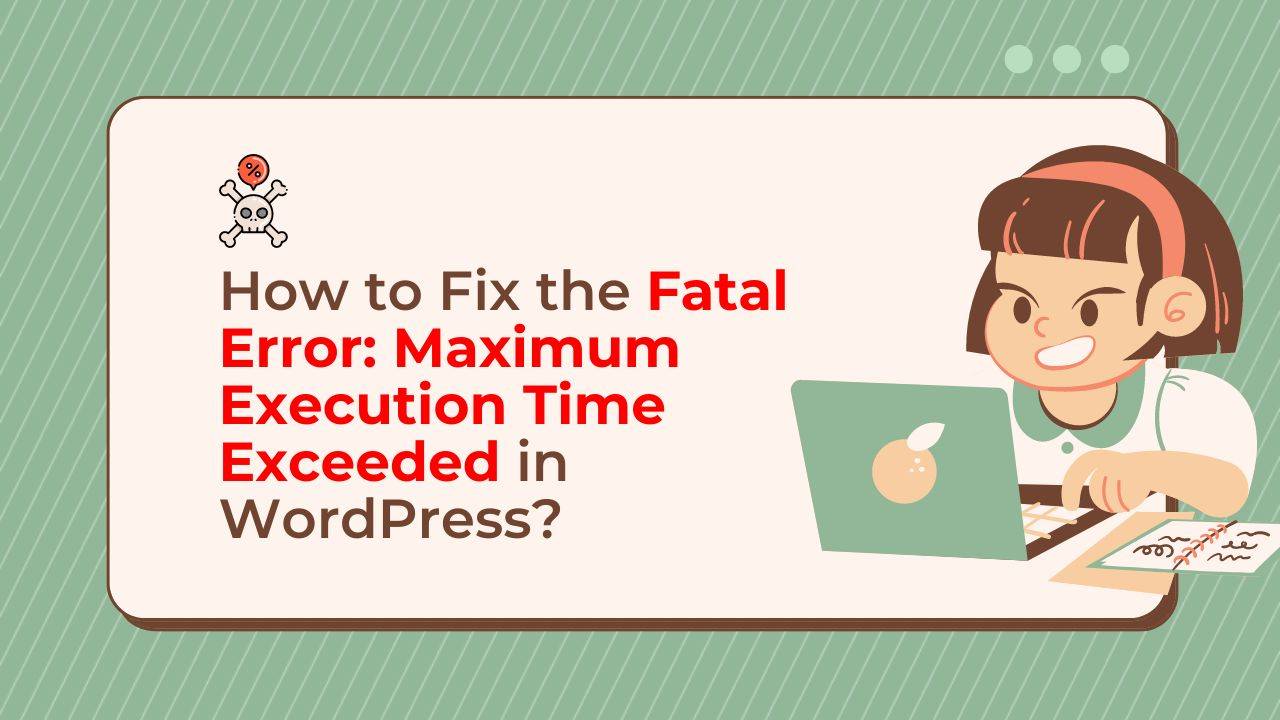Are you facing a fatal error while working on your WordPress website? Is the error message saying “Fatal Error: Maximum Execution Time Exceeded”? Don’t panic, this error is common and can be easily fixed.
In this article, we will guide you through the steps to fix the fatal error: maximum execution time exceeded in WordPress. We will cover various methods and techniques that you can use to resolve this issue and get your website back to normal.
What is the Fatal Error: Maximum Execution Time Exceeded?
The “Maximum execution time exceeded” error occurs when a script takes longer to execute than the time limit set by the server. By default, most servers have a time limit of 30 seconds for scripts to execute. If a script takes longer than this, it will result in a fatal error message. Sometimes you might find the error message says This Site Is Experiencing Technical Difficulties as well.
The “Fatal Error: Maximum Execution Time Exceeded” error in WordPress can occur in several cases, including:
- Slow Database Queries: This error can occur when a database query takes too long to run, which can be caused by large amounts of data, complex database structures, or poorly optimized queries. For example, if you have a large website with thousands of products and categories, a database query to generate product categories could take too long to run and exceed the maximum execution time limit, resulting in an error. [fix database error in WordPress]
- A large Number of Plugins: The more plugins you have installed on your WordPress site, the more resources your site requires to run, which can result in the error. For example, if you have a large number of plugins installed on your site, a plugin that is designed to generate reports could take too long to run and exceed the maximum execution time limit.
- Scripts that Have Gone into an Infinite Loop: If a script in WordPress goes into an infinite loop, it can continuously run and exceed the maximum execution time limit, resulting in the error. For example, if you have a plugin that generates reports and it goes into an infinite loop, it could result in an error.
- Insufficient Memory Limits: The memory limit on your server determines how much memory is available to your WordPress site. If the memory limit is set too low, it can result in an error. For example, if you have a large website with a large number of products and categories, the memory limit on your server could be set too low, which could result in an error.
How to Fix the Fatal Error: Maximum Execution Time Exceeded
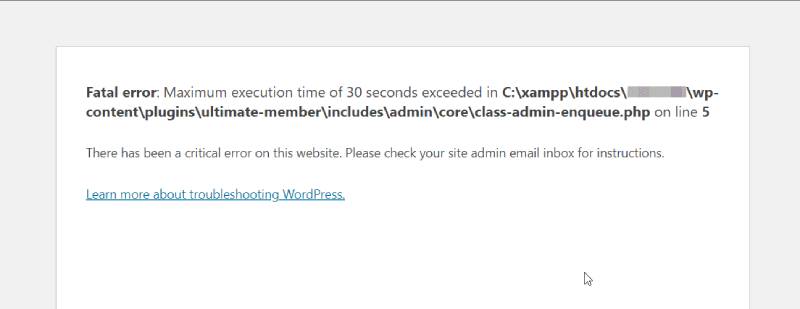
Here are some of the methods that you can use to resolve the fatal error: maximum execution time exceeded in WordPress.
Method 1: Increase the Maximum Execution Time
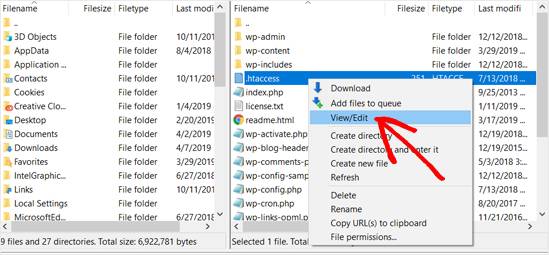
The first method to resolve this error is to increase the maximum execution time in the server’s configuration file.
You can do this by adding the following code to your .htaccess file:
php_value max_execution_time 300
This code will increase the maximum execution time to 300 seconds (5 minutes). You can adjust the time limit as per your needs.
Method 2: Deactivate All Plugins
Another reason for the fatal error: maximum execution time exceeded could be a plugin conflict. To resolve this issue, you can deactivate all your plugins and then activate them one by one to identify the conflicting plugin.
Method 3: Optimize Your Website
A poorly optimized website can also cause a fatal error: maximum execution time exceeded. You can optimize your website by using a caching plugin, reducing the size of images, and using a content delivery network (CDN).
Method 4: Contact Your Hosting Provider
If none of the above methods resolve the fatal error, you can contact your hosting provider for assistance. They can provide you with technical support and help you resolve the issue.
FAQs
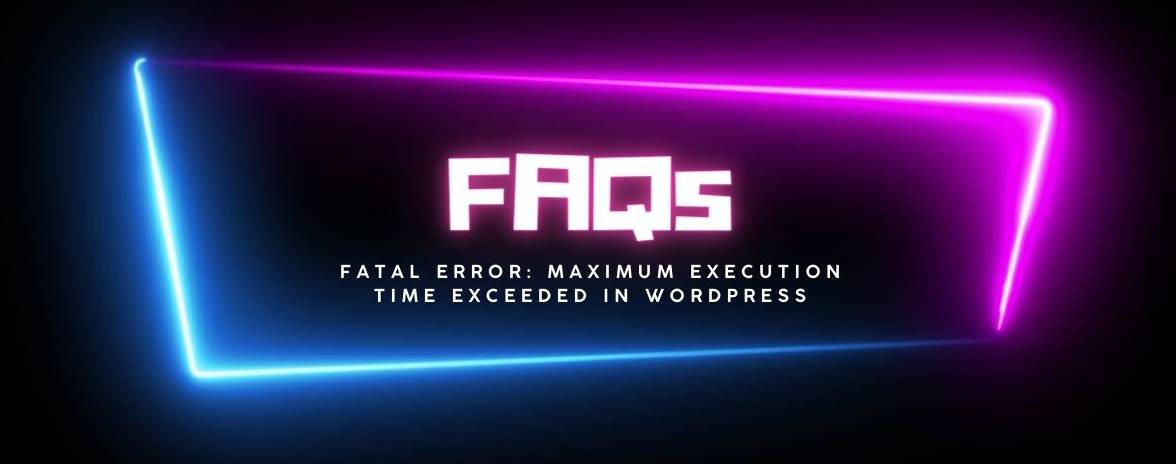
In addition to the steps outlined in the article, here are some frequently asked questions that may help you resolve the fatal error: maximum execution time exceeded in WordPress.
Q1: What causes the fatal error: maximum execution time exceeded?
The fatal error: maximum execution time exceeded occurs when a script takes longer to execute than the time limit set by the server. This can happen due to a slow server, a poorly optimized website, a plugin conflict, or a coding error.
Q2: What happens if I don’t fix the fatal error: maximum execution time exceeded?
If you don’t fix the fatal error: maximum execution time exceeded, your website may become inaccessible and visitors may see an error message instead of your website. This can negatively impact your website’s reputation and decrease visitor trust.
Q3: Can I set the maximum execution time for individual scripts on my WordPress website?
Yes, you can set the maximum execution time for individual scripts on your WordPress website. To do this, you will need to add the following code to the top of the specific script:
set_time_limit(60);
This code sets the maximum execution time for that script to 60 seconds. You can adjust the time limit as per your needs.
Q4: What is a PHP.ini file?
A PHP.ini file is a configuration file that controls various aspects of PHP on your server, including the maximum execution time. You can edit the PHP.ini file to change the maximum execution time for your website.
Q5: What should I do if I can’t find the PHP.ini file on my server?
If you can’t find the PHP.ini file on your server, you can create a new one. To create a new PHP.ini file, follow these steps:
- Log in to your server using an FTP client.
- Navigate to the root folder of your WordPress installation.
- Create a new file and name it “php.ini”.
- Add the following code to the file:
max_execution_time = 60
This code sets the maximum execution time to 60 seconds. You can adjust the time limit as per your needs.
Q6: What is a plugin conflict in WordPress?
A plugin conflict in WordPress occurs when two or more plugins interfere with each other, causing errors or unexpected behavior on your website. In the case of a fatal error: maximum execution time is exceeded, and a plugin conflict may be the cause of the error. [WP theme and plugin conflict fixing]
Q7: Can I use a plugin to fix the fatal error: maximum execution time exceeded in WordPress?
Yes, you can use a plugin to fix the fatal error: maximum execution time exceeded in WordPress. There are plugins available that allow you to easily change the maximum execution time for your website. Some popular options include WP Maximum Execution Time Exceeded, and Increase Max Upload Filesize.
Q8: What should I do if none of the methods discussed in the article work for me?
If none of the methods discussed in the article work for you, you can contact your hosting provider for assistance. They can provide you with technical support and help you resolve the issue.
I hope these FAQs have provided you with the information you need to resolve the fatal error: maximum execution time exceeded in WordPress. If you have any further questions, don’t hesitate to reach out to your hosting provider for assistance.
Conclusion
In conclusion, the fatal error: maximum execution time exceeded in WordPress is a common issue that can be easily resolved. By following the methods discussed in this article, you can quickly resolve this issue and get your website back to normal. If you need further assistance, feel free to contact your hosting provider.