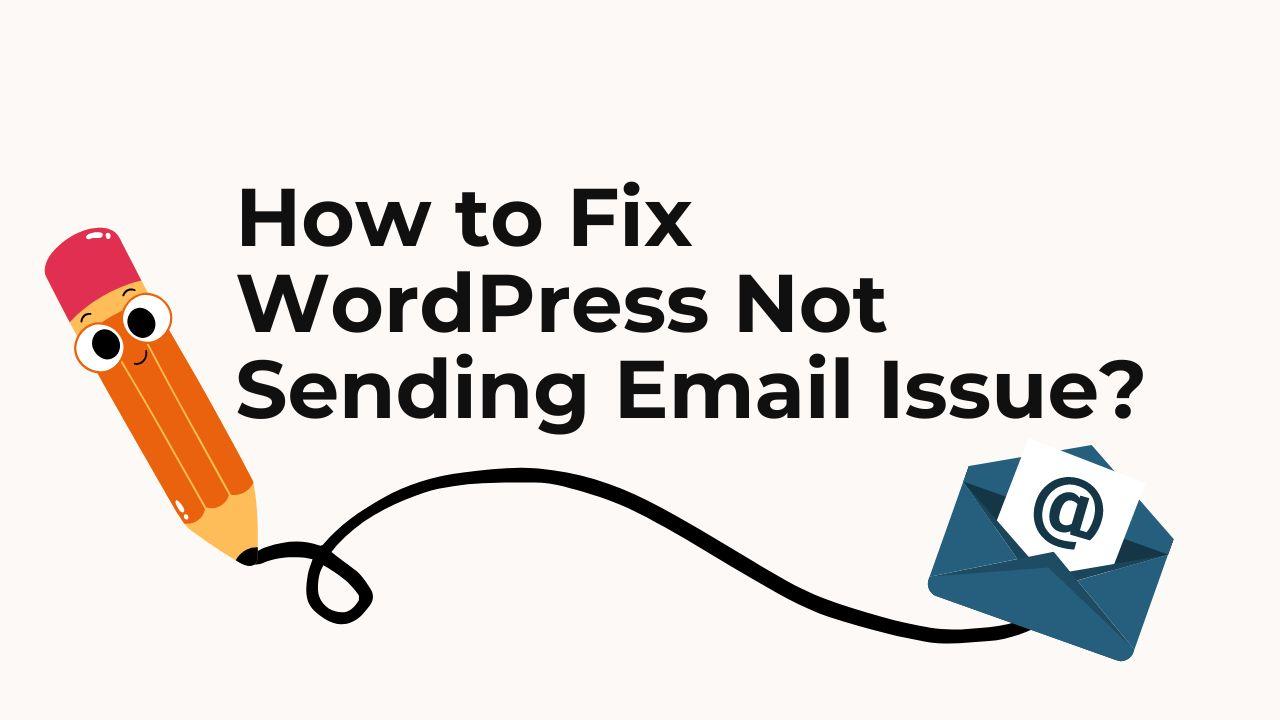There are times when you may experience issues with your WordPress website not sending emails. This WordPress Not Sending Email Issue can be extremely frustrating as it can prevent important communication from reaching its intended recipient. Fortunately, this issue is relatively easy to fix. In this article, I will discuss how you can solve it.
How to Fix WordPress Not Sending Email Issue?
There are several possible factors for the reason WordPress is not sending emails. Here are some things you can do to try to acquire it working again:
- Check if your hosting provider is preventing WordPress from sending emails. Some hosts block WordPress PHP mailers from sending your emails to prevent spam.
- Some plugins can interfere with WordPress’ ability to send emails. Deactivate all plugins and then individually activate the ones till you find the faulty plugin that is causing the issue.
- Check your WordPress email settings to make sure they are correct. Go to the WordPress dashboard, click on “Settings,” and then click on “General.” Make sure your email address appears in the “Email Address” field. If you are using a virtual private server (VPS) or a dedicated server, you may need to configure your server to let WordPress send the email.
- There are several plugins for WordPress that can solve Fixing WordPress Not Sending Email Issue right way by using SMTP and skip default PHP mailer. For this you can use WP Mail SMTP, or Easy WP SMTP.
If none of these steps above solve the WordPress Not Sending Email Issue, you may need to get assistance from your hosting provider or an experienced WordPress developer.
Are you struggling with the persistent issue of WordPress not sending email? You’re not alone. Many WordPress users encounter this frustrating dilemma, which can disrupt vital communication channels on their websites. Whether it’s missed notifications, failed password resets, or dysfunctional contact forms, addressing the email delivery problem promptly is crucial for maintaining seamless operations.
In this extensive guide, we’ll delve into the intricacies of diagnosing and resolving the WordPress not sending email issue. By following the comprehensive solutions outlined here, you’ll be equipped to restore email functionality on your WordPress site and ensure uninterrupted communication with your audience.
Understanding the WordPress Not Sending Email Issue
Before diving into solutions, it’s essential to understand why WordPress may fail to send emails. Several factors could contribute to this issue:
- Misconfigured Email Settings: Incorrect settings within your WordPress configuration can impede the successful transmission of emails. The “From” email address and SMTP server settings must be accurately configured to facilitate email delivery.
- Server Issues: Problems with your hosting server, such as restrictions on outgoing emails or misconfigurations, can hinder email delivery. Issues like SMTP port blocking or inadequate server resources may also play a role.
- Plugin or Theme Interference: Incompatibilities between plugins or themes and WordPress’s email functionality can lead to failures in sending emails. Third-party plugins or themes may conflict with the default email handling mechanisms of WordPress.
- SPAM Filters: Aggressive SPAM filters employed by recipients’ email providers may inadvertently block legitimate emails originating from WordPress. Content-based filtering and domain reputation issues can trigger SPAM filters.
Step-by-Step Solutions
Let’s explore a detailed set of solutions to troubleshoot and resolve the WordPress not sending email issue effectively:
1. Check Email Configuration Settings
Begin by accessing your WordPress dashboard and navigating to Settings > General. Ensure that the “From” email address is valid and corresponds to your domain. Additionally, verify that the “Mail” function is enabled and accurately configured with the SMTP server settings provided by your hosting provider. Some hosting providers offer specific SMTP settings for improved email delivery reliability.
2. Test Email Functionality
Utilize either the built-in WordPress email testing feature or a dedicated plugin designed for this purpose to send a test email. This practical step aids in identifying whether the issue stems from your WordPress setup or broader server-related email complications. Monitor the delivery status and check for any error messages to pinpoint potential issues.
3. Troubleshoot Server Settings
Reach out to your hosting provider’s support team to ascertain whether your server permits outgoing emails. They can assist in examining server logs for any pertinent errors related to email delivery and rectify server configuration discrepancies that may be causing the problem. Consider checking firewall settings, SMTP port availability, and server resource allocation to ensure optimal email delivery performance.
4. Disable Conflicting Plugins and Themes
Temporarily deactivate all installed plugins and switch to a default WordPress theme, such as Twenty Twenty-One. Subsequently, conduct another test to evaluate email functionality. If emails are successfully dispatched, gradually reactivate your plugins and themes one by one to isolate the specific component responsible for the conflict. Pay close attention to plugins or themes that modify email functionality or interact with SMTP settings.
5. Configure SMTP for Outgoing Emails
Consider integrating a third-party SMTP (Simple Mail Transfer Protocol) service, such as Gmail SMTP, SendGrid, or SMTP.com, to handle outgoing emails from your WordPress site. Configuring SMTP settings within your WordPress dashboard or employing a plugin like WP Mail SMTP can significantly enhance the reliability of email delivery. Specify the SMTP host, port, authentication method, and credentials provided by your SMTP service provider for seamless integration.
6. Check SPAM Filters
Encourage recipients to inspect their SPAM or Junk folders for any overlooked emails originating from your WordPress site. Furthermore, exercise caution to ensure that your email content adheres to best practices and avoids triggering SPAM filters, thereby minimizing the risk of legitimate emails being misclassified. Evaluate email headers and content for potential SPAM triggers, such as excessive use of promotional language or suspicious links.
7. Monitor Email Logs
Utilize email logging plugins or server-side email logs to monitor email delivery attempts and troubleshoot any persistent issues. Email logs provide valuable insights into the status of outgoing emails, including delivery successes, failures, and bounce messages. Analyze email logs regularly to identify patterns or recurring errors that require attention.
8. Implement Email Authentication
Enhance the deliverability of your WordPress emails by implementing email authentication protocols such as SPF (Sender Policy Framework), DKIM (DomainKeys Identified Mail), and DMARC (Domain-based Message Authentication, Reporting, and Conformance). These authentication mechanisms help verify the legitimacy of outgoing emails and reduce the likelihood of them being flagged as SPAM by recipient servers.
By diligently following these systematic troubleshooting steps, you can effectively address the WordPress not sending email issue and reinstate optimal email functionality on your website. It’s imperative to remain vigilant and routinely monitor email delivery performance, as well as periodically test contact forms and notification mechanisms to promptly identify and rectify any potential issues.
In the event that you continue to encounter challenges despite implementing these solutions, consider enlisting the expertise of a seasoned WordPress developer or seeking assistance from your hosting provider’s support team for further guidance and resolution.
With this comprehensive guide at your disposal, you’re well-equipped to overcome the hurdles posed by the WordPress not sending email issue and uphold seamless communication channels on your WordPress website. Don’t let email delivery setbacks impede your website’s effectiveness; take proactive steps today to ensure uninterrupted connectivity with your audience.