Images are a crucial component of any website, as they make it more visually appealing and add context and depth to the content. However, unoptimized images can significantly slow down your website and negatively impact its performance. In this article, we’ll discuss how to optimize images for WordPress and speed up your website. So Optimizing Images for WordPress is a must to do for website owners.
Why Image Optimization Matters for WordPress
Images are often the largest files on a website; if they are not optimized, they can slow down the page load time and negatively impact the user experience. This can lead to a high bounce rate, decreased engagement, and lower search engine rankings. Also, it can cause HTTP Image Upload Error in WordPress as well as various image upload issues.
Optimizing images for WordPress not only improves the page load time but also saves storage space and reduces bandwidth consumption, which is essential if you’re on a limited hosting plan.
Best Practices for Optimizing Images for WordPress
1) Use Proper Image File Formats
The first step in Optimizing Images for WordPress is to choose the right file format. The three most commonly used image file formats on the web are JPG, PNG, and GIF.
JPG is the most versatile format and works best for photographs and images with a lot of detail and color. You need to use JPG mostly for Optimizing Images for WordPress. PNG is best suited for graphics and logos with transparent backgrounds, while GIF is used primarily for animations and simple graphics.
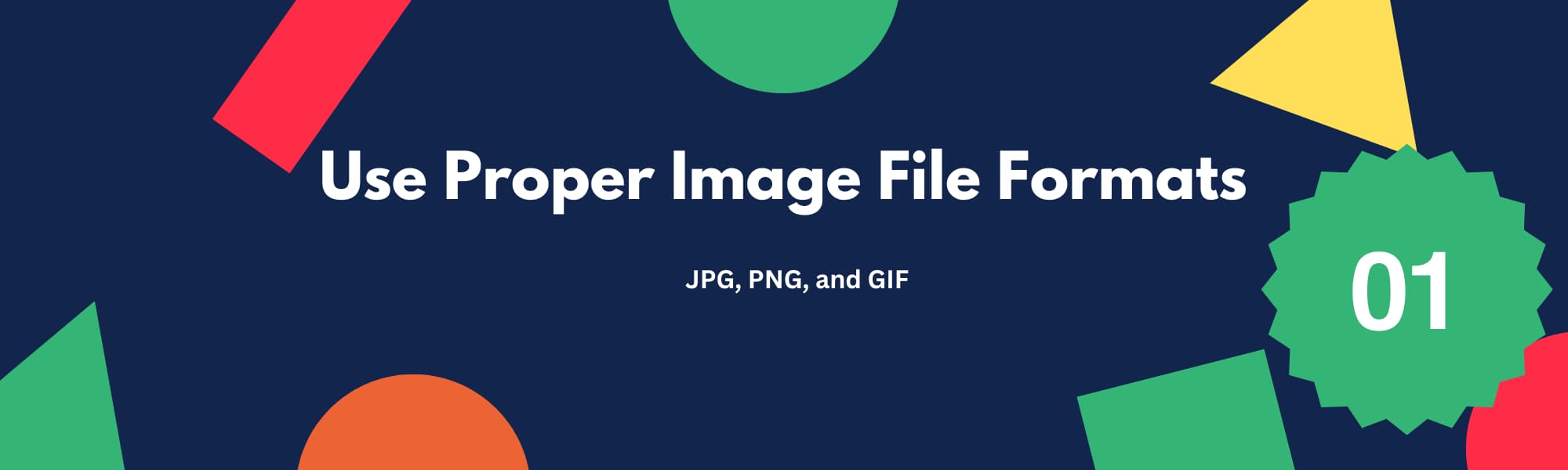
There are several ways to convert image file formats:
- Online Image Converter: Websites such as Squoosh allow you to upload an image and convert it to different file formats with just a few clicks.
- Photo Editing Software: Most photo editing software, such as Adobe Photoshop, can be used to convert image file formats. Simply open the image in the software, select “Save As” or “Export” and choose the desired file format.
- Batch Image Converter: If you have many images that need to be converted, a batch image converter can be a time-saving tool. Programs such as IrfanView or XnConvert can process multiple images at once and convert them to the desired file format.
It’s important to note that converting an image file format can result in some loss of quality, particularly if converting to a lossy format like JPEG. Before converting, make sure to check the quality of the image and adjust the compression level if necessary to ensure the best possible result. Keep in mind that you need the lowest file size for Optimizing Images for WordPress.
2) Compress Images
Once you have chosen the appropriate file format, the next step is to compress the images to reduce their file size without sacrificing quality. There are several image compression tools available, both online and as plugins for WordPress. Some popular options include TinyPNG, Kraken.io, and WP Smush.
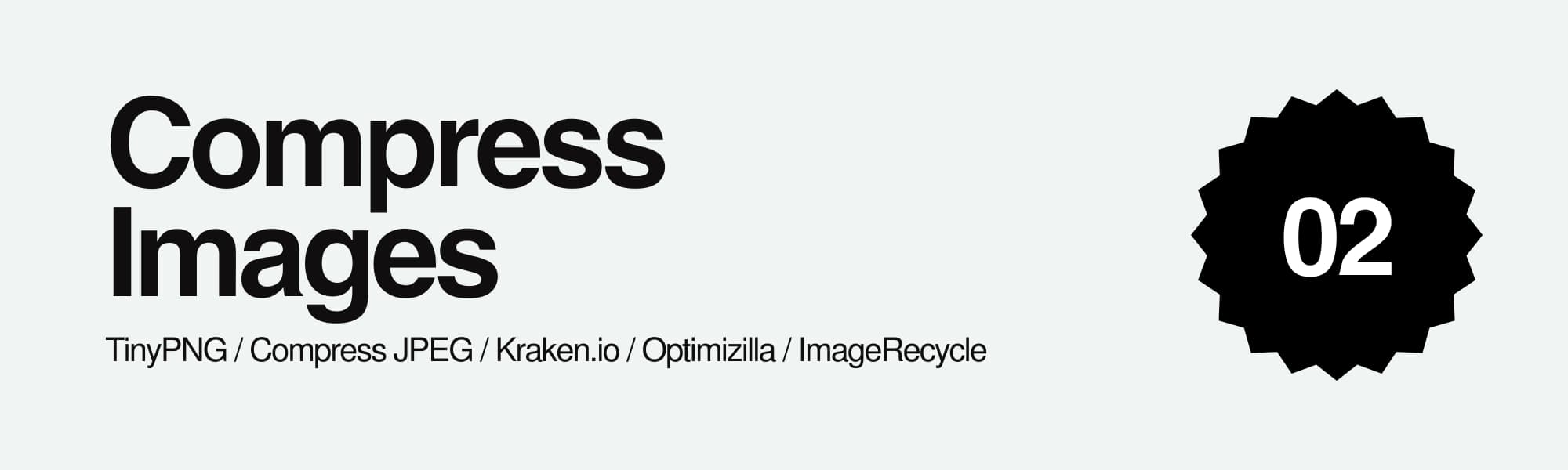
Several online tools can be used to compress images:
- TinyPNG: TinyPNG uses advanced algorithms to reduce the file size of PNG and JPEG images, without sacrificing image quality.
- Compress JPEG: Compress JPEG allows you to upload and compress up to 20 images at once, making it a useful tool for bulk image optimization.
- Kraken.io: Kraken.io is an online image optimization tool that supports JPEG, PNG, and GIF files. It provides detailed information on the file size reduction achieved through compression.
- Optimizilla: Optimizilla is a free online image compression tool that supports JPEG and PNG file formats. It provides a simple and easy-to-use interface for compressing images.
- ImageRecycle: ImageRecycle is an online image optimization tool that provides a comprehensive suite of optimization and compression features, including automatic image resizing, lossless compression, and lazy loading.
WordPress plugins that can be used to optimize and compress images on your website:
- WP Smush: WP Smush is a popular image compression plugin that provides lossless compression for JPEG, PNG, and GIF images. It can be used to compress images in bulk and provides detailed compression stats.
- Imagify: Imagify is a versatile image optimization plugin that offers three levels of compression: Normal, Aggressive, and Ultra. It can be used to optimize and compress JPEG, PNG, and GIF images, and provides detailed compression statistics.
- ShortPixel: ShortPixel is a popular image optimization plugin for WordPress that provides lossless and lossy image compression for JPEG, PNG, and GIF images. It is designed to reduce the size of images on your website, which can help to improve the speed and performance of your website.
3) Resize Images
Large images can significantly slow down your website, so it’s essential to resize them to an appropriate size before uploading them to WordPress. You can use photo editing software like Adobe Photoshop or free online tools like Canva to resize your images.
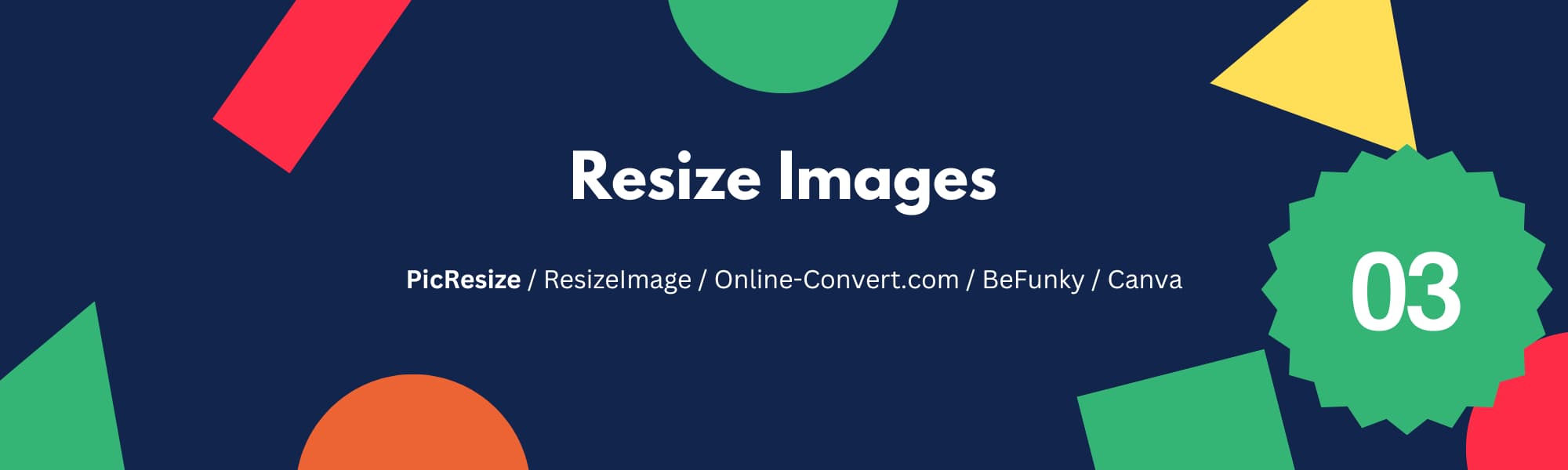
Several online tools can be used to resize images:
- PicResize: PicResize is a simple and user-friendly online image resizing tool that allows you to upload an image and adjust its dimensions.
- ResizeImage: ResizeImage is an online tool that allows you to resize and crop images to specific dimensions, or by a specific percentage.
- Online-Convert.com: Online-Convert.com is a comprehensive online conversion tool that can be used to resize images, as well as convert them to different file formats.
- BeFunky: BeFunky is an online photo editor that provides a suite of image resizing tools, along with a range of other photo editing features.
- Canva: Canva is a graphic design platform that provides an easy-to-use image resizing tool, along with a range of other design tools and templates.
4) Use Lazy Loading
Lazy loading is a technique that delays the loading of images until the user scrolls down to them. This significantly improves page load time and reduces the amount of data that needs to be loaded initially. There are several lazy loading plugins available for WordPress, including WP Lazy Load and a3 Lazy Load.
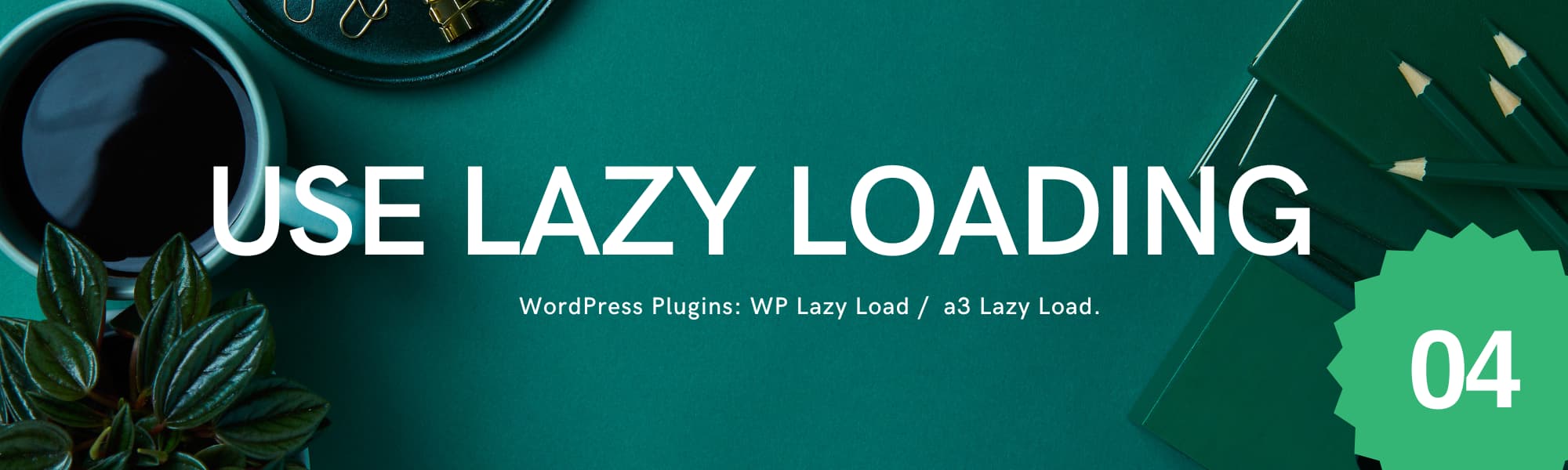
5) Serve Images from a Content Delivery Network (CDN)
A content delivery network (CDN) is a network of servers that distribute your website content globally, reducing the distance that data has to travel and improving page load time. By serving images from a CDN, you can reduce the load on your server and improve the performance of your website.
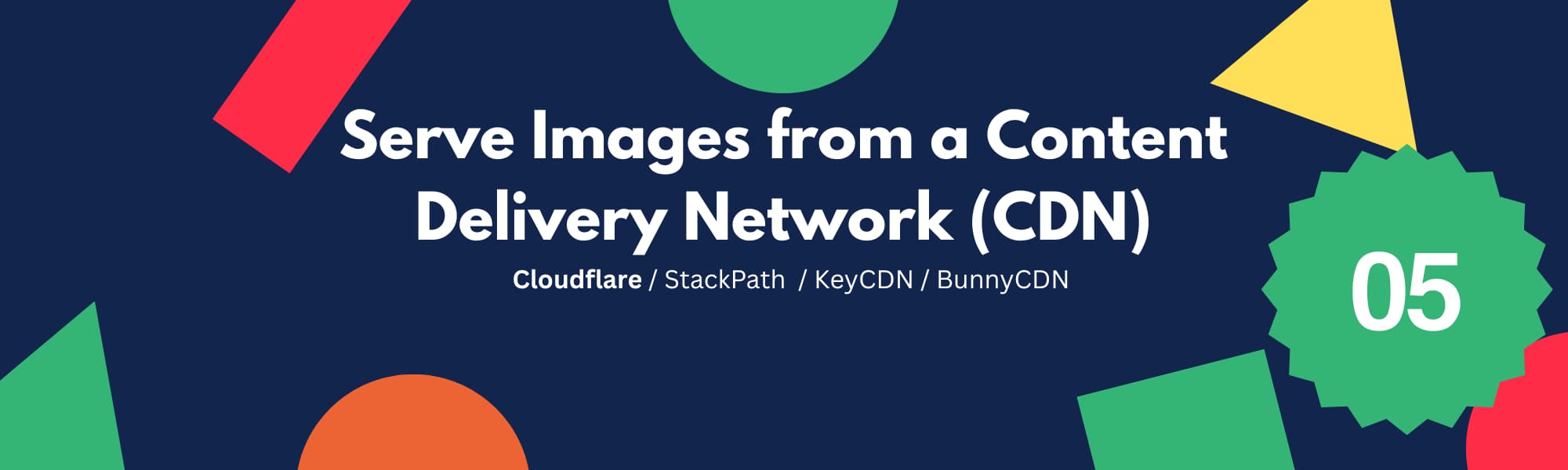
Here are some of the best CDN options for WordPress image optimization:
- Cloudflare: Cloudflare is a popular CDN that provides image optimization features, including image resizing and compression. It also offers a range of other performance optimization and security features.
- StackPath: StackPath is a high-performance CDN that provides advanced image optimization features, including lazy loading, image compression, and resizing.
- KeyCDN: KeyCDN is a fast and reliable CDN that provides image optimization features, including image compression and resizing, along with a range of other performance optimization features.
- BunnyCDN: BunnyCDN is a fast and reliable Content Delivery Network (CDN) that provides a range of performance optimization features, including image optimization. BunnyCDN can help to improve the speed and performance of your website by caching and delivering content, including images, from multiple locations around the world.
FAQ
Can optimizing images increase my website’s search engine rankings?
Yes, faster page load time is a factor that can positively impact your search engine rankings. By optimizing images for WordPress, you can reduce page load time and improve the user experience, which can lead to higher search engine rankings.
How often should I optimize my images?
You should optimize your images each time you upload a new image to your website. This will ensure that all images on your website are optimized and will not slow down your page load time.
Can I optimize images in bulk?
Yes, most image optimization plugins allow you to optimize images in bulk, saving you time and effort.
Is it okay to scale down large images using HTML or CSS?
No, scaling down images using HTML or CSS is not recommended. Scaling images using HTML or CSS only changes the display size of the image, but the actual file size remains the same, leading to slow page load times. Instead, it’s best to resize the image to the appropriate size before uploading it to your WordPress site.
How can I check if my images are optimized?
A: You can use website speed testing tools like GTmetrix or Google PageSpeed Insights to check the optimization of your images. These tools will give you a detailed report of your website’s performance, including the optimization of your images.
Can optimized images affect the quality of my website’s images?
A: Optimizing images should not affect the quality of your images as long as the compression level is set appropriately. Some image optimization tools give you the option to choose the compression level, allowing you to strike a balance between image quality and file size.
Can I optimize images that are already uploaded to my WordPress site?
A: Yes, you can optimize images that are already uploaded to your WordPress site using an image optimization plugin or by manually following the best practices outlined in this article.
Is it necessary to optimize every image on my website?
A: Yes, it’s recommended to optimize every image on your website to ensure that your page load time is as fast as possible and to provide the best possible user experience.


