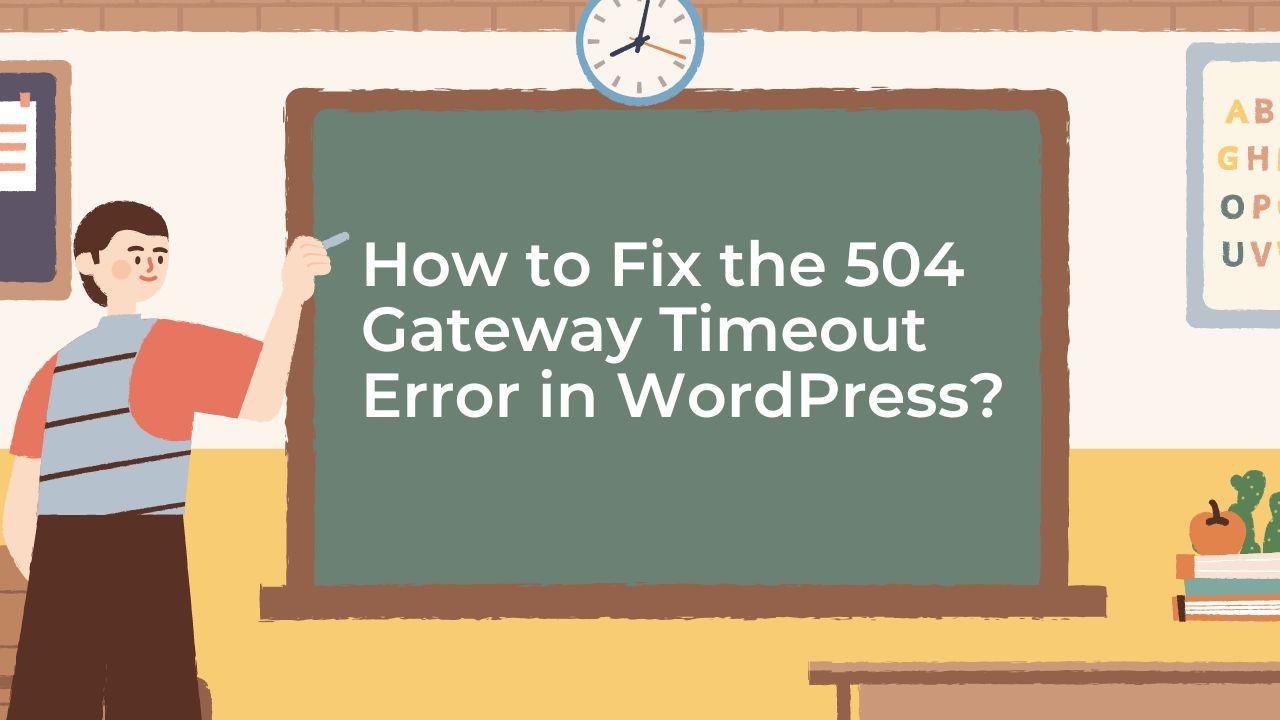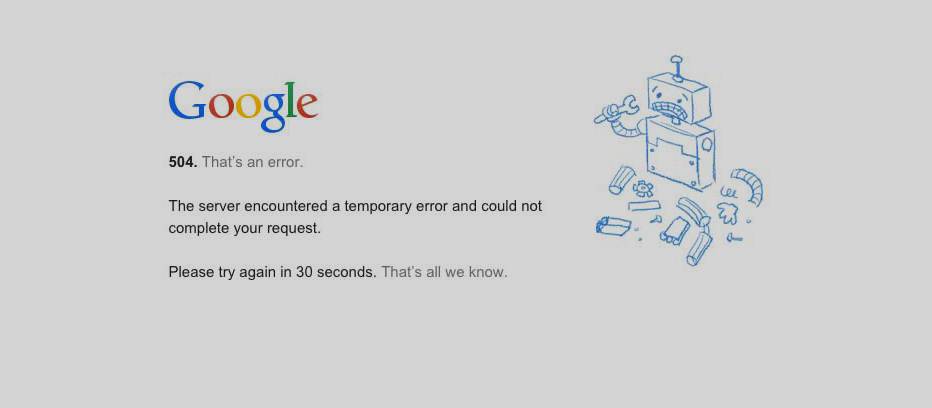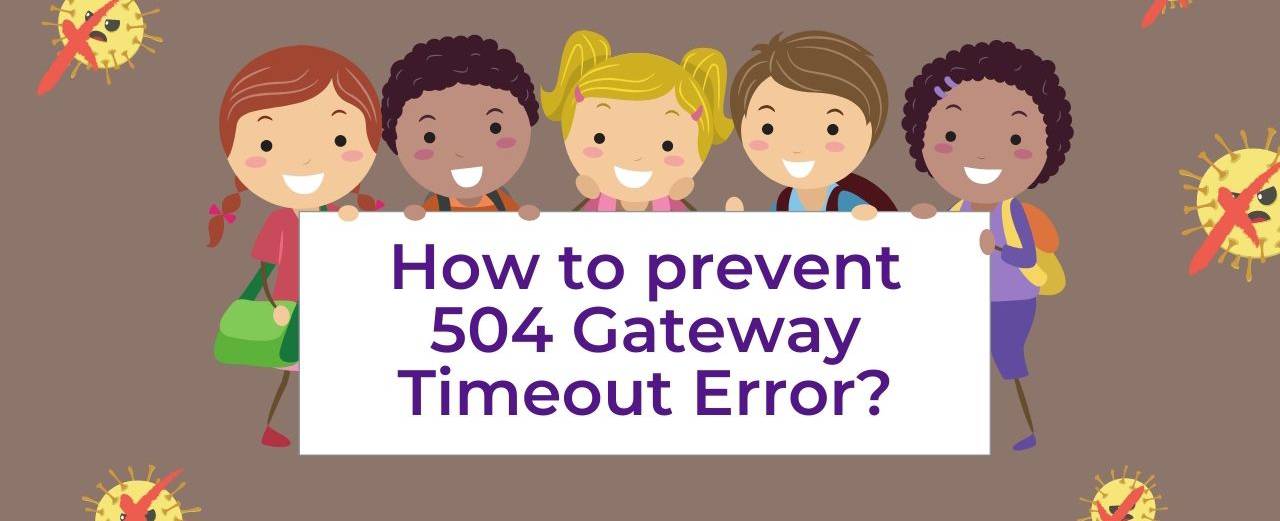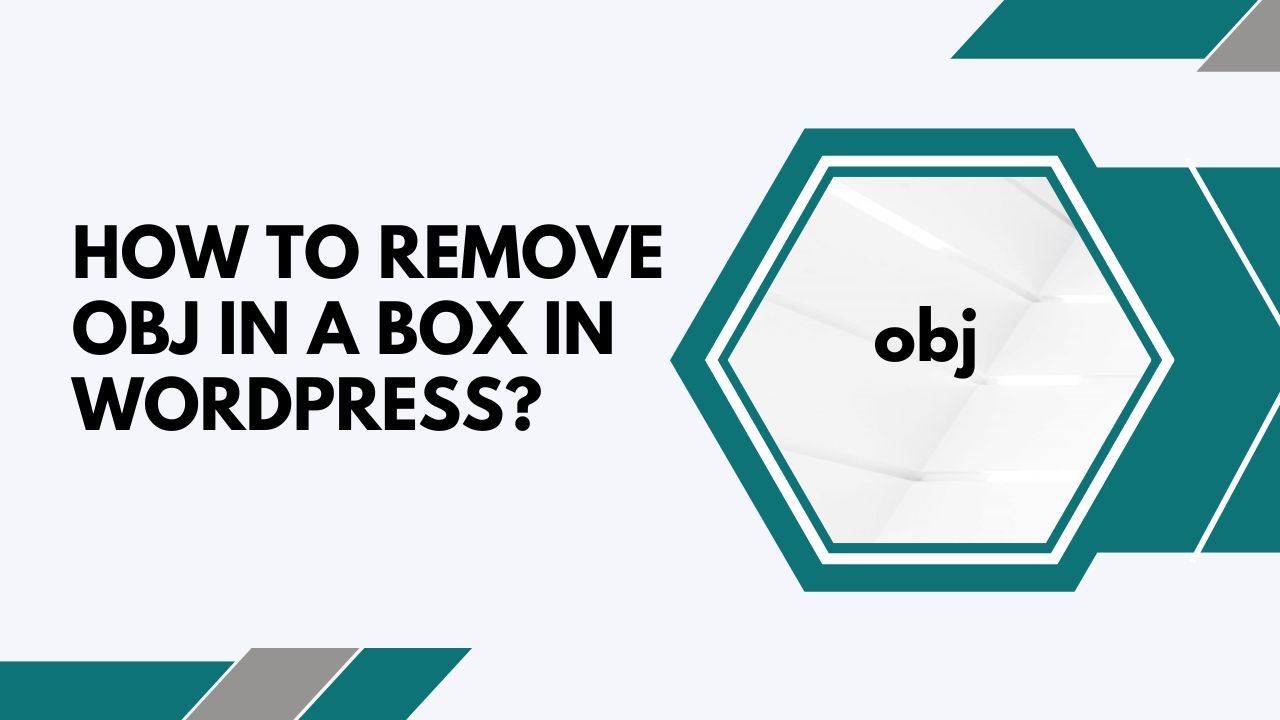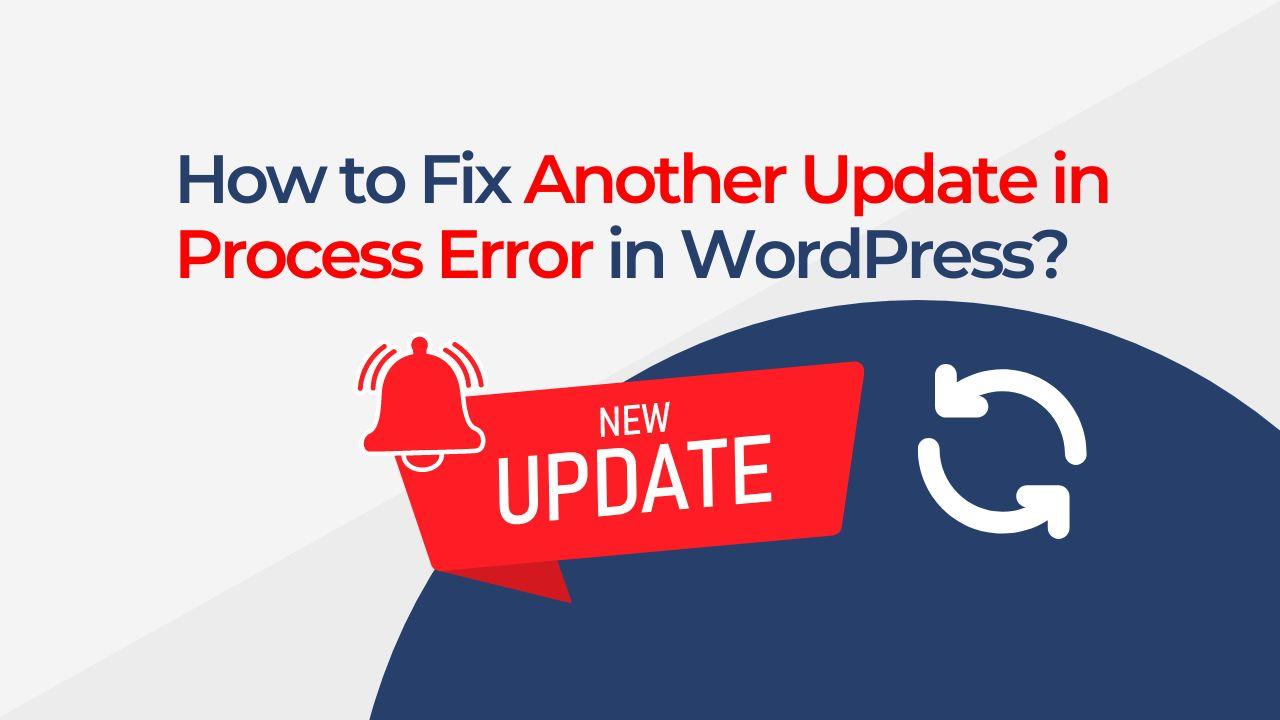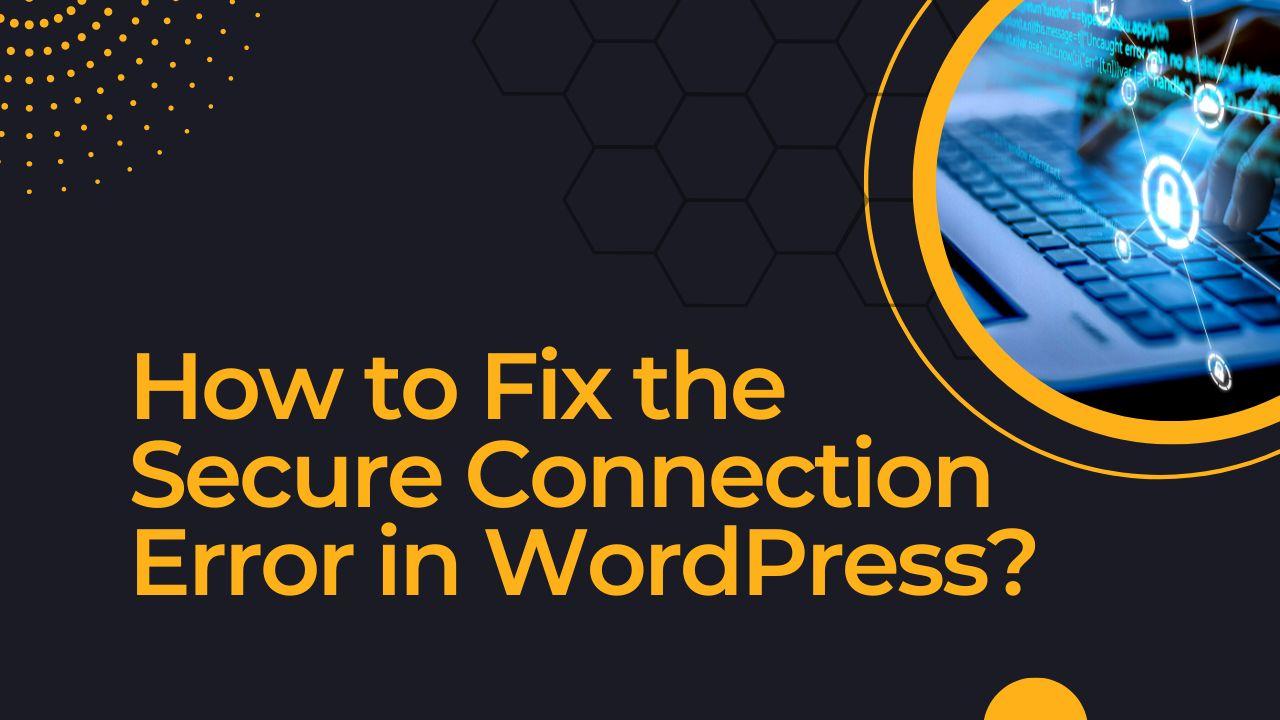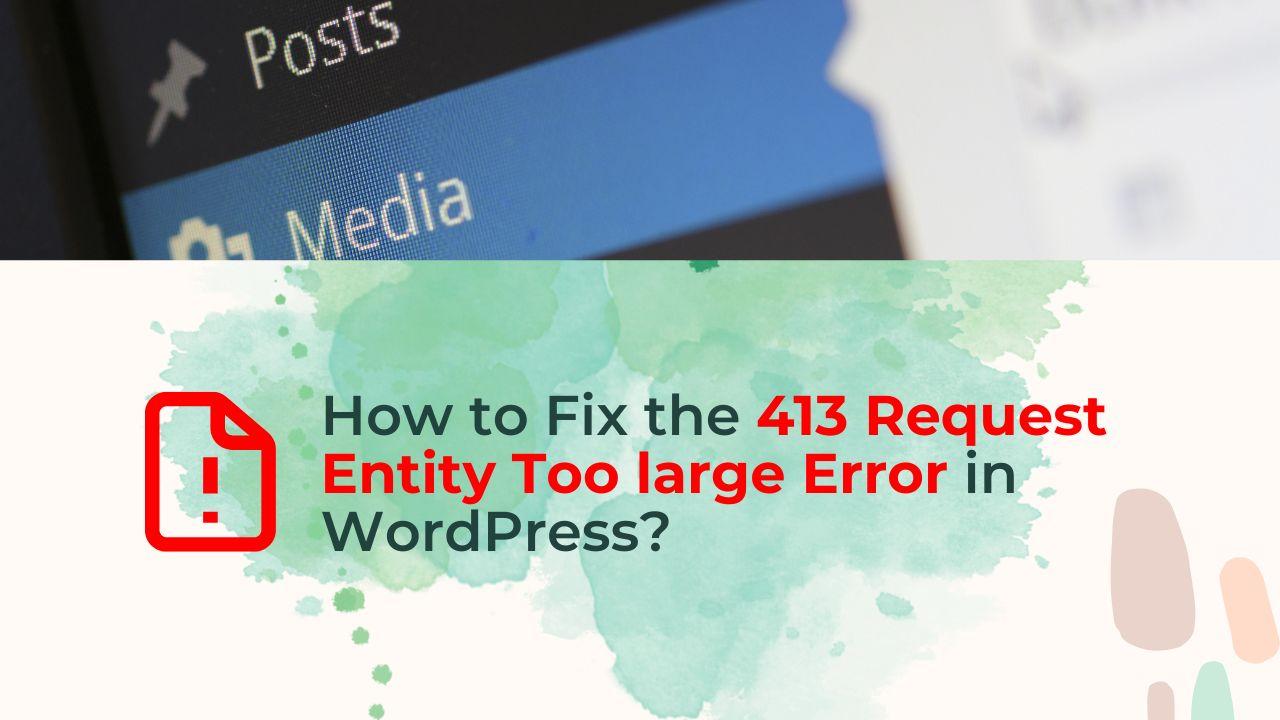When using WordPress, a common WordPress error that might happen is the “504 Gateway Timeout Error in WordPress.” This error message comes when a server responds to a request from the browser too slowly, and it can be caused by a number of different things. I will go through the meaning of the 504 Gateway Timeout error, the reasons it occurs in WordPress, and a step-by-step procedure for fixing it in this post. I’ll also go through when getting assistance from a WordPress developer might be necessary.
What is the 504 Gateway Timeout Error?
The 504 Gateway Timeout Error in WordPress is an HTTP status code that represents the failure of a server to receive a timely response from another server it was attempting to access. This may occur if the DNS settings are incorrect or if the server is slow or overloaded. The browser will show a notice that reads “504 Gateway Timeout” or “HTTP Error 504 – Gateway Timeout” when this error occurs.
Why does the 504 Gateway Timeout Error happen in WordPress?
- The 504 Gateway Timeout issue can occur in WordPress for a number of different reasons. A slow or overburdened server is one common reason. WordPress websites can use a lot of resources, therefore they might need more than a basic hosting plan can offer. The server might not be able to handle the load as a result, and it will take too long to process requests, which will result in the 504 Gateway Timeout error.
- Your DNS settings could also be the source of the 504 Gateway Timeout error. Your website might not be able to resolve the right IP address for the server if your DNS settings are wrong. The 504 Gateway Timeout issue may happen from the server taking too long to respond to requests as a result of this.
- The 504 Gateway Timeout error could also be caused by an issue with your firewall or security settings. This may occur if your firewall is set up to restrict specific types of traffic or if your server is blocking particular requests. The 504 Gateway Timeout error can also be caused by outdated plugins or themes.
How to fix the 504 Gateway Timeout Error in WordPress?
Depending on the cause of the 504 Gateway Timeout Error in WordPress, there are a few alternative approaches to resolve the 504 Gateway Timeout error in WordPress. You can follow these steps to investigate and resolve the problem:
- Upgrading your hosting package
The first thing you should do if you receive a 504 Gateway Timeout problem is to upgrade your hosting plan to a more powerful one or find a new WordPress hosting provider. This will make it more likely that your server will be equipped to handle the demand placed on it by your website. - Website optimization
The next step is to optimize your website to use fewer resources if changing your hosting package does not resolve the problem. Images and videos can be compressed, plugin usage can be reduced, and page caching can all help with this. - Delete the DNS cache.
You might try deleting your DNS cache if the problem is being brought on by the wrong DNS settings. You can accomplish this by restarting your router or by clearing the DNS cache on your PC. - Update your DNS configurations
You might try adjusting your DNS settings to point to the proper server if clearing your DNS cache does not fix the problem. You can do this by changing the DNS settings in your hosting account or by getting support from your hosting company. - Disable your security and firewall settings
You might try temporarily turning off your firewall and security settings to see if it solves the problem. You can do this by logging into your hosting account’s settings or by asking your hosting company for help. - Update or deactivate your theme and plugins
You can try disabling or uninstalling the plugin or theme that is causing the problem, then swapping it out for an updated version if outdated plugins or themes are responsible for the 504 Gateway Timeout error. [Dealing With Plugin and Theme Cpmpatibility] - Check the error logs for your website.
You can identify the exact source of the 504 Gateway Timeout problem by looking through your website’s error logs. You can access these logs through your hosting account or by asking your hosting company for help. - Speak with your hosting company
You can get more help from your hosting company if none of the previous fixes work. They will be able to look at the problem more thoroughly and offer more detailed instructions on how to resolve the 504 Gateway Timeout error.
How to prevent 504 Gateway Timeout Error?
- Track the resources used by your website.
Make sure your website isn’t using more resources than allowed by your hosting plan by monitoring its resource consumption. By doing this, you can spot any problems before they result in a 504 Gateway Timeout error. - Update both your WordPress and your plugins:
Incompatibilities and security flaws brought on by outdated WordPress installations and plugins might result in the 504 Gateway Timeout problem. You can lower your chance of running across this problem by maintaining the most recent versions of your WordPress installation and plugins. If you need help, you can get a website maintenance service. - Optimize the functionality of your website.
The 504 Gateway Timeout problem can be avoided by optimizing the efficiency of your website in order to use fewer resources. This may include using a content delivery network (CDN) to distribute your website’s content, compressing images and videos, and minifying the code of your website. - Add a caching plugin
By lowering the volume of requests your server must process, using a cache plugin can help prevent the 504 Gateway Timeout issue. [Best WordPress Caching Plugins] - Use a managed WordPress hosting service
These services are optimized for WordPress and can give your website a more secure and stable environment. This could assist in avoiding 504 Gateway Timeout errors and other typical WordPress problems.
When to seek help from a developer for fixing the 504 Gateway Timeout Error in WordPress?
It could be required to contact a WordPress developer for assistance if you are unable to resolve the 504 Gateway Timeout problem yourself or if you are unsure of its root cause. A developer will be able to look into the problem further and offer more detailed instructions on how to correct the error. They will also be able to conduct more complex troubleshooting, and they could be able to find and address underlying problems that might be the source of the error.
In conclusion, a number of things, including a slow or overloaded server, improper DNS settings, firewall or security settings, and outdated plugins or themes, might result in the 504 Gateway Timeout Error in WordPress. You may resolve the 504 Gateway Timeout error in WordPress by investigating and getting rid of the fault’s root cause. You might need to contact a developer for assistance if the error persists.