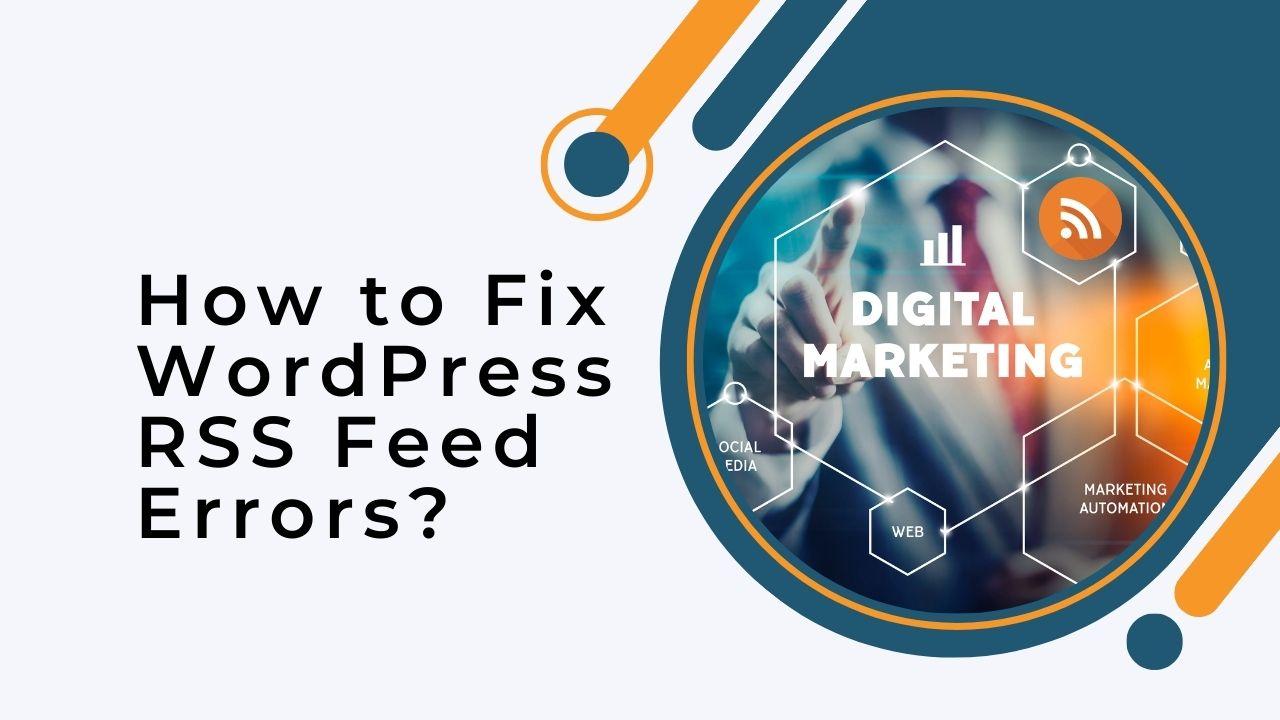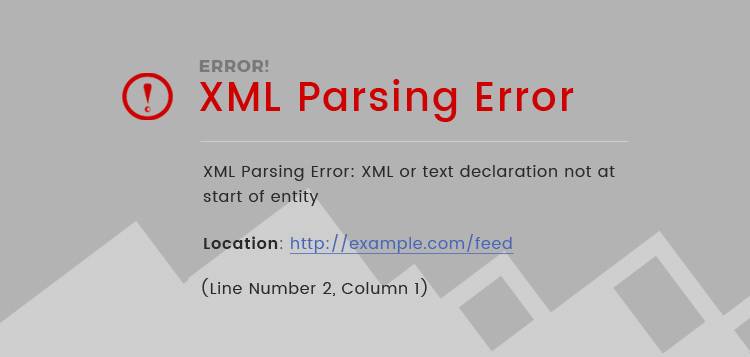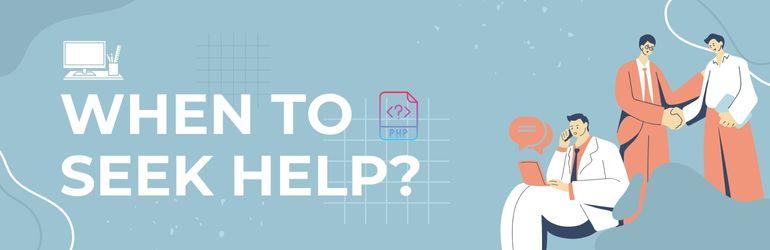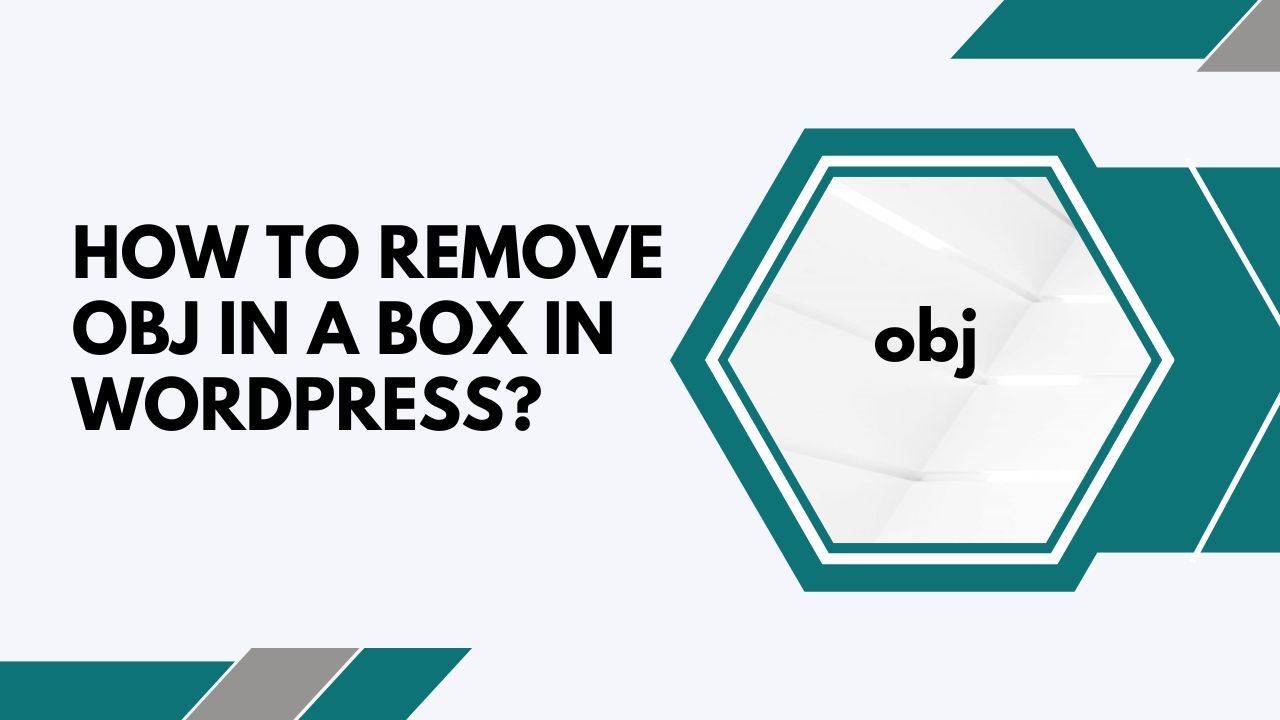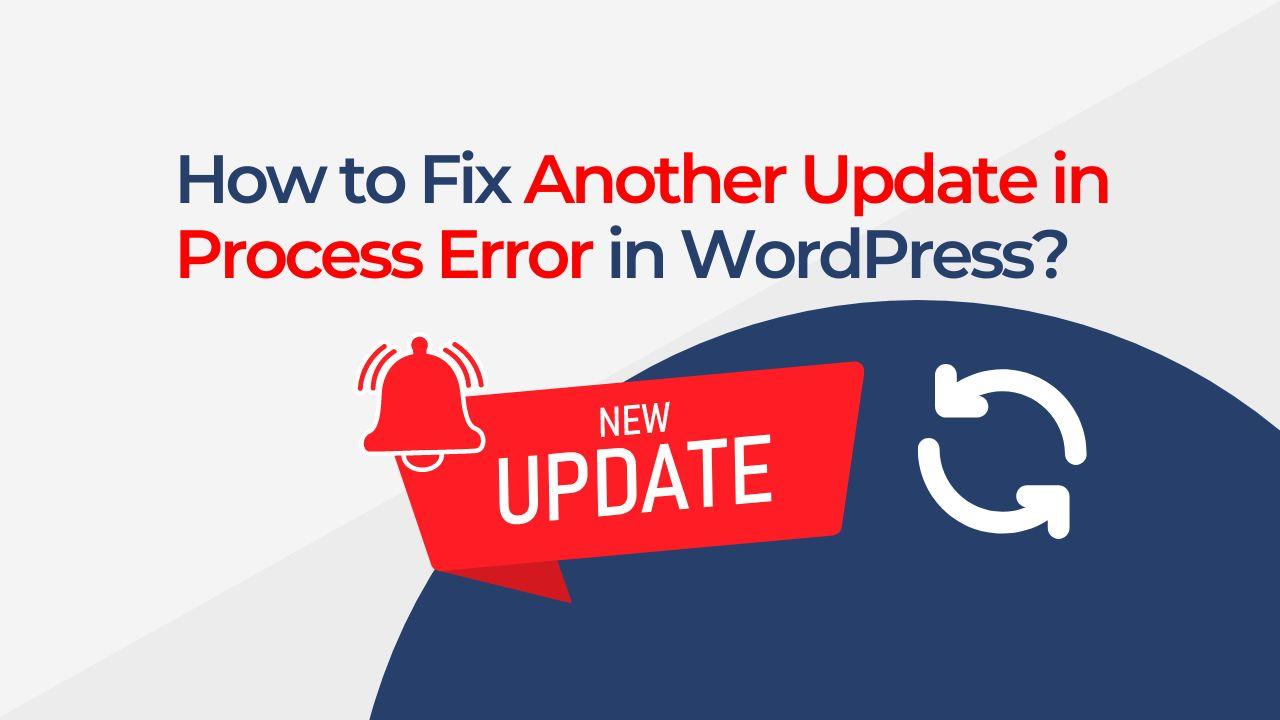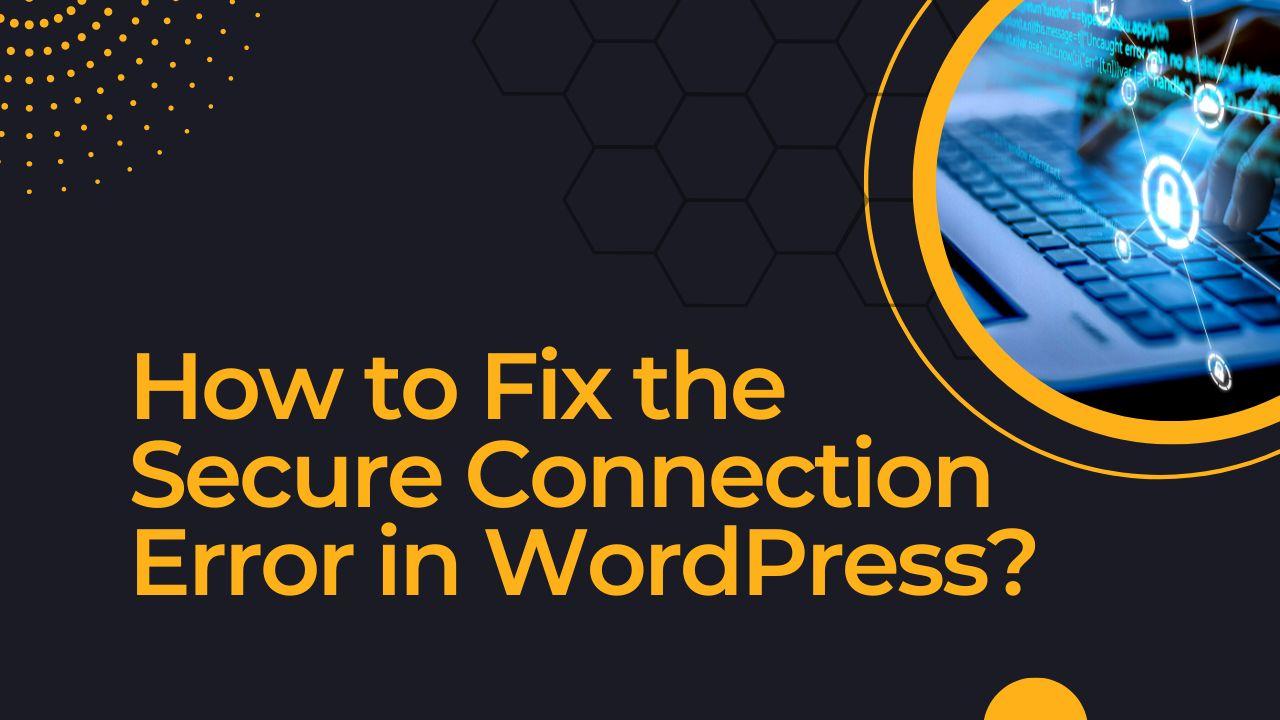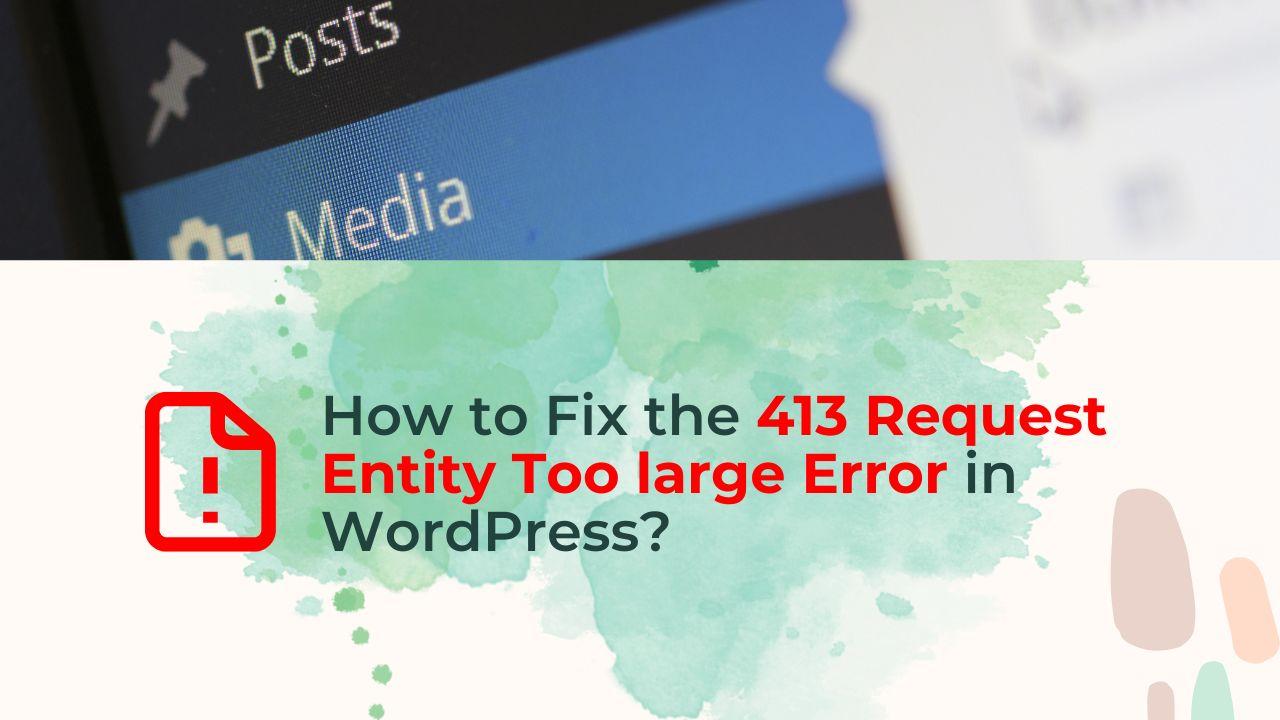Popular content management system (CMS) WordPress makes it simple for users to build and maintain websites. The ability to build an RSS feed is one of WordPress’ capabilities that enables users to subscribe to a website’s content and keep up with new posts and updates. WordPress RSS Feed Errors, on the other hand, might occasionally happen, preventing visitors from accessing the feed and making it challenging for website owners to manage their content.
An “XML Parsing Error” is among the most typical WordPress RSS feed errors. When the RSS feed is not properly prepared in accordance with the XML (Extensible Markup Language) standard, this type of error occurs. This may occur for a number of reasons, including a conflict between a plugin and a theme, bad permalinks, poor code, corrupted files, or server problems. Typically, the error message will give particular information about the issue, such as the line and column numbers in which the error occurred.
In this article, I’ll go over the typical reasons for WordPress RSS feed errors, such as XML parsing errors, and offer a thorough, step-by-step tutorial on how to diagnose and resolve the issue on your own. I will also go through when consulting a developer could be necessary.
Causes of WordPress RSS Feed Errors?
- Conflicting plugins and themes
A conflict between plugins and themes is one of the most frequent reasons for WordPress RSS feed failures. Multiple installed plugins or themes may occasionally conflict with one another and result in RSS feed errors in WordPress. - Invalid permalinks
The RSS feed may experience difficulties if the permalinks are incorrect. WordPress utilizes a particular permalink structure by default, however, if this is altered, the feed may have errors. - Broken code
The RSS feed may also have issues due to broken or missing code. If the website’s code is improperly formatted or if there are missing or corrupt files, this may occur. - Server problems
Sometimes, the issue may be brought on by problems with the server, such as a Memory restriction or a PHP version issue. - Corrupted files
The RSS feed may experience problems as a result of corrupted files and failure to function properly.
Step-by-step Guide to Fix WordPress RSS Feed Errors?
Check for conflicts between plugins and themes.
To determine whether a plugin or theme conflict is causing the issue, deactivate all of the plugins and switch to the default theme (such as Twenty Twenty). Reactivate each plugin one at a time until you identify the one that is creating the conflict and see if the RSS feed resumes working. [Guide to Solve Plugins And Theme Conflict]
Check the permalinks
Go to Settings > Permalinks on the WordPress dashboard. Ensure that the permalinks are configured to the default value. If they aren’t, set them to the default value before saving the changes.
Look for broken code
Look for any incorrect or missing code in the website’s source code. Remove or fix any that you find. Ensure that the RSS feed code is formatted correctly in accordance with the XML standard.
Check for corrupted files
Search the website’s files for any missing or corrupted files. Replace them with a new copy of the file if any are discovered.
Check server issues
To check for any server-side issues, such as a Memory restriction or a PHP version issue, get in touch with your hosting company.
Validate your feed
You can validate your RSS feed using tools like the W3C Feed Validation Service, which will provide you with a detailed report of any errors or warnings in the feed.
Check for missing or incorrect RSS feed URL
Check that the RSS feed URL is correct and not missing. Make sure that you are using the correct URL and that there are no typos or errors in it.
Check for PHP errors.
Look for any PHP errors that might be causing problems with the RSS feed in your website’s error log. [Fixing Common PHP Syntax Errors]
Look for additional errors
Look for further errors that could be affecting the RSS feed, such as missing tags or syntax errors.
When to Ask a Developer for Assistance
It might be required to ask a developer for assistance if you have followed all of the above instructions but are still unable to resolve the WordPress RSS feed errors. A WordPress developer can aid with server-side problems, troubleshooting, fixing broken code, performance optimization, and website optimization.
In conclusion, WordPress RSS feed errors can be a difficult issue for website owners. However, by recognizing the common reasons and self-diagnosing and fixing the issue, you can make sure that your website’s RSS feed is operational and accessible to users. If the issue still exists, consulting a developer might be required to verify that it is fixed and your website is operating normally.