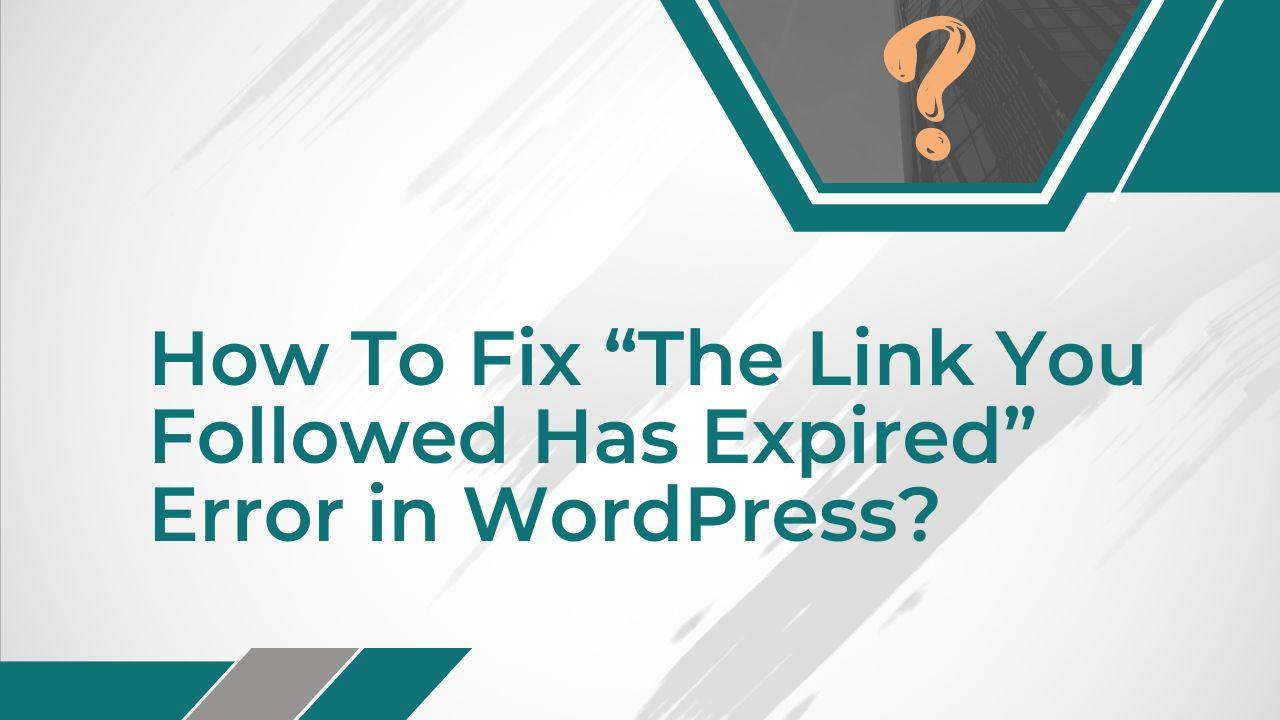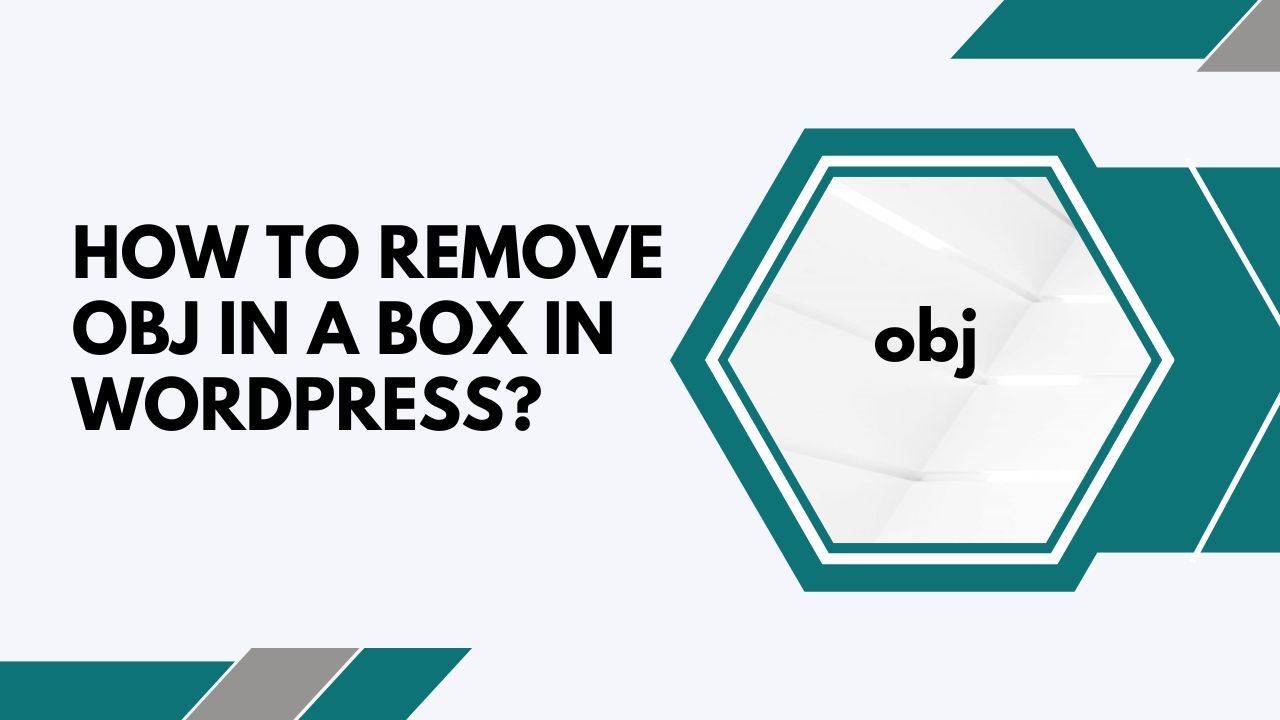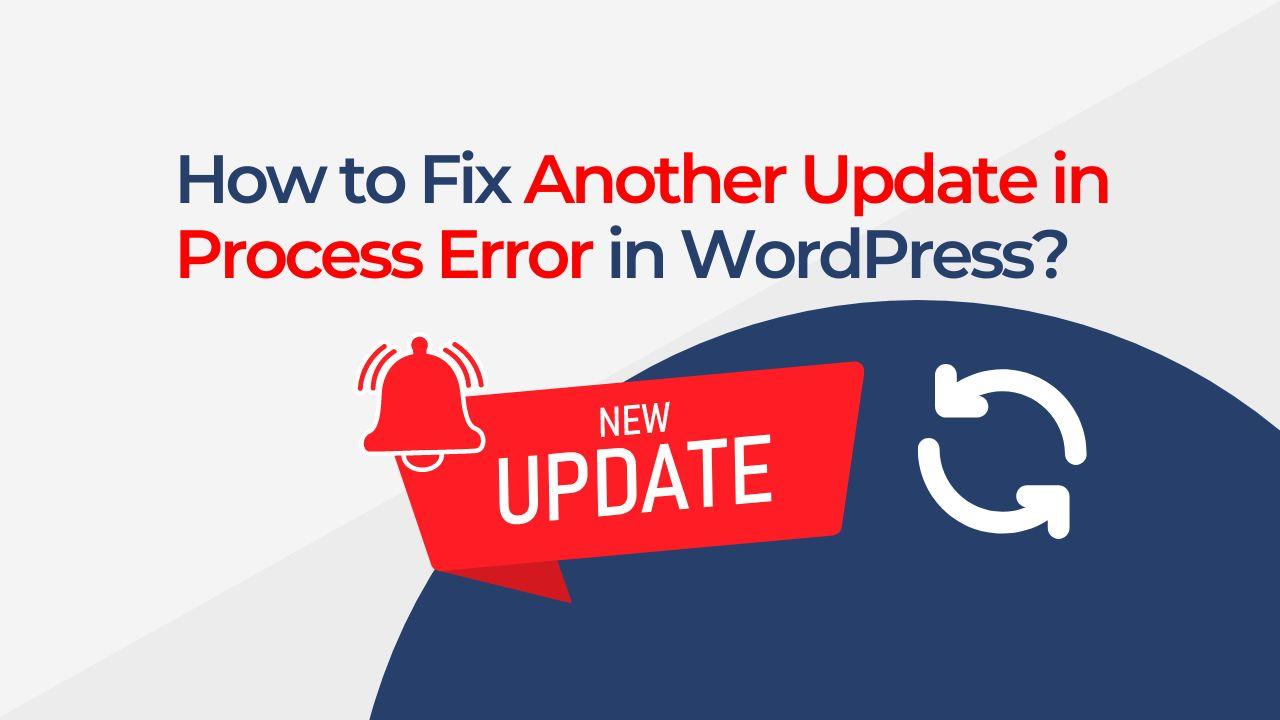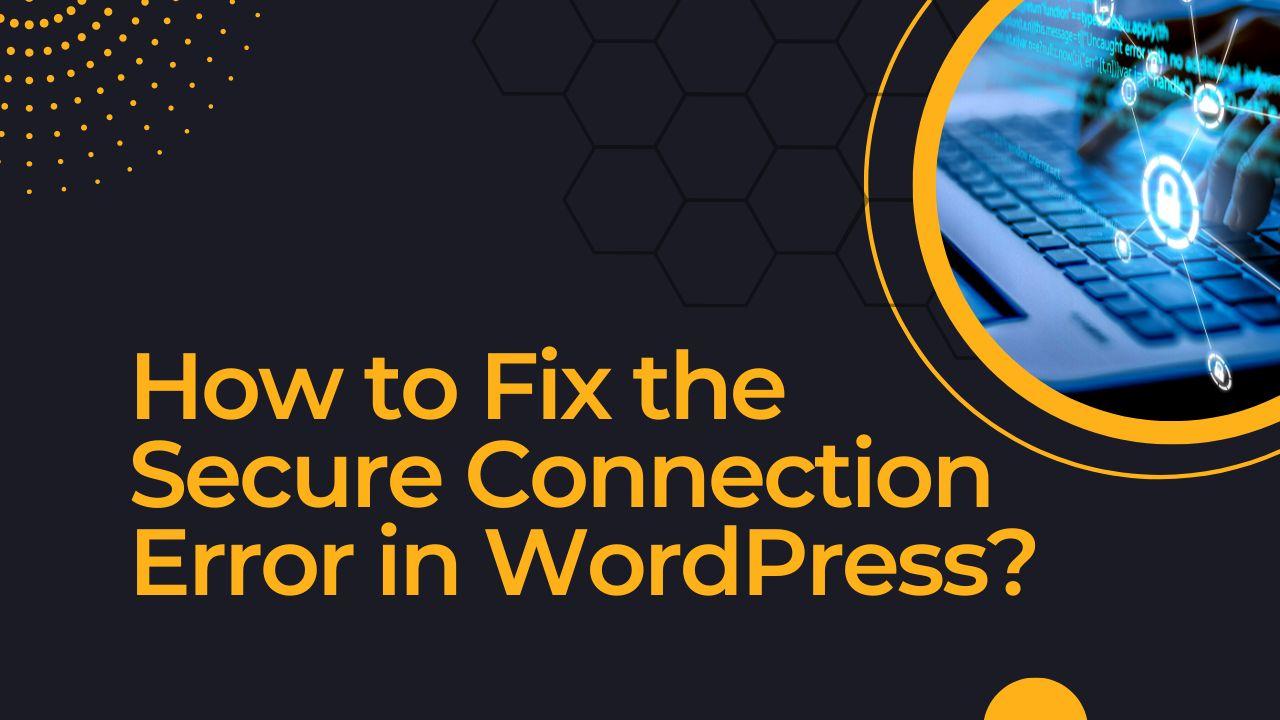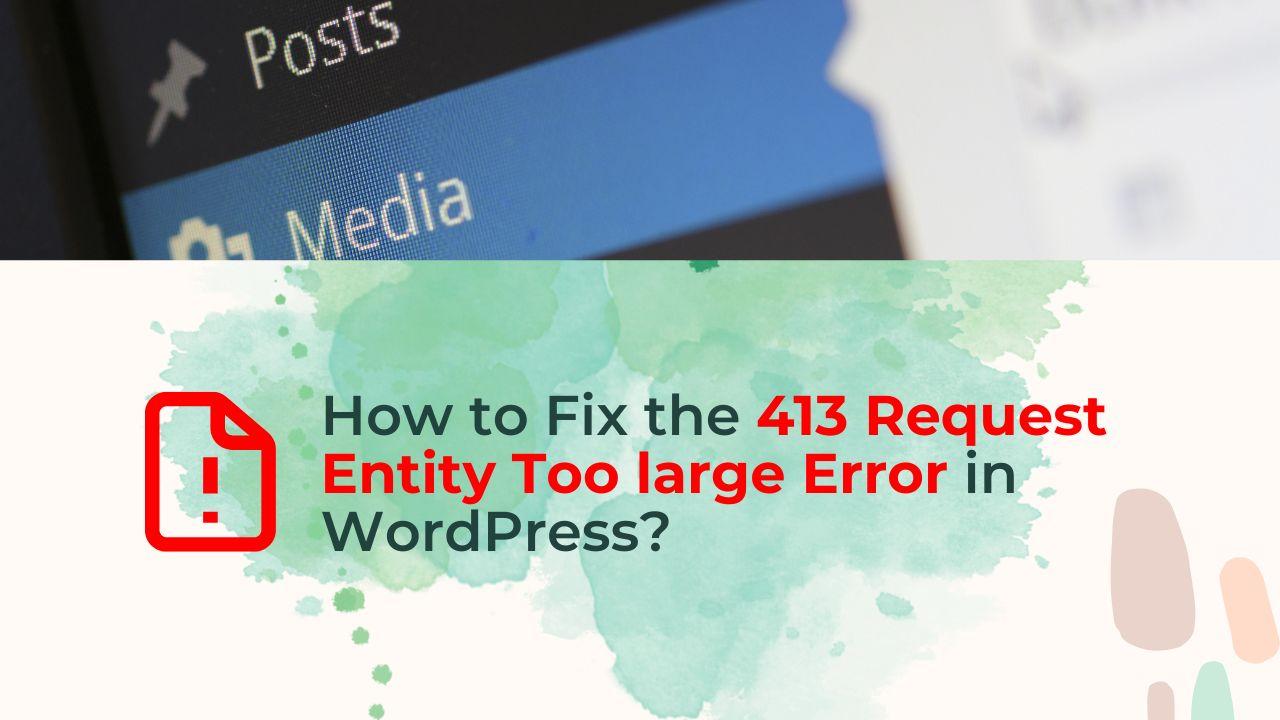Imagine that you are trying to upload a large image to your media library on a WordPress website, but you keep getting the error notice “The Link You Followed Has Expired”.
When trying to upload a huge file, update a theme or plugin, or carry out other types of upgrades on your website, you may get the “The Link You Followed Has Expired” issue in WordPress. WordPress includes a feature that restricts how long a user may stay on a specific page before the link expires, which leads to this issue. A slow internet connection, big file sizes, or a high volume of requests to the server are just a few of the causes of this error.
How To Fix “The Link You Followed Has Expired” Error in WordPress?
You can start by trying to increase PHP’s memory limit. The amount of memory that your website is permitted to use is determined by the PHP memory limit. The error “The Link You Followed Has Expired” Error in WordPress can be avoided by raising the Memory limit. Add the following line of code to your wp-config.php file to accomplish this:
define('WP_MEMORY_LIMIT', '256M');
The second strategy is to extend PHP’s time limit. The PHP time limit specifies how long a link to a given page can be active on your website before it expires. The “The link you followed has expired” problem can be avoided by extending the time limit. You can add the following line of code to your wp-config.php file:
set_time_limit(300);
The third approach is installing a WordPress plugin, which can be an excellent choice if you don’t feel comfortable changing the website’s source code. With a plugin, you can raise your website’s time and memory restrictions without having to manually modify any source code. You can increase the maximum upload file size for your website using a popular option called the “Increase Maximum Upload File Size” plugin.
Contacting your hosting company is the fourth option. If you have tried the above solutions and the error persists, you may need to speak with your hosting company and request that they raise the server’s limitations.
“The Link You Followed Has Expired” Error in WordPress can be resolved by increasing the Memory and time limits, but it’s vital to keep in mind that doing so might put more stress on your server. Monitoring your server’s performance and adjusting the limitations as necessary is good practice.